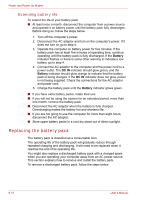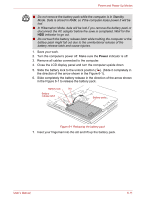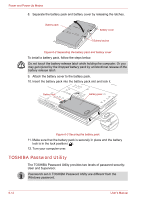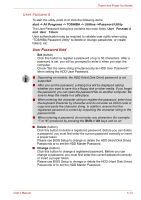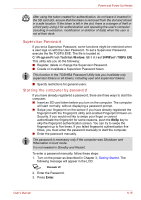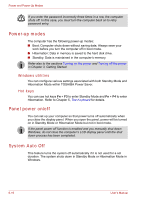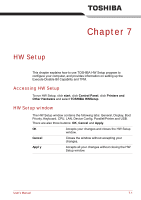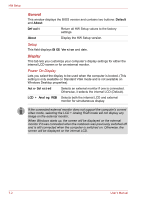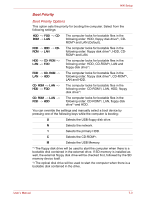Toshiba Tecra A8 PTA83C-KF201E Users Manual Canada; English - Page 145
Supervisor Password, Starting the computer by password
 |
View all Toshiba Tecra A8 PTA83C-KF201E manuals
Add to My Manuals
Save this manual to your list of manuals |
Page 145 highlights
Power and Power-Up Modes After using the token created for authentication, do not leave it inserted in the SD card slot, ensure that the token is removed from the slot and stored in a safe location. If the token is left in the slot, there is a danger of theft or a third party using it for authentication and operating the user's computer (resulting in extraction, modification or deletion of data) when the user is not at their desk. Supervisor Password If you set a Supervisor Password, some functions might be restricted when a user logs on with the User Password. To set a Supervisor Password, execute the file TOSPU.EXE. The file is located at: C:\Program Files\Toshiba\Windows Utilities\SVPWTool\TOSPU.EXE This utility lets you do the following: ■ Register, delete or change the Supervisor Password. ■ Create or invalidate a Supervisor Password token. This function in the TOSHIBA Password Utility lets you invalidate only supervisor tokens or all tokens, including user and supervisor tokens. ■ Specify restrictions for general users. Starting the computer by password If you have already registered a password, there are three ways to start the computer: ■ Insert an SD card token before you turn on the computer. The computer will start normally, without displaying a password prompt. ■ Swipe your fingerprint on the sensor if you have already registered the fingerprint with the Fingerprint utility and enabled Fingerprint Power-on Security. If you would not like to swipe your finger or cannot authenticate the fingerprint for some reasons, push the BkSp key to skip the fingerprint authentication screen. You can try to swipe the fingerprint up to five times. If you failed fingerprint authentication five times, you must enter the password manually to start the computer. ■ Enter the password manually. The password is necessary only if the computer was Shutdown and Hibernation in boot mode. It is not needed in Standby and Restart. To enter a password manually, follow these steps: 1. Turn on the power as described in Chapter 3, Getting Started. The following message will appear in the LCD: S Password= 2. Enter the Password. 3. Press Enter. User's Manual 6-15