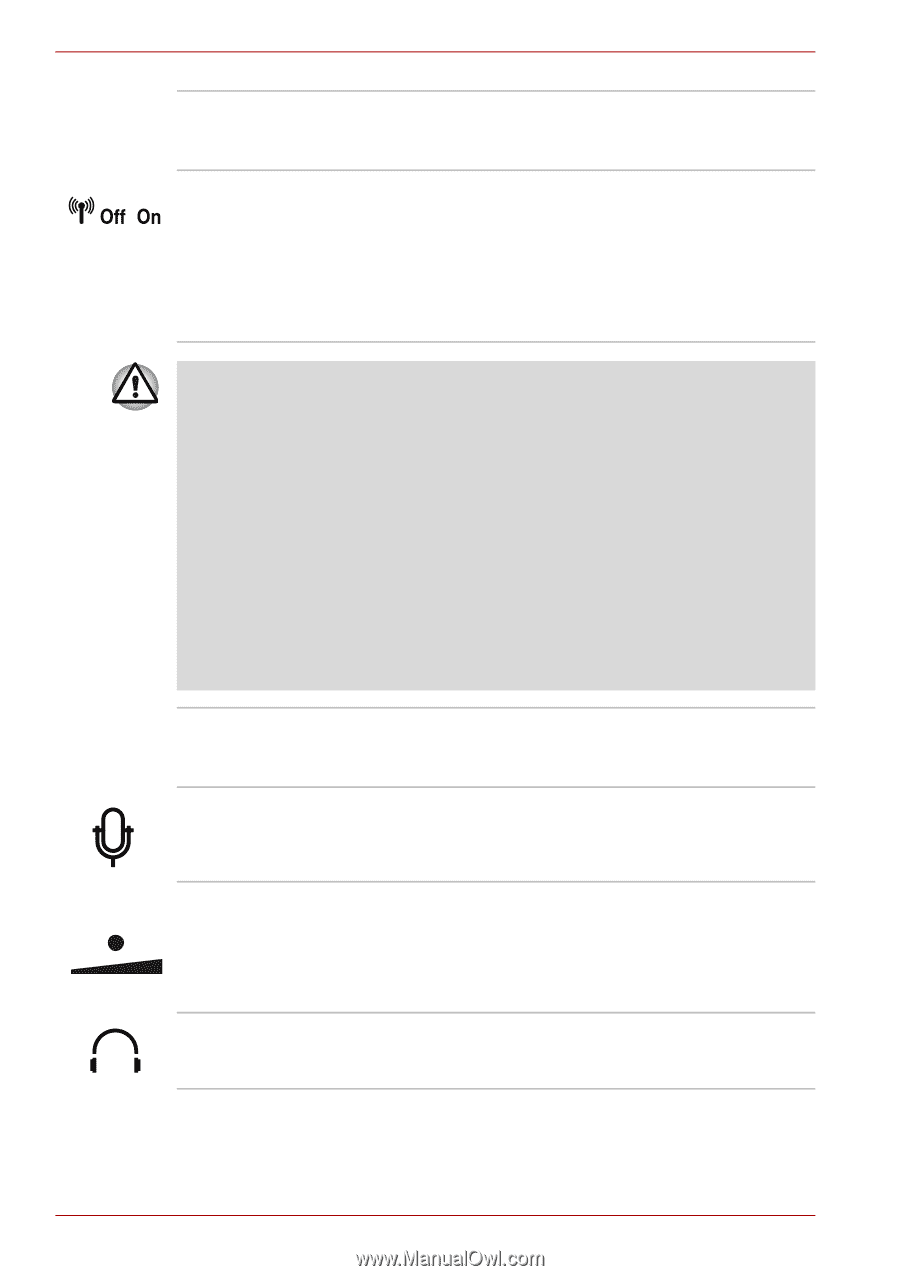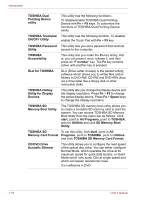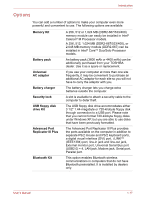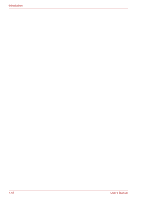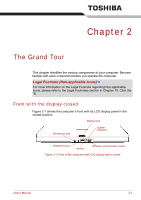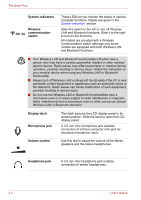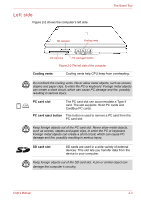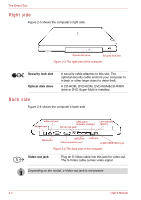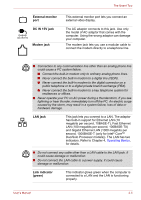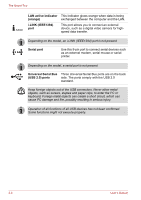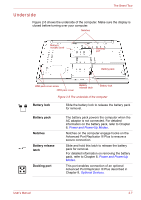Toshiba Tecra A8 PTA83C-KFT01F Users Manual Canada; English - Page 52
System indicators, Wireless, communication, switch, Display latch, Microphone jack, Volume control
 |
View all Toshiba Tecra A8 PTA83C-KFT01F manuals
Add to My Manuals
Save this manual to your list of manuals |
Page 52 highlights
The Grand Tour System indicators Wireless communication switch These LEDs let you monitor the status of various computer functions. Details are given in the System indicators section. Slide this switch to the left to turn off Wireless LAN and Bluetooth functions. Slide it to the right to turn on the functions. All models are provided with a Wireless Communication switch although only some models are equipped with both Wireless LAN and Bluetooth functions. ■ Turn Wireless LAN and Bluetooth functionalities off when near a person who may have a cardiac pacemaker implant or other medical electric device. Radio waves may affect pacemaker or medical device operation, possibly resulting in serious injury. Follow the instruction of your medical device when using any Wireless LAN or Bluetooth functionality. ■ Always turn off Wireless LAN or Bluetooth functionality if the PC is near automatic control equipment or appliances such as automatic doors or fire detectors. Radio waves can cause malfunction of such equipment, possibly resulting in serious injury. ■ Do not use the Wireless LAN or Bluetooth functionalities near a microwave oven or in areas subject to radio interference or magnetic fields. Interference from a microwave oven or other source can disrupt Wireless LAN or Bluetooth operation. Display latch Microphone jack Volume control This latch secures the LCD display panel in its closed position. Slide the latch to open the LCD display panel. A 3.5 mm mini microphone jack enables connection of a three-conductor mini jack for monaural microphone input. Use this dial to adjust the volume of the stereo speakers and the stereo headphones. Headphone jack A 3.5 mm mini headphone jack enables connection of stereo headphones. 2-2 User's Manual