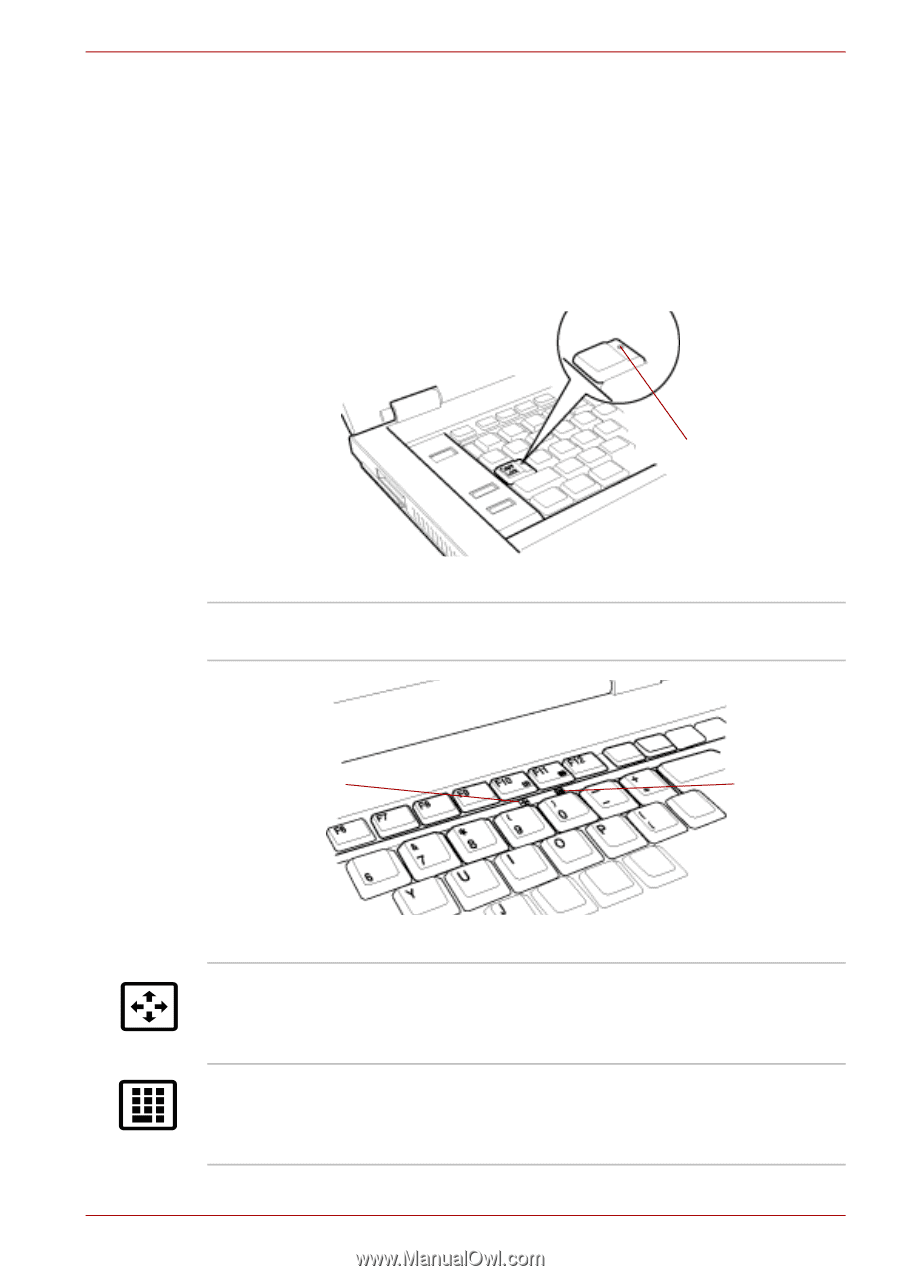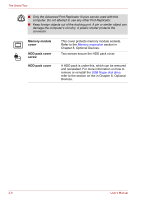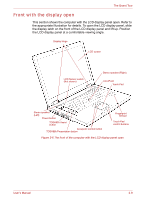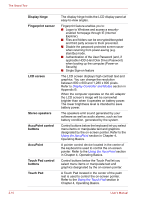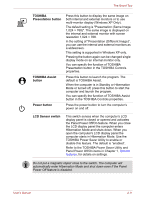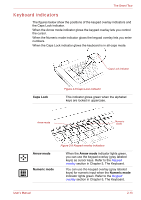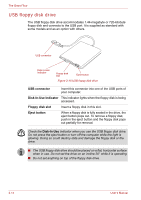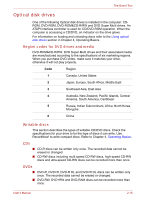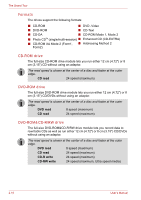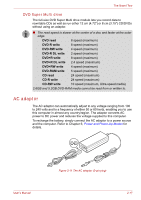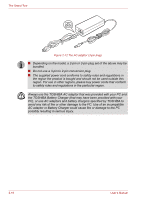Toshiba Tecra A8 PTA83C-KFT01F Users Manual Canada; English - Page 63
Keyboard indicators, Caps Lock, Arrow mode, Numeric mode
 |
View all Toshiba Tecra A8 PTA83C-KFT01F manuals
Add to My Manuals
Save this manual to your list of manuals |
Page 63 highlights
The Grand Tour Keyboard indicators The figures below show the positions of the keypad overlay indicators and the Caps Lock indicator. When the Arrow mode indicator glows the keypad overlay lets you control the cursor. When the Numeric mode indicator glows the keypad overlay lets you enter numbers. When the Caps Lock indicator glows the keyboard is in all-caps mode. Caps Lock indicator Caps Lock Figure 2-8 Caps Lock indicator This indicator glows green when the alphabet keys are locked in uppercase. Arrow mode Numeric mode Arrow mode Numeric mode Figure 2-9 Keypad overlay indicators When the Arrow mode indicator lights green, you can use the keypad overlay (gray labeled keys) as cursor keys. Refer to the Keypad overlay section in Chapter 5, The Keyboard. You can use the keypad overlay (gray labeled keys) for numeric input when the Numeric mode indicator lights green. Refer to the Keypad overlay section in Chapter 5, The Keyboard. User's Manual 2-13