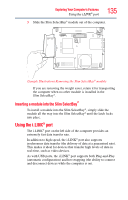Toshiba Tecra M5-S4332 User Guide - Page 134
Removing a module from the Slim SelectBay®, Safely Remove, Hardware
 |
View all Toshiba Tecra M5-S4332 manuals
Add to My Manuals
Save this manual to your list of manuals |
Page 134 highlights
134 Exploring Your Computer's Features Using Slim SelectBay® modules HINT: Items from this list that did not come with your computer can be purchased separately. See the accessories information packaged with your system or visit accessories.toshiba.com. Removing a module from the Slim SelectBay® Use caution when lifting or turning your computer. Failure to do so may result in damage to components, such as cables, attached to your computer, or to the computer itself. 1 Do one of the following: ❖ Turn off the computer. ❖ Leave the computer on and hot swap the module. First, stop the module by clicking the Safely Remove Hardware icon on the Notification Area. After the module is stopped, it is safe to remove it. 2 Turn the computer upside down and slide the Slim SelectBay® release latch toward the back of the computer. (Sample Illustration) Unlatching the Slim SelectBay® module