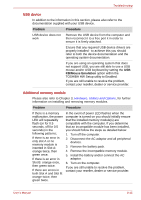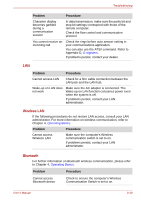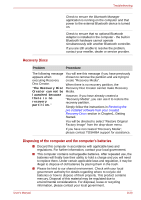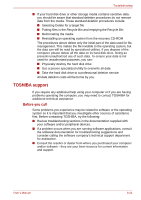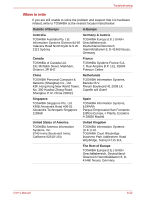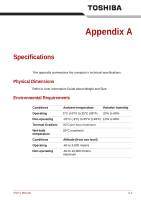Toshiba Tecra M9 PTM91C-TG509C Users Manual Canada; English - Page 176
Wireless LAN, Bluetooth, Cannot access LAN
 |
View all Toshiba Tecra M9 PTM91C-TG509C manuals
Add to My Manuals
Save this manual to your list of manuals |
Page 176 highlights
Troubleshooting Problem Procedure Character display becomes garbled during a communication session In data transmission, make sure the parity bit and stop bit settings correspond with those of the remote computer. Check the flow control and communication protocol. You cannot receive an incoming call Check the rings before auto answer setting in your communications application. You can also use the ATS0 command. Refer to Appendix D, S-registers. If problems persist, contact your dealer. LAN Problem Procedure Cannot access LAN Check for a firm cable connection between the LAN jack and the LAN hub. Wake-up on LAN does not work Make sure the AC adaptor is connected. The Wake-up on LAN function consumes power even when the system is off. If problems persist, consult your LAN administrator. Wireless LAN If the following procedures do not restore LAN access, consult your LAN administrator. For more information on wireless communication, refer to Chapter 4, Operating Basics. Problem Procedure Cannot access Wireless LAN Make sure the computer's Wireless communication switch is set to on. If problems persist, contact your LAN administrator. Bluetooth For further information on Bluetooth wireless communication, please refer to Chapter 4, Operating Basics. Problem Procedure Cannot access Bluetooth device Check to ensure the computer's Wireless Communication Switch is set to on. User's Manual 8-19