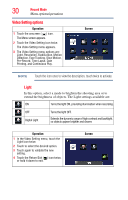Toshiba X416 User Guide - Page 32
Motion detection, Face Tracking
 |
View all Toshiba X416 manuals
Add to My Manuals
Save this manual to your list of manuals |
Page 32 highlights
32 Record Mode Menu options/operations Motion detection This option allows the camcorder to automatically record videos when the camcorder detects movement. Operation 1 In the Video Setting menu, touch the Motion Detect icon twice. 2 Touch to select the desired option. 3 Touch again to validate the new setting. 4 Touch the Return/Exit ( ) icon twice, or hold it down to exit. The camcorder will begin recording automatically if movement is detected. It stops recording when movement stops. Screen Face Tracking The camcorder detects and focuses on face(s) automatically. This function helps to capture subjects in backlit conditions. Operation 1 In the Video Setting menu, touch the Face Tracking icon twice. 2 Touch to select the desired option. 3 Touch again to validate the new setting. 4 Touch the Return/Exit ( ) icon twice, or hold it down to exit. Screen In Record mode, when the camcorder is aimed at face(s), the face frame(s) appear.