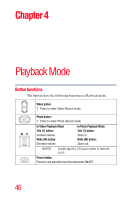Toshiba X416 User Guide - Page 41
Exposure Measure, Scene
 |
View all Toshiba X416 manuals
Add to My Manuals
Save this manual to your list of manuals |
Page 41 highlights
Record Mode 41 Menu options/operations Exposure Measure The camcorder adjusts the exposure (amount of light the camcorder receives from the scene) automatically. The Exposure settings available are: The camcorder meters the light in an Auto average value for the overall scene and adjusts the exposure automatically. This setting is suitable for normal conditions. The camcorder still meters the light in an average value for the entire scene, but Center gives greater weight to the center. This way, the center of the image appears more clear, while the surrounding may appear darker. The camcorder only meters the light in the Spot middle spot of the scene. This setting is typically used, for example, in capturing the light of a candle. Operation 1 In the Effects menu, touch the Exposure Measure icon twice. 2 Touch to select the desired option. 3 Touch again to validate the new setting. 4 Touch the Return/Exit ( ) icon twice, or hold it down to exit. Screen Scene You can select a mode according to the scene and conditions. The Scene settings available are: Auto Automatically adjusts to current conditions. Skin Adjusts skin tones to appear more natural. Night Use in low light conditions or at night. Backlight Use when the subject is brightly lit from behind.