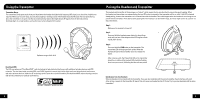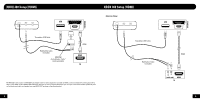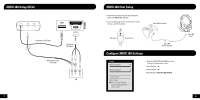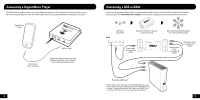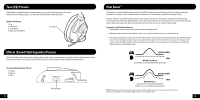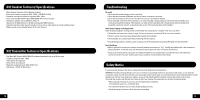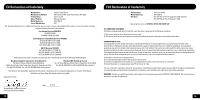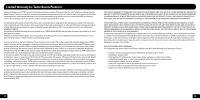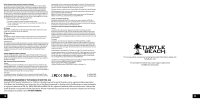Turtle Beach Ear Force X32 User's Guide - Page 9
X32 Transmitter Technical Specifications, X32 Headset Technical Specifications, Troubleshooting, - wireless
 |
View all Turtle Beach Ear Force X32 manuals
Add to My Manuals
Save this manual to your list of manuals |
Page 9 highlights
X32 Headset Technical Specifications · 50mm diameter speakers with neodymium magnets · Game audio frequency response: 20Hz - 20kHz, >120dB SPL @ 1kHz · Condenser microphone frequency response: 50Hz - 15kHz · Game audio Dual Band WiFi Digital 2.4GHz/5.8GHz RF wireless reception · Headphone amplifier: Stereo 27mW/ch, THD
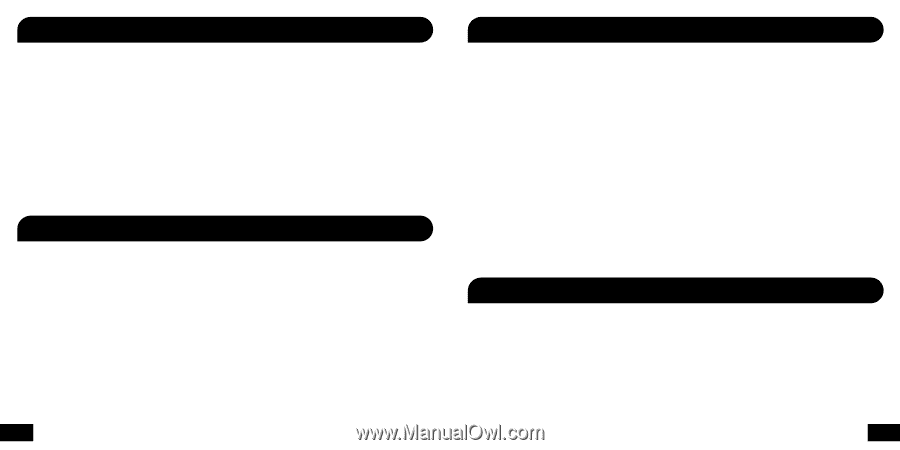
13
14
X32 Transmitter Technical Specifications
· 50mm diameter speakers with neodymium magnets
· Game audio frequency response: 20Hz - 20kHz, >120dB SPL @ 1kHz
· Condenser microphone frequency response: 50Hz - 15kHz
· Game audio Dual Band WiFi Digital 2.4GHz/5.8GHz RF wireless reception
· Headphone amplifier: Stereo 27mW/ch, THD <1%
· Operates on (2) AAA batteries or (2) AAA rechargeable NiMH batteries
· Automatic shut down after approx 5 minutes of carrier loss or audio silence to conserve battery power
· Battery booster circuit extends battery life for up to 15 hours
· Dual Band WiFi Digital 2.4GHz/5.8GHz RF wireless transmission with up to 30 foot range
· Frequency response: 20Hz - 20kHz
· Stereo 3.5mm line input jack
· Stereo 3.5mm aux input jack
· Maximum analog input level: 2Vpp (700mV rms)
· USB Power – (5V DC @ 180mA max)
X32 Headset Technical Specifications
Troubleshooting
No sound
• Check that the headset volume control is turned up.
• Check that the transmitter USB power and Line In cables are properly connected.
• Check that the headset is powered on. The LED on the left ear cup should be flashing.
• Check if the LED on the front of the transmitter is on solid. If the LED is slowly pulsing, it indicates that the transmitter isn’t
communicating with the headset. If the headset is on solid and the transmitter LED is slowly pulsing, then the headset and
transmitter need to be “paired” as described in the section “Pairing the Headset and Transmitter”.
Audio Drops, Popping or Clicking Sounds
Audio dropouts, popping or clicking sounds on the headset are caused by poor reception. This can occur when:
• The headset and transmitter are out of range. For best performance, stand within 20 feet from the transmitter.
• There’s a wall or other large object between the headset and transmitter.
• The transmitter is in a bad location that is interfering with the antenna.
• A wireless base station or wireless router is causing a lot of RF activity that’s blocking the RF signal from the transmitter.
Voice Chat Drops
• Most in-game voice chat drops are simply caused by network performance or “lag”.
Usually they subside after a few moments so
please be patient.
In extreme cases, you may have to leave a game and return to reset the chat function.
• If you use a wireless internet connection, low signal strength from your modem/router can make the voice chat malfunction.
A wired connection from your modem/router to your console is recommended for best results.
Safety Notice
To avoid potential damage to the device, always disconnect all cables before transporting it.
WARNING: Permanent hearing damage can occur if a headset is used at high volumes for extended periods of time, so it is important
to keep the volume at a safe level. Over time, your ears adapt to loud volume levels, so a level that may not cause initial discomfort can still
damage your hearing. If you experience ringing in your ears after listening with the headset, it means the volume is set too loud.
The louder the volume is set, the less time it takes to affect your hearing. So, please take care to listen at moderate levels.
• Before placing a headset on your ears, turn the volume down completely,
then slowly increase it to a comfortable level.
• Turn down the volume if you can’t hear people speaking near you.
• Avoid turning up the volume to block out noisy surroundings.