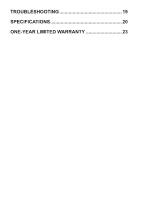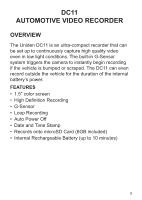Uniden DC11 English Owner Manual - Page 8
Description
 |
View all Uniden DC11 manuals
Add to My Manuals
Save this manual to your list of manuals |
Page 8 highlights
No. Item 4 MENU 5 LED 6 DOWN ▼ 7 OK 8 M/ 9 POWER Description When not recording, opens the Menu. Blue - Indicates charging In Record mode, zoom out. In Menu list, move the cursor one line down. In Record mode, press this button to start/stop video recording. Use this button to capture an image in Photo mode. Confirm a menu selection. Confirm changes in the settings. While recording, press to lock (save from overwrite) the current recording. Use this button to shift between Record, Photo, and Playback mode. Press to turn power on. Press & hold to turn power off. In Record mode, press to turn Infrared LEDs (night vision) on/off. 10 Bracket Slot 11 Reset 12 Mic 13 Lens Fit the bracket hook of the windshield mount. If the device fails to operate, try resetting the device. Press the reset button using a pin or unfolded paperclip. Records sound 8