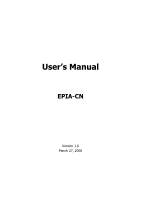Via EPIA-CN10000EG User Manual
Via EPIA-CN10000EG - VIA Motherboard - Mini ITX Manual
 |
View all Via EPIA-CN10000EG manuals
Add to My Manuals
Save this manual to your list of manuals |
Via EPIA-CN10000EG manual content summary:
- Via EPIA-CN10000EG | User Manual - Page 1
User's Manual EPIA-CN Version 1.0 March 27, 2006 - Via EPIA-CN10000EG | User Manual - Page 2
, manual or otherwise without the prior written permission of VIA Technologies, Incorporated. Trademarks All trademarks are the property of their respective holders. PS/2 is a registered trademark of IBM Corporation. Award BIOS is a registered trademark of Phoenix Technologies - Via EPIA-CN10000EG | User Manual - Page 3
and, if not installed and used in accordance with the instruction manual, may cause harmful interference to radio communications. Operation of user's authority to operate the equipment. Notice 2 Shielded interface cables and A.C. power cord, if any, must be used in order to comply with the emission - Via EPIA-CN10000EG | User Manual - Page 4
1. Always read the safety instructions carefully. 2. Keep this User's Manual for future reference. 3. Keep this equipment If any of the following situations arises, get the equipment checked by a service personnel: • The power cord or plug is damaged • Liquid has penetrated into the equipment • - Via EPIA-CN10000EG | User Manual - Page 5
BOX CONTENTS One VIA Mini-ITX mainboard One Quick Installation Guide One ATA-133/100 IDE ribbon cable One driver and utilities CD One IO bracket i - Via EPIA-CN10000EG | User Manual - Page 6
2 Mainboard Layout 4 Back Panel Layout 5 Back Panel Ports 6 Slots 6 Onboard Connectors 7 Onboard Jumpers 7 Chapter 2 8 Installation 8 CPU 9 Memory Module Installation 11 Connecting the Power Supply 12 Back Panel Ports 13 Connectors 16 Jumpers 21 Slots 22 Chapter 3 23 BIOS Setup - Via EPIA-CN10000EG | User Manual - Page 7
TV Output Connector 41 Integrated Peripherals 42 Power Management Setup 44 Peripheral Activities 47 IRQs Activities 50 PNP/PCI Configurations 51 IRQ / User Password 61 Save & Exit Setup 63 Exit Without Saving 64 Chapter 4 65 Driver Installation 65 Driver Utilities 66 CD Content 68 iii - Via EPIA-CN10000EG | User Manual - Page 8
This page is left intentionally blank. iv - Via EPIA-CN10000EG | User Manual - Page 9
of small, ergonomic, innovative and affordable embedded systems. Through a high level of integration, the Mini-ITX occupy 66% of the size of FlexATX mainboard form factor. The mainboard comes with an embedded VIA Processor, boasting of ultra-low power consumption, cool and quite operation. 1 - Via EPIA-CN10000EG | User Manual - Page 10
Chapter 1 MAINBOARD SPECIFICATIONS CPU • VIA C7 V4 Bus NanoBGA2 Processor Chipset • VIA CN700 North Bridge • VIA VT8237R-series South Bridge Graphics • Integrated UniChrome™ Pro AGP with MPEG-2 Acceleration Audio • VIA VT1618 8-channel AC'97 Codec Memory • 1 x DDR2 533/400 DIMM slot (up to 1 GB) - Via EPIA-CN10000EG | User Manual - Page 11
x Audio Jacks: line-out, line-in and mic-in (Horizontal, Smart 5.1 Support) Onboard I/O Connectors • 1 x USB pin header for 4 additional USB 2.0 ports Front-Panel pin header BIOS • • Award BIOS with 4/8Mbit flash memory capacity ACPI2.0, SMBIOS2.1 and DMI2.2 Form Factor • Mini-ITX (4 layers) • - Via EPIA-CN10000EG | User Manual - Page 12
Chapter 1 MAINBOARD LAYOUT Top: Mouse Bot: Keyboard Top: COM port Bot: VGA-Out USB2.0 ports Top: RJ45 LAN Bot: USB2.0 ports Top: RCA jack Bot: S-Video Line-Out Line-In Microphone SYSFAN KBMS CPUFAN C7 CPU DIMM ATXPWR CN700 North Bridge IDE1 IDE2 SPDIF_ SEL USB4-7 F_AUDIO BIOS Socket LPT - Via EPIA-CN10000EG | User Manual - Page 13
BACK PANEL LAYOUT PS/2 Mouse COM RJ45 Specifications RCA/SPDIF PS/2 Keyboard VGA Out USB USB S-Video Line-Out Line-In Mic-In 5 - Via EPIA-CN10000EG | User Manual - Page 14
/2 mouse port PS/2 keyboard port RCA port (SPDIF or TV out) RJ45 port USB 2.0 ports VGA port S-Video port SLOTS Port DDR DIMM PCI Description Memory module slot Expansion card slot Page 13-15 13 13 13 13-14 13-14 13-14 13 13-14 Page 11 22 6 - Via EPIA-CN10000EG | User Manual - Page 15
ONBOARD CONNECTORS Connector ATXPWR CD-In CPUFAN F_AUDIO F_PANEL IDE 1-2 KBMS LPT SATA 1-2 SYSFAN USB 4-7 Description Power cable connector CD-In connector CPU fan connector Front Audio connector Front panel connector IDE drive connectors Keyboard and Mouse connector LPT connector Serial ATA 1 - Via EPIA-CN10000EG | User Manual - Page 16
CHAPTER 2 Installation This chapter provides you with information about hardware installation procedures. It is recommended to use a grounded wrist strap before handling computer components. Electrostatic discharge (ESD) can damage some components. 8 - Via EPIA-CN10000EG | User Manual - Page 17
Installation CPU The VIA EPIA-CN Mini-ITX mainboard includes an embedded VIA C7 V4 Bus Processor. The VIA C7 V4 Bus Processor requires only a heatsink to provide sufficient cooling. C7 CPU CN700 North Bridge VT8237R-series South Bridge 9 - Via EPIA-CN10000EG | User Manual - Page 18
Chapter 2 CPU Fan and System Fan: CPUFAN and SYSFAN The CPUFAN (CPU fan) and SYSFAN (system fan) run on +12V and maintain system cooling. When connecting the wire to the connectors, always be aware that the red wire is the Positive and should be connected to the +12V. The black wire is Ground and - Via EPIA-CN10000EG | User Manual - Page 19
MODULE INSTALLATION The VIA EPIA-CN Mini-ITX mainboard provides one 240-pin DIMM slot for DDR2 533/400 SDRAM memory modules and supports the memory size up to 1GB. DIMM DDR SDRAM Module Installation Procedures • Locate the DIMM slot in the motherboard. • Unlock a DIMM slot by pressing the retaining - Via EPIA-CN10000EG | User Manual - Page 20
CONNECTING THE POWER SUPPLY The VIA EPIA-CN Mini-ITX mainboard supports a conventional ATX power supply for the power system. Before inserting the power supply connector, always make sure that all components are installed correctly to ensure that no damage will be caused. ATX 20-Pin Power Connector - Via EPIA-CN10000EG | User Manual - Page 21
BACK PANEL PORTS The back panel has the following ports: Installation Keyboard and Mouse The green 6-pin connector is for a PS/2 mouse. The purple connector is for a PS/2 keyboard. Serial port: COM 1 The green 9-pin COM 1 port is for pointing devices or other serial devices. VGA Out The blue 15- - Via EPIA-CN10000EG | User Manual - Page 22
Chapter 2 RJ45 10/100 LAN and USB Connector The mainboard provides a standard RJ-45 and USB 2.0 ports. These ports allow connection to a Local Area Network (LAN) through a network hub and device. S-Video port The black port allows you to connect TV monitor or Svideo device to the mainboard. 14 - Via EPIA-CN10000EG | User Manual - Page 23
5.1 6-channel audio output. You can enable the function by clicking the "Vinyl Audio" icon on your desktop after installing the audio driver. After completing the previous installation, connect the speakers to the 3-jack connectors on the back panel. Shown below are the corresponding connections - Via EPIA-CN10000EG | User Manual - Page 24
Chapter 2 CONNECTORS Hard Disk Connectors: IDE1 & IDE2 The mainboard has a 32-bit Enhanced IDE and Ultra DMA 133/100 controller that provides PIO mode 0~4, Bus Master, and Ultra DMA 133/100 functions. You can - Via EPIA-CN10000EG | User Manual - Page 25
S3 (STR - Suspend To RAM) state, the LED will blink. HDD LED (HD_LED) HDD LED shows the activity of a hard disk drive. Avoid turning the power off when the HDD LED still has a lit. Connect the HDD LED from the system case to this pin. Speaker The speaker from the system - Via EPIA-CN10000EG | User Manual - Page 26
next generation connectors support the thin Serial ATA cables for primary internal storage devices. The current Serial ATA interface allows up to 150MB/s data transfer rate, faster than the standard parallel ATA with 133 MB/s (Ultra DMA). SATA1-2 USB Pin Connector: USB 4-7 The mainboard provides - Via EPIA-CN10000EG | User Manual - Page 27
Audio Connector: F_AUDIO This is an interface for the VIA front panel audio cable that allow convenient connection and , the Line-Out connector on the back panel will not function. KBMS Connector: KBMS The mainboard provides a PS2 pin header to attach a PS2 keyboard and mouse. Pin Signal 1 +5V - Via EPIA-CN10000EG | User Manual - Page 28
Chapter 2 LPT Connector: LPT The mainboard provides a 26-pin connector to be able to connect a 25-pin female external connector for LPT (parallel port). A parallel port is a standard printer port that supports Enhanced Parallel Port (EPP) and Extended Capabilities Parallel Port (ECP) modes. Pin - Via EPIA-CN10000EG | User Manual - Page 29
functions. This section will explain how to change the settings of the mainboard functions using the jumpers. Clear CMOS: CLEAR_CMOS The onboard CMOS RAM stores system configuration data and has an onboard battery power supply. To reset the CMOS settings, set the jumper on pins 2 and 3 while - Via EPIA-CN10000EG | User Manual - Page 30
Peripheral Component Interconnect: PCI The PCI slot allows you to insert PCI expansion card. When adding or removing expansion card, unplug first the power supply. Read the documentation for the expansion card if any changes to the system are necessary. PCI PCI Interrupt Request Routing The IRQ - Via EPIA-CN10000EG | User Manual - Page 31
CHAPTER 3 BIOS Setup This chapter gives a detailed explanation of the BIOS setup functions. 23 - Via EPIA-CN10000EG | User Manual - Page 32
Chapter 3 ENTERING SETUP Power on the computer and press during the beginning of the boot sequence to enter the BIOS setup menu. If you missed the BIOS setup entry point, you may restart the system and try again. 24 - Via EPIA-CN10000EG | User Manual - Page 33
CONTROL KEYS Keys Up Arrow Down Arrow Left Arrow Right Arrow Enter Escape Page Up / + Page Down / F1 F5 F6 F7 F9 F10 BIOS Setup Description Move to the previous item Move to the next item Move to the item in the left side Move to the item in - Via EPIA-CN10000EG | User Manual - Page 34
The main menu displays all the BIOS setup categories. Use the control keys Up/Down arrow keys to select any item/sub-menu. Description of the selected/highlighted category is displayed at - Via EPIA-CN10000EG | User Manual - Page 35
BIOS Setup GETTING HELP The BIOS setup program provides a "General Help" screen. You can display this screen from any menu/sub-menu by pressing . The help screen displays the keys for using and navigating the BIOS setup. Press to exit the help screen. 27 - Via EPIA-CN10000EG | User Manual - Page 36
Chapter 3 MAIN MENU Phoenix - AwardBIOS CMOS Setup Utility Standard CMOS Features Advanced BIOS Features Advanced Chipset Features Integrated Peripherals Power Management Setup PnP / PCI Configurations PC Health Status Frequency / Voltage Control Load Fail-Safe Defaults Load Optimized Defaults - Via EPIA-CN10000EG | User Manual - Page 37
for minimal and stable system operations. Load Optimized Defaults Use this menu option to load BIOS default settings for optimal and high performance system operations. Set Supervisor Password Use this menu option to set the BIOS supervisor password. Set User Password Use this menu option to set the - Via EPIA-CN10000EG | User Manual - Page 38
20 : 20 [None] [QUANTUM FIREBALLP AS] [None] [None] Item Help Menu Level Change the day, month, year and century Halt On Base Memory Extended Memory Total Memory [All , But Keyboard] 640K 195584K 196608K : Move Enter: Select F5: Previous Values +/-/PU/PD: Value F10: Save F6: Fail-Safe Defaults - Via EPIA-CN10000EG | User Manual - Page 39
IDE DRIVES BIOS Setup IDE HDD Auto-Detection Phoenix - AwardBIOS CMOS Setup Utility IDE Channel 0 you enter incorrect information in this category. Select "Auto" whenever possible. If you select "Manual", make sure the information is from your hard disk vendor or system manufacturer. Below is a - Via EPIA-CN10000EG | User Manual - Page 40
FEATURES Phoenix - AwardBIOS CMOS Setup Utility Advanced BIOS Features Hard Disk Boot Priority Virus Warning CPU L1 & L2 Cache Quick Power On Self Test First Boot Device Second Boot Device Third Boot Device Boot Other Device Boot Up NumLock Status Typematic Rate Setting Typematic Rate (Chars/ - Via EPIA-CN10000EG | User Manual - Page 41
Second/Third Boot Device Set the boot device sequence as BIOS attempts to load the disk operating system. Setting LS120 boot device allowed Boot Up NumLock Status Set the NumLock status when the system is powered on. Setting On Off Description Forces keypad to behave as 10-key Forces keypad to - Via EPIA-CN10000EG | User Manual - Page 42
Password prompt appears only when end users try to run BIOS Setup Password prompt appears every time when the computer is powered on and when end users try to run BIOS Setup Display Full Screen Logo Show full screen logo during BIOS boot up process. Settings: [Enabled, Disabled] Display Small Logo - Via EPIA-CN10000EG | User Manual - Page 43
HARD DISK BOOT PRIORITY BIOS Setup Phoenix - AwardBIOS CMOS Setup Utility Hard Disk Boot Priority 1. Pri. Master : 2. Pri. Slave : 3. Sec. Master : 4. Sec. Slave : 5. USBHDD0 : 6. USBHDD1 : 7. USBHDD2 : 8. Bootable Add-In Cards - Via EPIA-CN10000EG | User Manual - Page 44
there are display cards on both AGP and PCI slots, configure this item for BIOS to select which one to boot : Move Enter: Select F5: Previous Values +/-/ is used to signal driving current on AGP cards to auto or manual. Settings: [Auto, Manual] AGP Driving Value Key in a HEX number. Settings: [Min - Via EPIA-CN10000EG | User Manual - Page 45
TV H/W Layout Settings: [Default, COMPOSITE + S-Video, COMPOSITE, S-Video] BIOS Setup TV Type This setting refers to the native resolution of the display being used with the system. Settings: [NTSC, PAL] 37 - Via EPIA-CN10000EG | User Manual - Page 46
memory address range dedicated to graphics memory address space. Host cycles that hit the aperture range are forwarded to the AGP without any translation. Settings: [32MB, 64MB, 128MB, 256MB, 512MB, 1G] AGP 2.0 Mode This mainboard supports memory of the processor. Settings: [Enabled, Disabled] 38 - Via EPIA-CN10000EG | User Manual - Page 47
AGP 3.0 Calibration Cycle Settings: [Enabled, Disabled] VGA Share Memory Size Settings: [Disabled, 16M, 32M, 64M] Direct Frame Buffer Settings: [Enabled, Disabled] BIOS Setup 39 - Via EPIA-CN10000EG | User Manual - Page 48
Chapter 3 CPU & PCI BUS CONTROL VLink mode selection VLink 8X Support DRDY_Timing Phoenix - AwardBIOS CMOS Setup Utility CPU & PCI Bus Control [By Auto] [Enabled] [Default] Item Help Menu Level : Move Enter: Select F5: Previous Values +/-/PU/ - Via EPIA-CN10000EG | User Manual - Page 49
TV OUTPUT CONNECTOR CVBS (Composite) S-Video 0 (Y/C) Phoenix - AwardBIOS CMOS Setup Utility TV Output Connector [Enabled] [Enabled] Item Help Menu Level BIOS Setup : Move Enter: Select F5: Previous Values +/-/PU/PD: Value F10: Save F6: Fail-Safe Defaults ESC: Exit F1: General F7: Optimized - Via EPIA-CN10000EG | User Manual - Page 50
Help [Enabled] [Enabled] [Enabled] [Enabled] [Enabled] [RAID] Menu Level AC97 Audio VIA OnChip LAN Onboard Lan Boot ROM [Auto] [Enabled] [ and 2 The integrated peripheral controller contains an IDE interface with support for two IDE channels. Setting Enabled Disabled Description Activates each - Via EPIA-CN10000EG | User Manual - Page 51
speeds of up to 150MB/sec. Setting IDE RAID Description Supports two SATA plus two PATA hard disk drives Only SATA supports RAID AC'97 Audio Auto allows the mainboard to detect whether an audio device is used. If the device is detected, the onboard VIA AC'97 (Audio Codec'97) controller will be - Via EPIA-CN10000EG | User Manual - Page 52
contexts. S3/Suspend To RAM (STR) is a power-down state. In this state, power is supplied only to essential components such as main memory and wakeup-capable devices. The system context is saved to main memory, and context is restored from the memory when a "wakeup" event occurs. Depends on the - Via EPIA-CN10000EG | User Manual - Page 53
Off Description System is turned off if power button is pressed for more than four seconds Power button functions as a normal power-on/-off button Run VGABIOS if S3 Resume Select whether to run VGA BIOS if resuming from S3 state. necessary for older VGA drivers. This is only Settings: [Auto, Yes - Via EPIA-CN10000EG | User Manual - Page 54
Chapter 3 AC Loss Auto restart The field defines how the system will respond after an AC power loss during system operation. Setting Off On Former-Sts Description Keeps the system in an off state until the power button is pressed Restarts the system when the power is back Former-Sts 46 - Via EPIA-CN10000EG | User Manual - Page 55
PERIPHERAL ACTIVITIES BIOS Setup Phoenix - AwardBIOS CMOS Setup Utility Peripherals Activities PS2KB [Hot Key, Password] PS2KB Wakeup from S3/S4/S5 Sets a Hot Key to restore the system from the power saving mode to an active state. Settings: [Disabled, Ctrl+F1, Ctrl+F2, Ctrl+F3, Ctrl+F4, Ctrl+ - Via EPIA-CN10000EG | User Manual - Page 56
management unit to monitor PCI master activities. Settings: [Off, On] PowerOn by PCI Card Enables activity detected from any PCI card to power up the system or resume from a suspended state. Such PCI cards include LAN, onboard USB ports, etc. Settings: [Disabled, Enabled] Modem Ring Resume Enables - Via EPIA-CN10000EG | User Manual - Page 57
BIOS Setup RTC Alarm Resume Sets a scheduled time and/or date to automatically power on the system. Settings: [Disabled, Enabled] Date (of Month) The field specifies the date for "RTC Alarm Resume". Resume Time (hh:mm:ss) The field specifies the time for "RTC Alarm Resume". 49 - Via EPIA-CN10000EG | User Manual - Page 58
Disabled] [Enabled] [Enabled] [Enabled] [Disabled] Item Help Menu Level If you choose Disabled, the power management unit will not monitor any IRQ activities. : Move Enter: Select F5: Previous Values +/-/PU/PD the system will interrupt itself and perform the service required by the IO device. 50 - Via EPIA-CN10000EG | User Manual - Page 59
Enter [Enabled] [Enabled] Item Help Menu Level Select Yes if you are using a Plug and Play capable operating system. Select No if you need the BIOS to configure non-boot devices : Move Enter: Select F5: Previous Values +/-/PU/PD: Value F10: Save F6: Fail-Safe Defaults ESC: Exit F1: General F7 - Via EPIA-CN10000EG | User Manual - Page 60
to automatically configure all the Plug-and-Play compatible devices. Setting Auto(ESCD) Manual Description BIOS will automatically assign IRQ, DMA and memory base address fields Unlocks "IRQ Resources" for manual configuration Assign IRQ For VGA/USB Assign IRQ for VGA and USB devices. Settings - Via EPIA-CN10000EG | User Manual - Page 61
IRQ RESOURCES BIOS Setup IRQ-3 assigned to IRQ-4 assigned to IRQ-5 assigned to General F7: Optimized Defaults Help NOTE: The items are adjustable only when "Resources Controlled By" is set to "Manual." IRQ Resources list IRQ 3/4/5/7/9/10/11/12/14/15 for users to set each IRQ a type depending on - Via EPIA-CN10000EG | User Manual - Page 62
Chapter 3 PC HEALTH STATUS CPU Vcore +3V +12V Phoenix - AwardBIOS CMOS Setup Utility PC Health Status Item Help Menu Level : Move Enter: Select F5: Previous Values +/-/PU/PD: Value F10: Save F6: Fail-Safe Defaults ESC: Exit F1: General F7: Optimized Defaults Help The PC Health Status displays - Via EPIA-CN10000EG | User Manual - Page 63
BIOS Setup Exit F1: General F7: Optimized Defaults Help DRAM Clock The chipset supports synchronous and asynchronous mode between host clock and DRAM clock frequency. unless you install new memory that has a different performance rating than the original modules. Settings: [Manual, Auto By SPD, - Via EPIA-CN10000EG | User Manual - Page 64
each bank. This field is only available when "DRAM Timing" is set to "Manual". Settings: [Disabled, 2 Bank, 4 Bank, 8 Bank] Precharge to Active ( for setting the length of time it takes to precharge a row in the memory module before the row becomes active. Longer values are safer but may not offer - Via EPIA-CN10000EG | User Manual - Page 65
field is only available when "DRAM Timing" is set to "Manual". Settings: [2T, 3T, 4T, 5T] BIOS Setup Read to Precharge (Trptp) Settings: [2T, 3T] is for setting how fast the memory controller sends out commands. Lower setting equals faster command rate. NOTE: Some memory modules may not be able - Via EPIA-CN10000EG | User Manual - Page 66
apply to CPU(S) which have this clock multiplier LOCKED!! Key in a DEC number. Settings: [Min = 4, Max = 50] Spread Spectrum When the mainboard's clock generator pulses, the extreme values (spikes) of the pulses creates EMI (Electromagnetic Interference). The Spread Spectrum function reduces the EMI - Via EPIA-CN10000EG | User Manual - Page 67
CMOS Features Advanced BIOS Features Advanced Chipset Features Integrated Peripherals Power Management Setup BIOS F10 : Save & Exit Setup : Select Item Load Fail-Safe Defaults BIOS Setup This option is for restoring all the default fail-safe BIOS settings. These values are set by the mainboard - Via EPIA-CN10000EG | User Manual - Page 68
BIOS Features Load Fail-Safe Defaults Advanced Chipset Features Load Optimized Defaults Integrated Peripherals Set Supervisor Password Power for restoring all the default optimized BIOS settings. The default optimized values are set by the mainboard manufacturer to provide a stable system with - Via EPIA-CN10000EG | User Manual - Page 69
SET SUPERVISOR / USER PASSWORD Phoenix - AwardBIOS CMOS Setup Utility Standard CMOS Features Advanced BIOS Features Advanced Chipset Features Integrated Peripherals Power Management Setup PnP / PCI Configurations Enter Password: PC Health Status Frequency / Voltage Control Load Fail-Safe Defaults - Via EPIA-CN10000EG | User Manual - Page 70
Chapter 3 Additionally, when a password is enabled, the BIOS can be set to request the password each time the system is booted. This would prevent unauthorized use of the system. See "Security Option" in the "Advanced BIOS Features" section for more details. 62 - Via EPIA-CN10000EG | User Manual - Page 71
SAVE & EXIT SETUP Phoenix - AwardBIOS CMOS Setup Utility Standard CMOS Features Advanced BIOS Features Advanced Chipset Features Integrated Peripherals Power Management Setup PnP / PCI Configurations PC Health Status Frequency / Voltage Control Load Fail-Safe Defaults Load Optimized Defaults Set - Via EPIA-CN10000EG | User Manual - Page 72
Chapter 3 EXIT WITHOUT SAVING Phoenix - AwardBIOS CMOS Setup Utility Standard CMOS Features Advanced BIOS Features Advanced Chipset Features Integrated Peripherals Power Management Setup PnP / PCI Configurations PC Health Status Frequency / Voltage Control Load Fail-Safe Defaults Load Optimized - Via EPIA-CN10000EG | User Manual - Page 73
This chapter gives you brief descriptions of each mainboard driver and application. You must install the VIA chipset drivers first before installing other drivers such as audio or VGA drivers. The applications will only function correctly if the necessary drivers are already installed. 65 - Via EPIA-CN10000EG | User Manual - Page 74
utilities and software for enhancing the performance of the mainboard. If the CD is missing from the retail box, please contact the local dealer for the CD. Note: The driver utilities and software are updated from time to time. The latest updated versions are available at http://www.viaembedded.com - Via EPIA-CN10000EG | User Manual - Page 75
the CD into the CD-ROM or DVD-ROM drive. The CD should run automatically after closing the CD-ROM or DVD-ROM drive. The driver utilities and software menu screen should then appear on the screen. If the CD does not run automatically, click on the "Start" button and select - Via EPIA-CN10000EG | User Manual - Page 76
Driver (enables the VIA Power Management function). VIA Graphics Driver: Enhances the onboard VIA graphic chip. VIA Audio Driver: Enhances the onboard VIA audio chip. VIA USB 2.0 Driver: Enhances VIA USB 2.0 ports. VIA LAN Driver: Enhances the onboard VIA 10/100M LAN chip. VIA RAID Driver: Support

User’s Manual
EPIA-CN
Version 1.0
March 27, 2006