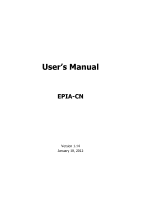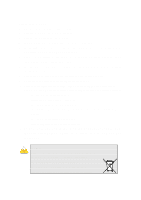Via EPIA-CN13000G User Manual
Via EPIA-CN13000G - VIA Motherboard - Mini ITX Manual
 |
View all Via EPIA-CN13000G manuals
Add to My Manuals
Save this manual to your list of manuals |
Via EPIA-CN13000G manual content summary:
- Via EPIA-CN13000G | User Manual - Page 1
User's Manual EPIA-CN Version 1.14 January 18, 2012 - Via EPIA-CN13000G | User Manual - Page 2
mechanical, magnetic, optical, chemical, manual or otherwise without the prior written permission of VIA Technologies, Incorporated. Trademarks All trademarks are if not installed and used in accordance with the instruction manual, may cause harmful interference to radio communications. Operation - Via EPIA-CN13000G | User Manual - Page 3
1. Always read the safety instructions carefully. 2. Keep this User's Manual for future reference. 3. Keep this equipment away from . 11. If any of the following situations arises, get the equipment checked by a service personnel: • The power cord or plug is damaged • Liquid has penetrated into the - Via EPIA-CN13000G | User Manual - Page 4
- Via EPIA-CN13000G | User Manual - Page 5
BOX CONTENTS One VIA Mini-ITX mainboard One Quick Installation Guide One ATA-133/100 IDE ribbon cable One IO bracket i - Via EPIA-CN13000G | User Manual - Page 6
Menus 26 Getting Help 27 Main Menu 28 Standard CMOS Features 30 IDE Drives 31 Advanced BIOS Features 32 Hard Disk Boot Priority 35 Advanced Chipset Features 36 AGP & P2P Bridge Control 38 CPU & PCI Bus Control 40 ii - Via EPIA-CN13000G | User Manual - Page 7
55 Load Fail-Safe Defaults 59 Load Optimized Defaults 60 Set Supervisor / User Password 61 Save & Exit Setup 63 Exit Without Saving 64 Chapter 4 65 Driver Installation 65 Microsoft Driver Support 66 Linux Driver Support 66 iii - Via EPIA-CN13000G | User Manual - Page 8
This page is intentionally left blank. iv - Via EPIA-CN13000G | User Manual - Page 9
The ultra-compact and highly integrated VIA EPIA-CN uses the Mini-ITX mainboard form-factor developed by VIA Technologies, Inc. as part of the of integration, the Mini-ITX occupy 66% of the size of FlexATX mainboard form factor. The mainboard comes with an embedded VIA Processor, boasting of ultra- - Via EPIA-CN13000G | User Manual - Page 10
Chapter 1 MAINBOARD SPECIFICATIONS CPU • VIA C7 V4 Bus NanoBGA2 Processor Chipset • VIA CN700 North Bridge • VIA VT8237R-series South Bridge Graphics • Integrated UniChrome™ Pro AGP with MPEG-2 Acceleration Audio • VIA VT1618 8-channel AC'97 Codec Memory • 1 x DDR2 533/400 DIMM slot (up to 1 GB) - Via EPIA-CN13000G | User Manual - Page 11
(Horizontal, Smart 5.1 Support) Onboard I/O Connectors • 1 x USB pin header for 4 additional USB 2.0 ports • 1 Mini-ITX (4 layers) • 17 cm X 17 cm Note: Due to the hardware limitation, DDR2 SDRAM chips organized as 128Mb x 8 bank cannot be supported by EPIA products with CN700 and CX700M chipsets - Via EPIA-CN13000G | User Manual - Page 12
port Bot: VGA-Out USB2.0 ports Top: RJ45 LAN Bot: USB2.0 ports Top: RCA jack Bot: S-Video Line-Out Line-In Microphone SYSFAN KBMS CPUFAN C7 CPU DIMM ATXPWR CN700 North Bridge IDE1 IDE2 SPDIF_ SEL USB4-7 F_AUDIO BIOS Socket LPT CD-In VT8237R-series South Bridge SATA2 SATA1 F_PANEL CMOS - Via EPIA-CN13000G | User Manual - Page 13
BACK PANEL LAYOUT PS/2 Mouse COM RJ45 Specifications RCA/SPDIF PS/2 Keyboard VGA Out USB USB S-Video Line-Out Line-In Mic-In 5 - Via EPIA-CN13000G | User Manual - Page 14
3 Audio ports (line-out, line-in and mic-in) Serial port 1 PS/2 mouse port PS/2 keyboard port RCA port (SPDIF or TV out) RJ45 port USB 2.0 ports VGA port S-Video port SLOTS Port DDR DIMM PCI Description Memory module slot Expansion card slot Page 13-15 13 13 13 13-14 - Via EPIA-CN13000G | User Manual - Page 15
ONBOARD CONNECTORS Connector ATXPWR CD-In CPUFAN F_AUDIO F_PANEL IDE 1-2 KBMS LPT SATA 1-2 SYSFAN USB 4-7 Description Power cable connector CD-In connector CPU fan connector Front Audio connector Front panel connector IDE drive connectors Keyboard and Mouse connector LPT connector - Via EPIA-CN13000G | User Manual - Page 16
CHAPTER 2 Installation This chapter provides you with information about hardware installation procedures. It is recommended to use a grounded wrist strap before handling computer components. Electrostatic discharge (ESD) can damage some components. 8 - Via EPIA-CN13000G | User Manual - Page 17
Installation CPU The VIA EPIA-CN Mini-ITX mainboard includes an embedded VIA C7 V4 Bus Processor. The VIA C7 V4 Bus Processor requires only a heatsink to provide sufficient cooling. C7 CPU CN700 North Bridge VT8237R-series South Bridge 9 - Via EPIA-CN13000G | User Manual - Page 18
Chapter 2 CPU Fan and System Fan: CPUFAN and SYSFAN The CPUFAN (CPU fan) and SYSFAN (system fan) run on +12V and maintain system cooling. When connecting the wire to the connectors, always be aware that the red wire is the Positive and should be connected to the +12V. The black wire is Ground and - Via EPIA-CN13000G | User Manual - Page 19
Installation MEMORY MODULE INSTALLATION The VIA EPIA-CN Mini-ITX mainboard provides one 240-pin DIMM slot for DDR2 533/400 SDRAM memory modules and supports the memory size up to 1GB. DIMM DDR SDRAM Module Installation Procedures • Locate the DIMM slot in the motherboard. • Unlock a DIMM slot by - Via EPIA-CN13000G | User Manual - Page 20
Chapter 2 CONNECTING THE POWER SUPPLY The VIA EPIA-CN Mini-ITX mainboard supports a conventional ATX power supply for the power system. Before inserting the power supply connector, always make sure that all components are installed correctly to ensure - Via EPIA-CN13000G | User Manual - Page 21
BACK PANEL PORTS The back panel has the following ports: Installation Keyboard and Mouse The green 6-pin connector is for a PS/2 mouse. The purple connector is for a PS/2 keyboard. Serial port: COM 1 The green 9-pin COM 1 port is for pointing devices or other serial devices. VGA Out The blue 15- - Via EPIA-CN13000G | User Manual - Page 22
ports. These ports allow connection to a Local Area Network (LAN) through a network hub and USB 2.0 devices. USB 2.0 ports These two 4-pin Universal Serial Bus (USB) ports are available for connecting USB 2.0 devices. RCA / SPDIF jack The yellow jack connects to external composite video device or - Via EPIA-CN13000G | User Manual - Page 23
5.1 6-channel audio output. You can enable the function by clicking the "Vinyl Audio" icon on your desktop after installing the audio driver. After completing the previous installation, connect the speakers to the 3-jack connectors on the back panel. Shown below are the corresponding connections - Via EPIA-CN13000G | User Manual - Page 24
Chapter 2 CONNECTORS Hard Disk Connectors: IDE1 & IDE2 The mainboard has a 32-bit Enhanced IDE and Ultra DMA 133/100 controller that provides PIO mode 0~4, Bus Master, and Ultra DMA 133/100 functions. You can connect up to four hard disk drives, CD-ROM and other devices. The primary hard drive - Via EPIA-CN13000G | User Manual - Page 25
Installation Case Connector: F_PANEL The F_PANEL pin header allows you to connect the power switch, reset switch, power LED, sleep LED, HDD LED and the case speaker. Pin Signal 1 +5VDUAL 3 +5VDUAL 5 -PLED 7 +5V 9 NC 11 NC 13 SPEAK 15 Key Pin Signal 2 +5V 4 HD_LED 6 PW_BN 8 - Via EPIA-CN13000G | User Manual - Page 26
Connectors: SATA1 and SATA2 These next generation connectors support the thin Serial ATA cables for primary internal standard parallel ATA with 133 MB/s (Ultra DMA). SATA1-2 USB Pin Connector: USB 4-7 The mainboard provides 1 front USB pin header, allowing up to 4 additional USB2.0 ports up - Via EPIA-CN13000G | User Manual - Page 27
Installation Front Panel Audio Connector: F_AUDIO This is an interface for the VIA front panel audio cable that allow convenient connection and control of audio devices. By default, the pins labeled LINE_OUT_R/NEXT_R and the pins LINE_OUT_L/NEXT_L - Via EPIA-CN13000G | User Manual - Page 28
to be able to connect a 25-pin female external connector for LPT (parallel port). A parallel port is a standard printer port that supports Enhanced Parallel Port (EPP) and Extended Capabilities Parallel Port (ECP) modes. Pin Signal 1 #STB 2 PRD0 3 PRD1 4 PRD2 5 PRD3 6 PRD4 7 PRD5 - Via EPIA-CN13000G | User Manual - Page 29
Installation JUMPERS The mainboard provides jumpers for setting some mainboard functions. This section will explain how to change the settings of the mainboard functions using the jumpers. Clear CMOS: CLEAR_CMOS The onboard CMOS RAM stores system configuration data and has an onboard battery - Via EPIA-CN13000G | User Manual - Page 30
Chapter 2 SLOTS Peripheral Component Interconnect: PCI The PCI slot allows you to insert PCI expansion card. When adding or removing expansion card, unplug first the power supply. Read the documentation for the expansion card if any changes to the system are necessary. PCI PCI Interrupt Request - Via EPIA-CN13000G | User Manual - Page 31
CHAPTER 3 BIOS Setup This chapter gives a detailed explanation of the BIOS setup functions. 23 - Via EPIA-CN13000G | User Manual - Page 32
Chapter 3 ENTERING SETUP Power on the computer and press during the beginning of the boot sequence to enter the BIOS setup menu. If you missed the BIOS setup entry point, you may restart the system and try again. 24 - Via EPIA-CN13000G | User Manual - Page 33
CONTROL KEYS Keys Up Arrow Down Arrow Left Arrow Right Arrow Enter Escape Page Up / + Page Down / F1 F5 F6 F7 F9 F10 BIOS Setup Description Move to the previous item Move to the next item Move to the item in the left side Move to the item in the right side Select the item Jumps to the Exit menu or - Via EPIA-CN13000G | User Manual - Page 34
Chapter 3 NAVIGATING THE BIOS MENUS The main menu displays all the BIOS setup categories. Use the control keys Up/Down arrow keys to select any item/sub-menu. Description of the selected/highlighted category is displayed at the bottom of the screen. An arrow symbol next to a field indicates that a - Via EPIA-CN13000G | User Manual - Page 35
BIOS Setup GETTING HELP The BIOS setup program provides a "General Help" screen. You can display this screen from any menu/sub-menu by pressing . The help screen displays the keys for using and navigating the BIOS setup. Press to exit the help screen. 27 - Via EPIA-CN13000G | User Manual - Page 36
system configurations. Advanced BIOS Features Use this menu to set the advanced features available on your system. Advanced Chipset Features Use this menu to set chipset specific features and optimize system performance. Integrated Peripherals Use this menu to set onboard peripherals features. Power - Via EPIA-CN13000G | User Manual - Page 37
BIOS Setup Load Fail-Safe Defaults Use this menu option to load the BIOS default settings for minimal and stable system operations. Load Optimized Defaults Use this menu option to load BIOS default settings for optimal and high performance system operations. Set Supervisor Password Use this menu - Via EPIA-CN13000G | User Manual - Page 38
Chapter 3 STANDARD CMOS FEATURES Date (mm:dd:yy) Time (hh:mm:ss) IDE Channel 0 Master IDE Channel 0 Slave IDE Channel 1 Master IDE Channel 1 Slave Phoenix - AwardBIOS CMOS Setup Utility Standard CMOS Features Tue, Apr 21 2004 20 : 20 : 20 [None] [QUANTUM FIREBALLP AS] [None] [None] Item Help Menu - Via EPIA-CN13000G | User Manual - Page 39
table. The hard disk will not work properly if you enter incorrect information in this category. Select "Auto" whenever possible. If you select "Manual", make sure the information is from your hard disk vendor or system manufacturer. Below is a table that details required hard drive information when - Via EPIA-CN13000G | User Manual - Page 40
Typematic Rate (Chars/Sec) Typematic Delay (Msec) Security Option Display Full Screen Logo Display Small Logo [Press Enter] [Disabled] [Enabled] [Enabled] [USB-FDD] [CDROM] [Hard Disk] [Enabled] [On] [Disabled] 6 250 [Setup] [Enabled] [Disabled] Item Help Menu Level Select Hard Disk Boot Device - Via EPIA-CN13000G | User Manual - Page 41
/Third Boot Device Set the boot device sequence as BIOS attempts to load the disk operating system. Setting LS120 Hard Disk CD-ROM ZIP100 USB-FDD USB-ZIP USB-CDROM Legacy LAN Disabled Description Boot from LS-120 drive Boot from the HDD Boot from CD-ROM Boot from ATAPI ZIP drive Boot - Via EPIA-CN13000G | User Manual - Page 42
Chapter 3 Typematic Rate (Chars/Sec) This item sets the rate (characters/second) at which the system retrieves a signal from a depressed key. Settings: [6, 8, 10, 12, 15, 20, 24, 30] Typematic Delay (Msec) This item sets the delay between when the key was first pressed and when the system begins to - Via EPIA-CN13000G | User Manual - Page 43
HARD DISK BOOT PRIORITY Phoenix - AwardBIOS CMOS Setup Utility Hard Disk Boot Priority 1. Pri. Master : 2. Pri. Slave : 3. Sec. Master : 4. Sec. Slave : 5. USBHDD0 : 6. USBHDD1 : 7. USBHDD2 : 8. Bootable Add-In Cards Item Help Menu Level Use < > or < > to select a device, then press < + > to move - Via EPIA-CN13000G | User Manual - Page 44
are familiar with the chipset. Display Card Priority This setting specifies which VGA card is your primary graphics adapter. Settings: [PCI Slot and AGP] AGP Driving Control This item is used to signal driving current on AGP cards to auto or manual. Settings: [Auto, Manual] AGP Driving Value Key - Via EPIA-CN13000G | User Manual - Page 45
TV H/W Layout Settings: [Default, COMPOSITE + S-Video, COMPOSITE, S-Video] BIOS Setup TV Type This setting refers to the native resolution of the display being used with the system. Settings: [NTSC, PAL] 37 - Via EPIA-CN13000G | User Manual - Page 46
without any translation. Settings: [32MB, 64MB, 128MB, 256MB, 512MB, 1G] AGP 2.0 Mode This mainboard supports the AGP 4x interface. When the AGP 4x video card is used, it can transfer video data at 1066MB caching of display data for the video memory of the processor. Settings: [Enabled, Disabled] 38 - Via EPIA-CN13000G | User Manual - Page 47
AGP 3.0 Calibration Cycle Settings: [Enabled, Disabled] VGA Share Memory Size Settings: [Disabled, 16M, 32M, 64M] Direct Frame Buffer Settings: [Enabled, Disabled] BIOS Setup 39 - Via EPIA-CN13000G | User Manual - Page 48
Chapter 3 CPU & PCI BUS CONTROL VLink mode selection VLink 8X Support DRDY_Timing Phoenix - AwardBIOS CMOS Setup Utility CPU & PCI Bus Control [By Auto] [Enabled] [Default] Item Help Menu Level : Move Enter: Select F5: Previous Values +/-/PU/ - Via EPIA-CN13000G | User Manual - Page 49
TV OUTPUT CONNECTOR CVBS (Composite) S-Video 0 (Y/C) Phoenix - AwardBIOS CMOS Setup Utility TV Output Connector [Enabled] [Enabled] Item Help Menu Level BIOS Setup : Move Enter: Select F5: Previous Values +/-/PU/PD: Value F10: Save F6: Fail-Safe Defaults ESC: Exit F1: General F7: Optimized - Via EPIA-CN13000G | User Manual - Page 50
Prefetch Mode IDE HDD Block Mode OnChip SATA SATA Mode [Enabled] [Enabled] [Enabled] [Enabled] [Enabled] [RAID] Menu Level AC97 Audio VIA OnChip LAN Onboard Lan Boot ROM [Auto] [Enabled] [Disabled] OnChip USB Controller OnChip EHCI Controller USB Emulation [All Enabled] [Enabled] [On] : Move - Via EPIA-CN13000G | User Manual - Page 51
two PATA hard disk drives Only SATA supports RAID AC'97 Audio Auto allows the mainboard to detect whether an audio device is used. If the device is detected, the onboard VIA AC'97 (Audio Codec'97) controller will be enabled; otherwise, it is disabled. Disable the controller if another controller - Via EPIA-CN13000G | User Manual - Page 52
Setting S1(POS) S3(STR) S1 & S3 Description S1/Power On Suspend (POS) is a low power state. In this state, no system context (CPU or chipset) is lost and hardware maintains all system contexts. S3/Suspend To RAM (STR) is a power-down state. In this state, power is supplied only to - Via EPIA-CN13000G | User Manual - Page 53
a normal power-on/-off button Run VGABIOS if S3 Resume Select whether to run VGA BIOS if resuming from S3 state. necessary for older VGA drivers. This is only Settings: [Auto, Yes, No] 45 - Via EPIA-CN13000G | User Manual - Page 54
Chapter 3 AC Loss Auto restart The field defines how the system will respond after an AC power loss during system operation. Setting Off On Former-Sts Description Keeps the system in an off state until the power button is pressed Restarts the system when the power is back Former-Sts 46 - Via EPIA-CN13000G | User Manual - Page 55
CMOS Setup Utility Peripherals Activities PS2KB Wakeup Select [Hot Key] PS2KB Wakeup from S3/S4/S5 [Disabled] PS2MS Wakeup from S3/S4/S5 [Disabled] USB Resume from S3 [Disabled] VGA Event COM Event HDD Event PCI Master Event PowerOn by PCI Card Modem Ring Resume [OFF] [COM] [ON] [OFF - Via EPIA-CN13000G | User Manual - Page 56
detected from any PCI card to power up the system or resume from a suspended state. Such PCI cards include LAN card, onboard LAN controller, onboard USB ports, etc. Settings: [Disabled, Enabled] Modem Ring Resume Enables any Wake-on LAN or Ring-In signals from the Ethernet or modem to restore the - Via EPIA-CN13000G | User Manual - Page 57
BIOS Setup RTC Alarm Resume Sets a scheduled time and/or date to automatically power on the system. Settings: [Disabled, Enabled] Date (of Month) The field specifies the date for "RTC Alarm Resume". Resume Time (hh:mm:ss) The field specifies the time for "RTC Alarm Resume". 49 - Via EPIA-CN13000G | User Manual - Page 58
this by causing an IRQ to occur. After receiving the signal, when the operating system is ready, the system will interrupt itself and perform the service required by the IO device. 50 - Via EPIA-CN13000G | User Manual - Page 59
CONFIGURATIONS BIOS Setup PNP OS Installed Reset Configuration Data Resources Controlled By IRQ Resources Assign IRQ For VGA Assign IRQ For USB Phoenix - AwardBIOS CMOS Setup Utility PnP / PCI Configurations [No] [Disabled] [Auto(ESCD)] Press Enter [Enabled] [Enabled] Item Help Menu Level Select - Via EPIA-CN13000G | User Manual - Page 60
all the Plug-and-Play compatible devices. Setting Auto(ESCD) Manual Description BIOS will automatically assign IRQ, DMA and memory base address fields Unlocks "IRQ Resources" for manual configuration Assign IRQ For VGA/USB Assign IRQ for VGA and USB devices. Settings: [Disabled, Enabled] 52 - Via EPIA-CN13000G | User Manual - Page 61
F6: Fail-Safe Defaults ESC: Exit F1: General F7: Optimized Defaults Help Note: The items are adjustable only when "Resources Controlled By" is set to "Manual." IRQ Resources list IRQ 3/4/5/7/9/10/11/12/14/15 for users to set each IRQ a type depending on the type of device using the IRQ - Via EPIA-CN13000G | User Manual - Page 62
Chapter 3 PC HEALTH STATUS CPU Vcore +3V +12V Phoenix - AwardBIOS CMOS Setup Utility PC Health Status Item Help Menu Level : Move Enter: Select F5: Previous Values +/-/PU/PD: Value F10: Save F6: Fail-Safe Defaults ESC: Exit F1: General F7: Optimized Defaults Help The PC Health Status displays - Via EPIA-CN13000G | User Manual - Page 63
ESC: Exit F1: General F7: Optimized Defaults Help DRAM Clock The chipset supports synchronous and asynchronous mode between host clock and DRAM clock frequency. has a different performance rating than the original modules. Settings: [Manual, Auto By SPD, Turbo, Ultra] SDRAM CAS Latency [DDR/DDR2 - Via EPIA-CN13000G | User Manual - Page 64
This improves performance of the SDRAM by masking the refresh time of each bank. This field is only available when "DRAM Timing" is set to "Manual". Settings: [Disabled, 2 Bank, 4 Bank, 8 Bank] Precharge to Active (Trp) This field is for setting the length of time it takes to precharge a row in the - Via EPIA-CN13000G | User Manual - Page 65
faster command rate. Note: Some memory modules may not be able to handle lower settings. Settings: [2T Command, 1T Command] RDSAIT Mode Settings: [Manual, Auto] RDSAIT Selection Key in a HEX number. Settings: [Min = 0000, Max = 003F] Auto Detect PCI Clk Settings: [Disabled, Enabled] CPU Host/PCIEX - Via EPIA-CN13000G | User Manual - Page 66
Chapter 3 CPU Clock Ratio This field is for setting the CPU internal clock multiplier. Note: This option does NOT apply to CPU(S) which have this clock multiplier LOCKED!! Key in a DEC number. Settings: [Min = 4, Max = 50] Spread Spectrum When the mainboard's clock generator pulses, the extreme - Via EPIA-CN13000G | User Manual - Page 67
LOAD FAIL-SAFE DEFAULTS Phoenix - AwardBIOS CMOS Setup Utility Standard CMOS Features Advanced BIOS Features Advanced Chipset Features Integrated Peripherals Power Management Setup PnP / PCI Configurations PC Health Status Frequency / Voltage Control Load Fail-Safe Defaults Load Optimized - Via EPIA-CN13000G | User Manual - Page 68
AwardBIOS CMOS Setup Utility Standard CMOS Features Frequency / Voltage Control Advanced BIOS Features Load Fail-Safe Defaults Advanced Chipset Features Load Optimized Defaults Integrated Peripherals Set Supervisor Password Power Management Setup Set User Password PnP / PCI Configurations - Via EPIA-CN13000G | User Manual - Page 69
SET SUPERVISOR / USER PASSWORD Phoenix - AwardBIOS CMOS Setup Utility Standard CMOS Features Advanced BIOS Features Advanced Chipset Features Integrated Peripherals Power Management Setup PnP / PCI Configurations Enter Password: PC Health Status Frequency / Voltage Control Load Fail-Safe Defaults - Via EPIA-CN13000G | User Manual - Page 70
Chapter 3 Additionally, when a password is enabled, the BIOS can be set to request the password each time the system is booted. This would prevent unauthorized use of the system. See "Security Option" in the "Advanced BIOS Features" section for more details. 62 - Via EPIA-CN13000G | User Manual - Page 71
SAVE & EXIT SETUP Phoenix - AwardBIOS CMOS Setup Utility Standard CMOS Features Advanced BIOS Features Advanced Chipset Features Integrated Peripherals Power Management Setup PnP / PCI Configurations PC Health Status Frequency / Voltage Control Load Fail-Safe Defaults Load Optimized Defaults Set - Via EPIA-CN13000G | User Manual - Page 72
Chapter 3 EXIT WITHOUT SAVING Phoenix - AwardBIOS CMOS Setup Utility Standard CMOS Features Advanced BIOS Features Advanced Chipset Features Integrated Peripherals Power Management Setup PnP / PCI Configurations PC Health Status Frequency / Voltage Control Load Fail-Safe Defaults Load Optimized - Via EPIA-CN13000G | User Manual - Page 73
CHAPTER 4 Driver Installation 65 - Via EPIA-CN13000G | User Manual - Page 74
operating systems. The latest Windows drivers can be downloaded from the VEPD website at www.viaembedded.com. For embedded operating systems, the related drivers can be found in the VIA Embedded website at www.viaembedded.com. LINUX DRIVER SUPPORT The VIA EPIA-CN mainboard is highly compatible with
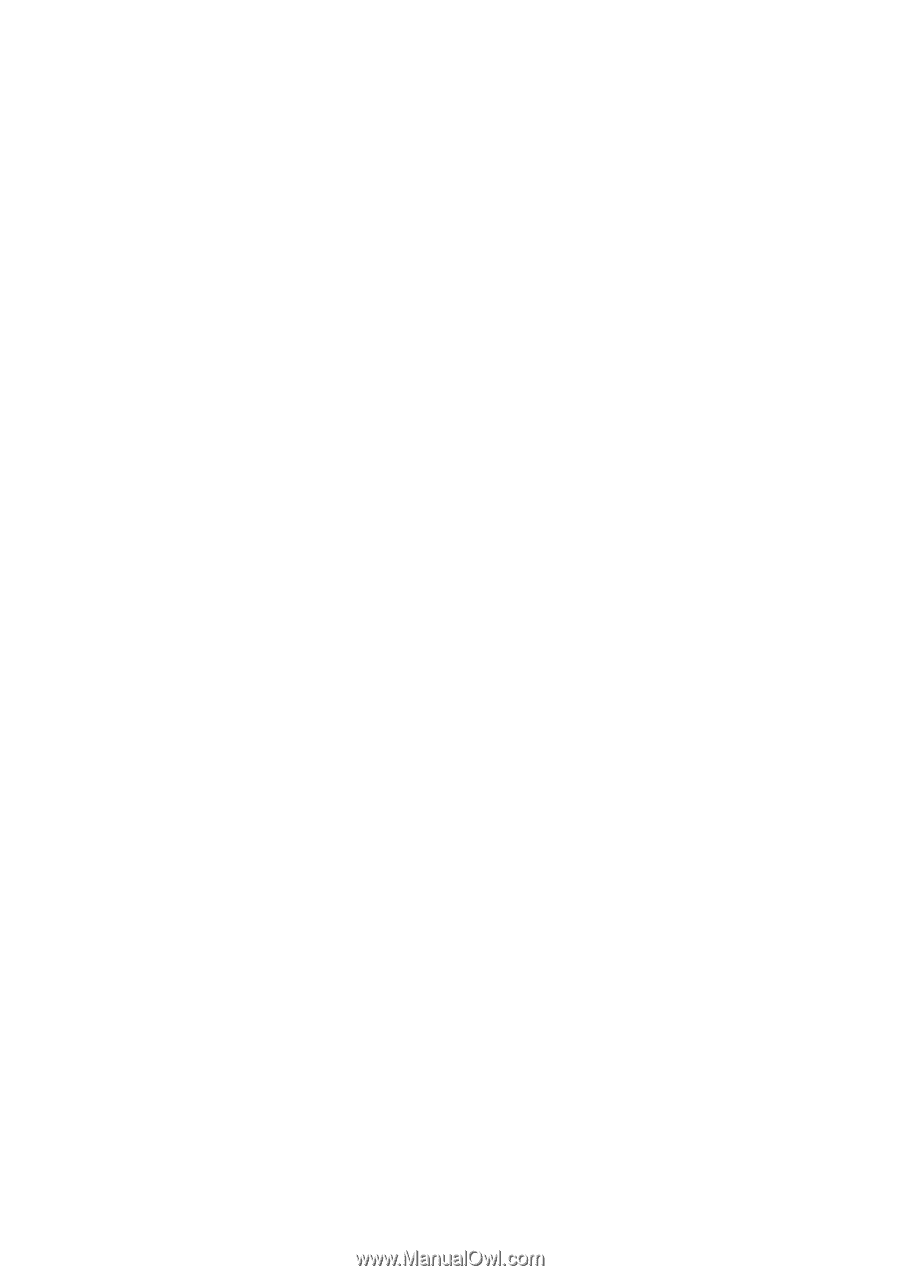
User’s Manual
EPIA-CN
Version 1.14
January 18, 2012