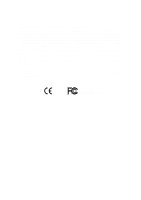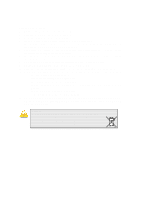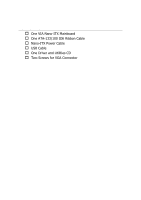Via NR10000EG User Manual
Via NR10000EG - VIA EPIA Nano ITX Motherboard Manual
 |
UPC - 825529002065
View all Via NR10000EG manuals
Add to My Manuals
Save this manual to your list of manuals |
Via NR10000EG manual content summary:
- Via NR10000EG | User Manual - Page 1
User's Manual EPIA-NR Version 1.13 January 18, 2012 - Via NR10000EG | User Manual - Page 2
, chemical, manual or otherwise without the prior written permission of VIA Technologies, Incorporated. BIOS is a registered trademark of Phoenix Technologies Ltd. Disclaimer No license is granted, implied or otherwise, under any patent or patent rights of VIA Technologies. VIA Technologies - Via NR10000EG | User Manual - Page 3
and, if not installed and used in accordance with the instruction manual, may cause harmful interference to radio communications. Operation of user's authority to operate the equipment. Notice 2 Shielded interface cables and A.C. power cord, if any, must be used in order to comply with the emission - Via NR10000EG | User Manual - Page 4
1. Always read the safety instructions carefully. 2. Keep this User's Manual for future reference. 3. Keep this equipment If any of the following situations arises, get the equipment checked by a service personnel: • The power cord or plug is damaged • Liquid has penetrated into the equipment • - Via NR10000EG | User Manual - Page 5
BOX CONTENTS One VIA Nano-ITX Mainboard One ATA-133/100 IDE Ribbon Cable Nano-ITX Power Cable USB Cable One Driver and Utilities CD Two Screws for VGA Connector - Via NR10000EG | User Manual - Page 6
- Via NR10000EG | User Manual - Page 7
5 Chapter 2 7 Installation 7 CPU 8 Memory Module Installation 10 Connecting the Power Supply 11 Back Panel Ports 12 Connectors 13 Jumpers 20 Slots 22 Chapter 3 23 BIOS Setup 23 Entering Setup 24 Control Keys 25 Navigating the BIOS Menus 26 Getting Help 27 Main Menu 28 Standard CMOS - Via NR10000EG | User Manual - Page 8
PC Health Status 54 Frequency / Voltage Control 55 DRAM Clock/Drive Control 56 Load Fail-Safe Defaults 58 Load Optimized Defaults 59 Set Supervisor / User Password 60 Save & Exit Setup 62 Exit Without Saving 63 Chapter 4 65 Driver Installation 65 Driver Utilities 66 CD Content 68 - Via NR10000EG | User Manual - Page 9
The ultra-compact and highly integrated VIA EPIA-NR uses the Nano-ITX mainboard form-factor developed by VIA Technologies, Inc. as part of the Nano-ITX occupies only 50% of the size of Mini-ATX mainboard form factor. The mainboard comes with an embedded VIA Processor, boasting of ultra-low power - Via NR10000EG | User Manual - Page 10
Chapter 1 MAINBOARD SPECIFICATIONS CPU • VIA C7® 1.0GHz NanoBGA2 processor Chipset • VIA CX700 Advanced All-in-One chipset Graphics • Integrated UniChrome™ Pro II 3D/2D AGP graphics with MPEG-2 video decoding acceleration Audio • VIA VT1708A High Definition Audio Codec Memory • 1 x DDR2 533 - Via NR10000EG | User Manual - Page 11
CPU and system fans • 1 x Nano-ITX power connector BIOS • Award BIOS with LPC 4/8Mbit flash memory capacity Form Factor • Nano-ITX (8-layer) • 12cm X 12cm Note: 1. Due to the hardware limitation, DDR2 SDRAM chips organized as 128Mb x 8 bank cannot be supported by EPIA products with CN700 and CX700M - Via NR10000EG | User Manual - Page 12
Chapter 1 MAINBOARD LAYOUT 4 - Via NR10000EG | User Manual - Page 13
BACK PANEL LAYOUT Specifications 5 - Via NR10000EG | User Manual - Page 14
- Via NR10000EG | User Manual - Page 15
CHAPTER 2 Installation This chapter provides you with information about hardware installation procedures. It is recommended to use a grounded wrist strap before handling computer components. Electrostatic discharge (ESD) can damage some components. 7 - Via NR10000EG | User Manual - Page 16
Chapter 2 CPU The VIA EPIA-NR Nano-ITX mainboard includes an embedded VIA C7 V4 Bus Processor. The VIA C7 V4 Bus Processor requires only a heat sink to provide sufficient cooling. CX700 VIA C7 CPU 8 - Via NR10000EG | User Manual - Page 17
Installation CPU Fan and System Fan: CPUFAN and SYSFAN The CPUFAN (CPU fan) and SYSFAN (system fan) run on +12V and maintain system cooling. When connecting the wire to the connectors, always be aware that the red wire is the Positive and should be connected to the +12V. The black wire is Ground - Via NR10000EG | User Manual - Page 18
Chapter 2 MEMORY MODULE INSTALLATION Memory Slot: DDR2_SODIMM The VIA EPIA-NX Nano-ITX mainboard provides one SODIMM slot for DDR2 533 SDRAM memory modules and supports memory sizes up to 1GB. Insert the SODIMM module at a 45 degree angle. Push the SODIMM module back towards the board until the - Via NR10000EG | User Manual - Page 19
CONNECTING THE POWER SUPPLY The VIA EPIA-NX Nano-ITX mainboard supports a Nano-ITX power supply for the power system. Before inserting the power supply connector, always make sure that all components are installed correctly to ensure that no damage will be caused. Nano-ITX 12-Pin Power Connector To - Via NR10000EG | User Manual - Page 20
Chapter 2 BACK PANEL PORTS The back panel has the following ports: VGA Port The 15-pin female VGA connector can be used to connect to any analog VGA monitor. RJ45 LAN Port The mainboard provides a standard RJ45 port for enabling connections to networks. 12 - Via NR10000EG | User Manual - Page 21
If two drives are connected to a single cable, the jumper on the second drive must be set to slave mode. Refer to the drive documentation supplied by the vendor for the jumper settings. Pin Signal 1 #IDE_RST 3 PD_7 5 PD_6 7 PD_5 9 PD_4 11 PD_3 13 PD_2 15 PD_1 17 PD_0 19 GND 21 - Via NR10000EG | User Manual - Page 22
Chapter 2 Serial ATA Connectors: SATA1 and SATA2 These next generation connectors support the right angle Serial ATA cables for primary internal storage devices. The current Serial ATA interface allows up to 150MB/s data transfer rate, faster than - Via NR10000EG | User Manual - Page 23
S3 (STR - Suspend To RAM) state, the LED will blink. HDD LED (HD_LED) HDD LED shows the activity of a hard disk drive. Avoid turning the power off when the HDD LED still has a lit. Connect the HDD LED from the system case to this pin. Speaker (SPEAK) The speaker from the - Via NR10000EG | User Manual - Page 24
Chapter 2 Audio Connector: AUDIO This is an interface for connections to external audio devices. Pin Signal 1 SPDIF_OUT 3 GND 5 LINEOUT_R 7 LINEIN_R 9 MICIN1_R 11 KEY 13 AGND Pin Signal 2 +5V 4 KEY 6 LINEOUT_L 8 LINEIN_L 10 MICIN1_L 12 NC 14 AGND KBMS Connector: KB/MS - Via NR10000EG | User Manual - Page 25
Installation LVDS Panel Connector: PANEL The LVDS Panel connector allow you to connect the panel's LVDS cable directly to support 2 single-channel LVDS panels or 1 dual-channel LVDS panel (optional) without any need of a daughter card. Pin Signal 1 PVDD2 3 PVDD2 5 PVDD2 7 GND 9 -LD2C4 - Via NR10000EG | User Manual - Page 26
Connectors: INVERTER1 / INVERTER2 The mainboard provides 2 inverters for supplying power to the backlight of the LCD panel. Pin Signal 1 : LPC This pin connector is for LPC devices as well as panel power select jumper. 1 Pin Signal 1 PVDD1_PWR 3 PVDD1_PWR 5 PVDD2_PWR 7 PVDD2_PWR - Via NR10000EG | User Manual - Page 27
Installation System Management Bus Connector: SMBus This pin header allows you to connect SMBus (System Management Bus) devices. Devices communicate with a SMBus host and/or other SMBus devices using the SMBus interface. Pin Signal 1 SMBCK 1 2 SMBDT 3 GND 19 - Via NR10000EG | User Manual - Page 28
of the mainboard functions using the jumpers. Clear CMOS: CLEAR_CMOS The onboard CMOS RAM stores system configuration data and has an onboard battery power supply. To reset the CMOS settings, set the jumper on pins 2 and 3 while the system is off. Return the jumper to pins 1 and 2 afterwards - Via NR10000EG | User Manual - Page 29
ON ON ON ON OFF OFF +12V OFF OFF ON ON ON ON Panel Power Selector: LPC The LPC connector contains the VCC selector jumper to determine the panel's OFF OFF OFF OFF ON ON OFF OFF ON ON +3.3V: 2468 +5V: COM1 Power Selector: J2 J2 is a VCC selector jumper to determine the input voltage for COM1 - Via NR10000EG | User Manual - Page 30
Chapter 2 SLOTS Mini Peripheral Component Interconnect: MINIPCI The miniPCI slot allows you to insert a miniPCI expansion card. First unplug the power supply before adding or removing expansion cards. Read the documentation for the expansion card to see if any changes to the system are necessary. - Via NR10000EG | User Manual - Page 31
CHAPTER 3 BIOS Setup This chapter gives a detailed explanation of the BIOS setup functions. 23 - Via NR10000EG | User Manual - Page 32
Chapter 3 ENTERING SETUP Power on the computer and press during the beginning of the boot sequence to enter the BIOS setup menu. If you missed the BIOS setup entry point, you may restart the system and try again. 24 - Via NR10000EG | User Manual - Page 33
BIOS Setup CONTROL KEYS Keys Up Arrow Down Arrow Left Arrow Right Arrow Enter Escape Page Up / + Page Down / F1 F5 F6 F7 F9 F10 Description - Via NR10000EG | User Manual - Page 34
The main menu displays all the BIOS setup categories. Use the Up/Down/ Left/Right arrow keys to select any item or sub-menu. Description of the selected/highlighted category is displayed - Via NR10000EG | User Manual - Page 35
BIOS Setup GETTING HELP The BIOS setup program provides a "General Help" screen. You can display this screen from any menu/sub-menu by pressing . The help screen displays the keys for using and navigating the BIOS setup. Press to exit the help screen. 27 - Via NR10000EG | User Manual - Page 36
Chapter 3 MAIN MENU Phoenix - AwardBIOS CMOS Setup Utility Standard CMOS Features Advanced BIOS Features Advanced Chipset Features Integrated Peripherals Power Management Setup PnP / PCI Configurations PC Health Status Frequency / Voltage Control Load Fail-Safe Defaults Load Optimized Defaults - Via NR10000EG | User Manual - Page 37
and voltage control. Load Fail-Safe Defaults Use this menu option to load the BIOS default settings for minimal and stable system operations. Load Optimized Defaults Use this menu option to load BIOS default settings for optimal and high performance system operations. Set Supervisor Password Use - Via NR10000EG | User Manual - Page 38
Chapter 3 STANDARD CMOS FEATURES Date (mm:dd:yy) Time (hh:mm:ss) IDE Channel 0 Master IDE Channel 0 Slave IDE Channel 1 Master IDE Channel 1 Slave Phoenix - AwardBIOS CMOS Setup Utility Standard CMOS Features Tue, Jul 13 1999 11 : 20 : 55 Item Help Menu Level Change the day, month, year and - Via NR10000EG | User Manual - Page 39
BIOS Setup IDE DRIVES IDE HDD Auto-Detection IDE Channel 0 Master Access Mode properly if you enter incorrect information in this category. Select "Auto" whenever possible. If you select "Manual", make sure the information is from your hard disk vendor or system manufacturer. Below is a table that - Via NR10000EG | User Manual - Page 40
Phoenix - AwardBIOS CMOS Setup Utility Advanced BIOS Features CPU Feature Hard Disk Boot Priority Virus Warning Quick Power On Self Test First Boot Device Second Boot Device Third Boot Device Boot Other Device Boot Up NumLock Status Typematic Rate Setting Typematic Rate (Chars/ - Via NR10000EG | User Manual - Page 41
Second/Third Boot Device Set the boot device sequence as BIOS attempts to load the disk operating system. Setting LS120 boot device allowed Boot Up NumLock Status Set the NumLock status when the system is powered on. Setting On Off Description Forces keypad to behave as 10-key Forces keypad to - Via NR10000EG | User Manual - Page 42
System Description Password prompt appears only when end users try to run BIOS Setup Password prompt appears every time when the computer is powered on and when end users try to run BIOS Setup APIC Mode Enables APIC (Advanced Programmable Interrupt Controller) functionality. Settings: [Enabled - Via NR10000EG | User Manual - Page 43
Summary Screen Show Show summary screen. Settings: [Enabled, Disabled] BIOS Setup 35 - Via NR10000EG | User Manual - Page 44
Chapter 3 CPU FEATURE Deplay Prior to Thermal Thermal Management TM2 Bus Ratio TM2 Bus VID C7 CMPXCHG8 C7 NoExecute (NX) Phoenix - AwardBIOS CMOS Setup Utility CPU Feature [16 Min] [Thermal Monitor 1] [ 0 X] [0.764V] [Enabled] [Disabled] Item Help Menu Level : Move Enter: Select F5: Previous - Via NR10000EG | User Manual - Page 45
BIOS Setup TM2 Bus VID This item sets the voltage of the 420V, 1.436V, 1.452V, 1.468V, 1.484V, 1.500V, 1.516V, 1.532V, 1.548V, 1.564V, 1.580V, 1.596V, 1.612V, 1.628V, 1.644V, 1.660V, 1.676V, 1.692V, 1.708] C7 CMPXCHG8 Settings: [Enabled, Disabled] C7 NoExecute (NX) Settings: [Enabled, Disabled] 37 - Via NR10000EG | User Manual - Page 46
Chapter 3 HARD DISK BOOT PRIORITY Phoenix - AwardBIOS CMOS Setup Utility Hard Disk Boot Priority 1. Pri. Master : 2. Pri. Slave : 3. Sec. Master : 4. Sec. Slave : 5. USBHDD0 : 6. USBHDD1 : 7. USBHDD2 : 8. Bootable Add-In Cards Item Help Menu Level Use < > or < > to select a device, then press < - Via NR10000EG | User Manual - Page 47
CHIPSET FEATURES Phoenix - AwardBIOS CMOS Setup Utility Advanced Chipset Features AGP & P2P Bridge Control CPU & PCI Bus Control Memory Hole System BIOS Cacheable Video RAM Cacheable Init Display First [Press Enter] [Press Enter] [Disabled] [Enabled] [Disabled] [PCI Slot] Item Help Menu Level - Via NR10000EG | User Manual - Page 48
Chapter 3 Select Display Device This setting refers to the type of display being used with the system. Settings: [CRT, LCD, CRT+LCD] Panel Type This setting refers to the native resolution of the display being used with the system. Key in a HEX number. Settings: [Min = 0000, Max = 000F] 40 - Via NR10000EG | User Manual - Page 49
BIOS Setup AGP & P2P BRIDGE CONTROL Phoenix - AwardBIOS CMOS Setup Utility AGP & P2P AGP without any translation. Settings: [32MB, 64MB, 128MB, 256MB, 512MB, 1G] AGP 2.0 Mode This mainboard supports the AGP 4x interface. When the AGP 4x video card is used, it can transfer video data at 1066MB/s. - Via NR10000EG | User Manual - Page 50
is used to signal driving current on AGP cards to auto or manual. Settings: [Auto, Manual] AGP Fast Write This item is used to enable or disable the caching of display data for the video memory of the processor. Settings: [Enabled, Disabled] AGP Master 1 WS Write Settings: [Enabled, Disabled] AGP - Via NR10000EG | User Manual - Page 51
BIOS Setup CPU & PCI BUS CONTROL PCI Master 0 WS Write PCI Delay Transaction DRDY_Timing Phoenix - AwardBIOS CMOS Setup Utility CPU & PCI Bus Control [Enabled] [Enabled] [Optimize] - Via NR10000EG | User Manual - Page 52
3 INTEGRATED PERIPHERALS VIA OnChip PCI Device SuperIO Device WatchDog support WatchDog Timer Select WatchDog F6: Fail-Safe Defaults ESC: Exit F1: General Help F7: Optimized Defaults WatchDog support Settings: [Enabled, Disabled] WatchDog Timer Select Settings: [Minute, Second] WatchDog Count - Via NR10000EG | User Manual - Page 53
BIOS Setup VIA ONCHIP PCI DEVICE Azalia HDA Controller OnBoard LAN Boot ROM Phoenix - AwardBIOS CMOS Setup Utility VIA OnChip PCI Device [Auto] [Disabled] Item Help Menu Level : Move Enter: Select F5: Previous Values +/-/PU/PD: Value F10: Save F6: Fail-Safe Defaults ESC: - Via NR10000EG | User Manual - Page 54
Chapter 3 USB DEVICE SETTING USB 1.0 Controller USB 2.0 Controller USB Operation Mode USB Keyboard Function USB Storage Function Phoenix - AwardBIOS CMOS Setup Utility USB Device Setting [Enabled] [Enabled] [High Speed] [Enabled] [Enabled] *** USB Mass Storage Device Boot Setting *** UFDDA USB - Via NR10000EG | User Manual - Page 55
BIOS Setup USB Keyboard Function Enable or disable Legacy support of USB Keyboard Settings: [Enabled, Disabled] USB Storage Function Enable or disable Legacy support of USB Mass Storage Settings: [Enabled, Disabled] No Device Setting Auto mode FDD mode HDD mode Description According to contents - Via NR10000EG | User Manual - Page 56
state, no system context (CPU or chipset) is lost and hardware maintains all system contexts. S3/Suspend To RAM (STR) is a power-down state. In this state, power is supplied only to essential components such as main memory and wakeup-capable devices. The system context is saved to main memory, and - Via NR10000EG | User Manual - Page 57
button is pressed for more than four seconds Power button functions as a normal power-on/-off button Run VGABIOS if S3 Resume Select whether to run VGA BIOS if resuming from S3 state. This is only necessary for older VGA drivers. Settings: [Auto, Yes, No] AC Loss Auto restart The field defines - Via NR10000EG | User Manual - Page 58
password. The maximum number of characters is eight. Settings: [Hot Key, Password] PS2KB Wakeup Key Select Sets a Hot Key to restore the system from the power saving mode to an active state. Settings: [Ctrl+F1, Ctrl+F2, Ctrl+F3, Ctrl+F4, Ctrl+F5, Ctrl+F6, Ctrl+F7, Ctrl+F8, Ctrl+F9 - Via NR10000EG | User Manual - Page 59
BIOS Setup PS2 Keyboard Power On Settings: [Disabled, Enabled] PS2 Mouse Power On Settings: [Disabled, Enabled] PowerOn by PCI Card Enables activity detected from any PCI card to power up the system or resume from a suspended state. Such PCI cards include LAN, onboard USB ports, etc. Settings: [By - Via NR10000EG | User Manual - Page 60
Disabled] [Enabled] [Enabled] ** PCI Express relative items ** Maximum ASPM supported Maximum Payload Size [L0s&L1] [4096] Item Help Menu Level Select Yes you are an experienced user. PNP OS Installed Setting Yes No Description BIOS will only initialize the PnP cards used for booting (VGA, IDE, - Via NR10000EG | User Manual - Page 61
Description BIOS will automatically assign IRQ, DMA and memory base address fields Unlocks "IRQ Resources" for manual configuration PCI/VGA Palette Snoop Settings: [Disabled, Enabled] Assign IRQ For VGA/USB Assign IRQ for VGA and USB devices. Settings: [Disabled, Enabled] Maximum ASPM supported - Via NR10000EG | User Manual - Page 62
Chapter 3 PC HEALTH STATUS CPU Temp. + 5V CPU Vcore 3.3V +12V Phoenix - AwardBIOS CMOS Setup Utility PC Health Status Item Help Menu Level : Move Enter: Select F5: Previous Values +/-/PU/PD: Value F10: Save F6: Fail-Safe Defaults ESC: Exit F1: General Help F7: Optimized Defaults The PC Health - Via NR10000EG | User Manual - Page 63
BIOS Setup FREQUENCY / VOLTAGE CONTROL Phoenix - AwardBIOS CMOS Setup Utility Frequency / Voltage Control DRAM Clock/Drive Control Auto Detect PCI Clk Spread Spectrum [Press Enter] [Enabled] [0. - Via NR10000EG | User Manual - Page 64
to read CMD (Twtr) Write Recovery Time (Twr) RDSAIT mode x RDSAIT selection [By SPD] [Manual] [2.5 / 4] [Disabled] [4T] [07T] [4T] [25T] [3T] [2T] [ F1: General Help F7: Optimized Defaults DRAM Clock The chipset supports synchronous and asynchronous mode between host clock and DRAM clock frequency - Via NR10000EG | User Manual - Page 65
: [2T, 3T] Write to Read CMD (Twtr) Settings: [1T/2T, 2T/3T] Write Recovery Time (Twr) Settings: [2T, 3T, 4T, 5T] RDSAIT mode Settings: [Auto, Manual] BIOS Setup 57 - Via NR10000EG | User Manual - Page 66
CMOS Setup Utility Standard CMOS Features Frequency / Voltage Control Advanced BIOS Features Load Fail-Safe Defaults Advanced Chipset Features Load Optimized Defaults Integrated Peripherals Set Supervisor Password Power Management Setup Set User Password PnP / PCI Configurations Load Fail - Via NR10000EG | User Manual - Page 67
CMOS Setup Utility Standard CMOS Features Frequency / Voltage Control Advanced BIOS Features Load Fail-Safe Defaults Advanced Chipset Features Load Optimized Defaults Integrated Peripherals Set Supervisor Password Power Management Setup Set User Password PnP / PCI Configurations Load - Via NR10000EG | User Manual - Page 68
Chapter 3 SET SUPERVISOR / USER PASSWORD Phoenix - AwardBIOS CMOS Setup Utility Standard CMOS Features Advanced BIOS Features Advanced Chipset Features Integrated Peripherals Power Management Setup PnP / PCI Configurations Enter Password: PC Health Status Frequency / Voltage Control Load Fail- - Via NR10000EG | User Manual - Page 69
BIOS Setup Additionally, when a password is enabled, the BIOS can be set to request the password each time the system is booted. This would prevent unauthorized use of the system. See "Security Option" in the "Advanced BIOS Features" section for more details. 61 - Via NR10000EG | User Manual - Page 70
CMOS Setup Utility Standard CMOS Features Frequency / Voltage Control Advanced BIOS Features Load Fail-Safe Defaults Advanced Chipset Features Load Optimized Defaults Integrated Peripherals Set Supervisor Password Power Management Setup Set User Password PnP / PCI Configurations SAVE to - Via NR10000EG | User Manual - Page 71
EXIT WITHOUT SAVING Phoenix - AwardBIOS CMOS Setup Utility Standard CMOS Features Advanced BIOS Features Advanced Chipset Features Integrated Peripherals Power Management Setup PnP / PCI Configurations PC Health Status Frequency / Voltage Control Load Fail-Safe Defaults Load Optimized Defaults - Via NR10000EG | User Manual - Page 72
- Via NR10000EG | User Manual - Page 73
This chapter gives you brief descriptions of each mainboard driver and application. You must install the VIA chipset drivers first before installing other drivers such as audio or VGA drivers. The applications will only function correctly if the necessary drivers are already installed. 65 - Via NR10000EG | User Manual - Page 74
Chapter 4 DRIVER UTILITIES Getting Started The Driver Utilities CD contains the driver utilities and software for enhancing the performance of the mainboard. Note: The driver utilities and software are updated from time to time. The latest updated versions are available at http://www.viaembedded.com - Via NR10000EG | User Manual - Page 75
the CD into the CD-ROM or DVD-ROM drive. The CD should run automatically after closing the CD-ROM or DVD-ROM drive. The driver utilities and software menu screen should then appear on the screen. If the CD does not run automatically, click on the "Start" button and select - Via NR10000EG | User Manual - Page 76
Driver (enables the VIA Power Management function). VIA Graphics Driver: Enhances the onboard VIA graphic chip. VIA Audio Driver: Enhances the onboard VIA audio chip. VIA USB 2.0 Driver: Enhances VIA USB 2.0 ports. VIA LAN Driver: Enhances the onboard VIA 10/100M LAN chip. VIA RAID Driver: Support
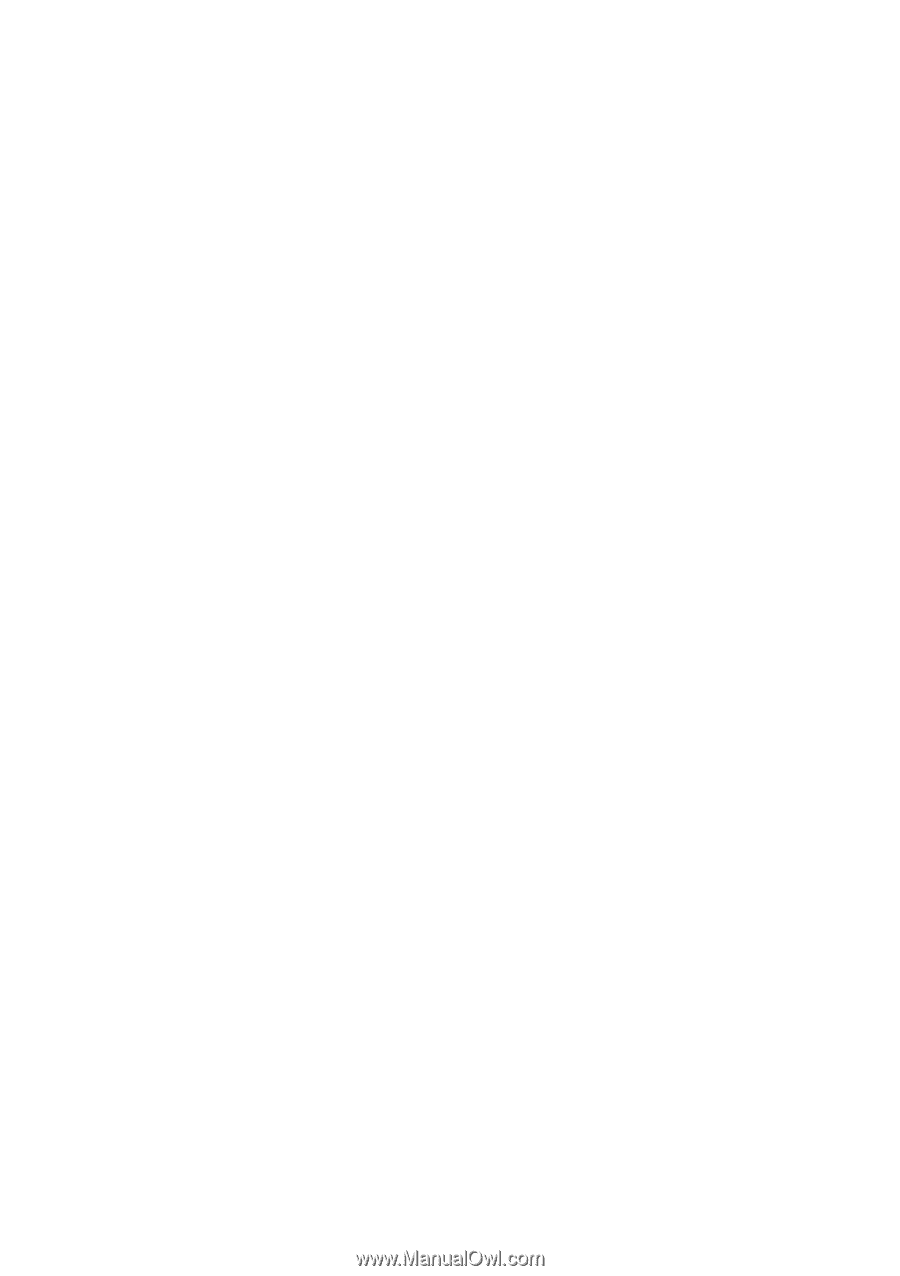
User’s Manual
EPIA-NR
Version 1.13
January 18, 2012