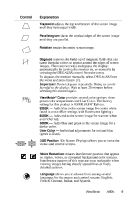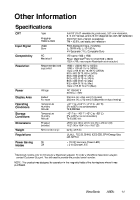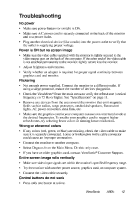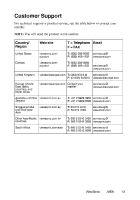ViewSonic A90 User Manual - Page 10
ViewSonic A90 - 19" CRT Display Manual
 |
UPC - 632863344238
View all ViewSonic A90 manuals
Add to My Manuals
Save this manual to your list of manuals |
Page 10 highlights
Control Explanation Trapezoid adjusts the top and bottom of the screen image until they have equal width. Parallelogram slants the vertical edges of the screen image until they are parallel. Rotation rotates the entire screen image. Degauss removes the build-up of magnetic fields that can cause irregular colors to appear around the edges of screen images. There are two ways to degauss the display: automatically by turning the monitor on, or manually by selecting the DEGAUSS control from the menu. To degauss the monitor manually, select DEGAUSS from the menu and press button [2]. Important: Do not degauss repeatedly. Doing so can be harmful to the display. Wait at least 20 minutes before selecting this control again. ViewMatch® Color provides several color options: three preset color temperatures and User Color. The factory setting for this product is 9300K (9300° Kelvin). 9300K - Adds blue to the screen image for cooler white (used in most office settings with fluorescent lighting). 6500K - Adds red to the screen image for warmer white and richer red. 5000K - Adds blue and green to the screen image for a darker color. User Color - Individual adjustments for red and blue (green is fixed). OSD Position (On Screen Display) allows you to move the menus and control screens. Moire Reduction reduces interference patterns that appear as ripples, waves, or unwanted background color textures. Interference patterns of this type are most noticeable when viewing images having closely spaced lines or finely detailed patterns. Language allows you to choose from among several languages for the menus and control screens: English, French, German, Italian, and Spanish. ViewSonic A90f+ 9