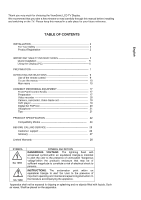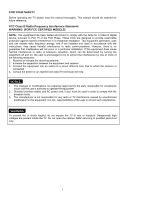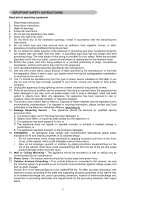ViewSonic N1750W User Manual - Page 7
Quick Installation - lcd
 |
View all ViewSonic N1750W manuals
Add to My Manuals
Save this manual to your list of manuals |
Page 7 highlights
Quick Installation 1 Remove two rear panel covers 5 Audio Installation (optional) 2 Connect power cord. Speakers Connect the audio cable (line 3 Connect video cable Make sure both the LCD display and computer are turned OFF Connect the video cable from the LCD display to the computer color) to the AUDIO OUT port of your computer's sound card, then to the LCD display's AUDIO IN (line color) port (see illustration below). 6 Windows users: Set the timing mode Macintosh users: Models older than G3 (resolution and refresh rate) require a Macintosh adapter. Attach the Example: 1280 x 768 @ 60 Hz. adapter to the computer and plug the video For instructions on changing the resolution cable into the adapter. To order a and refresh rate, see the graphic card's user ViewSonic® Macintosh adapter, contact guide. ViewSonic Customer Support. 7.Installation is complete. Enjoy your 4 Turn ON LCD display and computer new ViewSonic, LCD display. Turn ON the LCD display, then turn ON the You can register your product online at the computer. website for your region. See the Customer NOTE: Windows users may receive a Support table in this guide. (page 32) message asking them to install the INF file. Note: go to www.ViewSonic.com 5