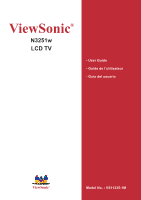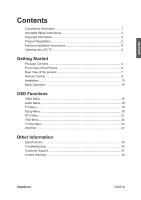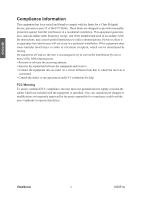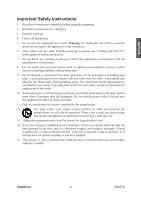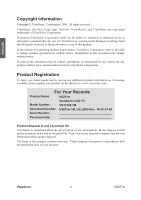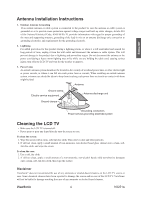ViewSonic N3251W User Manual
ViewSonic N3251W Manual
 |
View all ViewSonic N3251W manuals
Add to My Manuals
Save this manual to your list of manuals |
ViewSonic N3251W manual content summary:
- ViewSonic N3251W | User Manual - Page 1
ViewSonic® N3251w LCD TV - User Guide - Guide de l'utilisateur - Guía del usuario ViewSonic® Model No. : VS11335-1M - ViewSonic N3251W | User Manual - Page 2
6 Rear View of the product 7 Remote Control 8 Installation ...10 Basic Operation 15 OSD Functions Video Menu ...18 Audio Menu ...18 TV Menu...19 Setup Menu ...19 DTV Menu ...21 VGA Menu...24 V-Chip Menu 24 PIP/POP ...27 Other Information Specifications 29 Troubleshooting 30 Customer Support 31 - ViewSonic N3251W | User Manual - Page 3
, the user must use grounded power supply cord and the cables which are included with the equipment or specified. Also, any unauthorized changes or modifications not expressly approved by the party responsible for compliance could void the user's authority to operate this device. ViewSonic 1 N3251w - ViewSonic N3251W | User Manual - Page 4
. 4. Follow all instructions. 5. Do not use this equipment near water. Warning: To reduce the risk of fire or electric shock, do not expose this apparatus to rain or moisture. 6. Clean with a soft, dry cloth. If further cleaning is required, see "Cleaning the LCD TV" in this guide for further - ViewSonic N3251W | User Manual - Page 5
ViewSonic Corporation reserves the right to change product specifications without notice. Information in this document may change without notice. No part at: www.viewsonic.com. For Your Records Product Name: N3251w ViewSonic LCD TV Model Number: VS11335-1M Document Number: N3251w-1M_UG_ENG Rev - ViewSonic N3251W | User Manual - Page 6
the use of any ammonia or alcohol-based cleaners on the LCD TV screen or case. Some chemical cleaners have been reported to damage the screen and/or case of the LCD TV. ViewSonic will not be liable for damage resulting from use of any ammonia or alcohol-based cleaners. ViewSonic 4 N3251w - ViewSonic N3251W | User Manual - Page 7
LCD TV. Important! Save the original box and all packing material for future shipping needs. Package Contents Your LCD TV package includes: • LCD TV • Power Cord • VGA Cable • Quick Start Guide • 44-Key Remote Control with batteries • RCA Cable • ViewSonic User Guide ENGLISH ViewSonic 5 N3251w - ViewSonic N3251W | User Manual - Page 8
for DTV source in this model.) Note: 1. Press VOL+ and MENU buttons at the same time to lock power button, and press VOL+ and MENU buttons again to unlock it. 2. Press VOL- and VOL+ buttons at the same time to lock OSD menu, and press VOL- and VOL+ buttons again to unlock it. ViewSonic 6 N3251w - ViewSonic N3251W | User Manual - Page 9
Rear View of the Product A B C D E F G ENGLISH IH A Analog TV input Connect to NTSC TV source. B Digital TV input Connect to ATSC TV source. C S-Video input Connect this port this port to your headphone. Power (AC input) Using power cord provided, connect to a power source. ViewSonic 7 N3251w - ViewSonic N3251W | User Manual - Page 10
Remote Control ENGLISH ViewSonic 8 N3251w - ViewSonic N3251W | User Manual - Page 11
25 PIP/POP Toggle to enable/disable Picture in Picture/Picture Out of Picture function 26 P.INPUT 27 V-CHIP 28 SWAP POP/PIP input source select Set V-Chip rating Switch between main screen and sub-screen Note: PIP means Picture In Picture. POP means Picture Out Of Picture. ViewSonic 9 N3251w - ViewSonic N3251W | User Manual - Page 12
children and pets. • When the remote control will not to be used for an extended period, remove the batteries. 2. Connecting RF antenna, Cable TV Wire or DTV cable Make sure the power is OFF before installing your LCD TV. 1) TV: Connect the LCD TV to TV antenna or set-top-box with 75-ohm coaxial - ViewSonic N3251W | User Manual - Page 13
with AUTO SCAN function in DTV menu (see page 21). Antenna (not supplied) ENGLISH 3. Connecting to DVD / Set Top Box Connect Video/ Audio cables from compatible devices into the back panel of LCD TV. 1) With AV cable: RCA A/V Cable 2) With S-Video cable: ViewSonic VCR or DVD Player S-Video - ViewSonic N3251W | User Manual - Page 14
should have the HDMI output terminal) 4. Connecting to External Stereo System to Listen to LCD TV Sound Connect the audio output terminal of the LCD TV to audio in terminal of the stereo system (stereo system sold separately). Audio in Cable (not supplied) ViewSonic Stereo system 12 N3251w - ViewSonic N3251W | User Manual - Page 15
the VGA cable from VGA output of computer to the VGA terminal input of your LCD TV. PC VGA 15 Pin Cable 7. PC Audio In Connect the Audio cable (green) from audio output of your computer to the audio input terminal (green) of the LCD TV. PC ViewSonic PC Audio Connection (not supplied) 13 N3251w - ViewSonic N3251W | User Manual - Page 16
A/V Device Stereo System 9. Connecting with the power cord Connect the power cord to the AC inlet on the back of your LCD TV, after all connections have been completed, and plug the other end of the power cord into a correctly grounded electrical outlet. AC wall socket ViewSonic 14 N3251w - ViewSonic N3251W | User Manual - Page 17
may use the TV remote control or top panel buttons to select input source, change channels, or adjust volume. Turning the LCD TV Before using the LCD TV: 1. Connect external equipment properly. 2. Insert the power plug, and the power LED indicator will light red. Power On/Off To turn the LCD TV on - ViewSonic N3251W | User Manual - Page 18
of the channel, press the GUIDE button on your remote control. It will display the background information related to the channel program. ENGLISH Picture Press the PICTURE button on the remote control to switch between the Smart Picture modes of User, Cinema, Sport, Vivid, and Hi-Bright. Sound - ViewSonic N3251W | User Manual - Page 19
button to freeze picture. However, the sound still continues. Using the OSD function You can use the OSD menus and options to adjust various settings by using the remote control. The basic operation is as following: • Press MENU to display OSD Menu. • Press ◄► to select your desired top Menu. • Use - ViewSonic N3251W | User Manual - Page 20
sharpness. (right: sharper, left: softer). Note: To adjust the Video settings, Smart Picture must be set to the User mode. (Select through the Picture button on the remote control) Audio Menu - To set the audio quality and status Audio Menu is active in all but the VGA input source. • Bass: To - ViewSonic N3251W | User Manual - Page 21
and save the channel name. To cancel editing, choose Cancel or exit without pressing OK. Setup Menu - To set up OSD window Setup Menu is active in all input sources. • Language: To select a OSD language from English, French or Spanish. • Parental: To set up parental control. ViewSonic 19 N3251w - ViewSonic N3251W | User Manual - Page 22
of the password is "0000". To enable parental control, input the password, press ▼ button to focus on "ok" key, and press ENTER. (select Cancel if you want to exit) After entering, the following screen will be shown. ENGLISH Channel Lock: To lock channels. Use ◄► to select the channel you want to - ViewSonic N3251W | User Manual - Page 23
ENGLISH DTV Menu - To set up DTV settings It is only active in DTV sources. • Audio Language: to start scanning DTV channels automatically. Press MENU at any time to cancel Auto Scan. • Manual Scan: To scan the DTV channels manually. Press ENTER and select Scan Mode with ◄►. ViewSonic 21 N3251w - ViewSonic N3251W | User Manual - Page 24
▲▼ and number buttons to set the scanning range. Press ENTER to start scanning, and press MENU at anytime to cancel scanning. • Channel Skip: To skip channels when viewing channels with CH ▲ and ▼. Press ENTER, and then use ENTER to check/uncheck the channel you want to skip. ViewSonic 22 N3251w - ViewSonic N3251W | User Manual - Page 25
and set up caption modes. (CC1~CC4, Service1~Service 6) Use ▲▼ to select Analog Closed Caption or Digital Closed Caption, and then use ◄► . Use ◄► to select Caption Style from As Broadcaster or Custom. When Custom is selected, use ▲▼ to select the desired controls, ◄► to adjust detailed settings. - ViewSonic N3251W | User Manual - Page 26
noise in picture. • Manual Clock: To adjust the horizontal pixel clock of the video. • H Position: To adjust the horizontal position of the picture. • V Position: To adjust the vertical position of the picture ADVANCED OPERATION - REMOTE CONTROL V-Chip Menu V-Chip is transmitted from TV station to - ViewSonic N3251W | User Manual - Page 27
children age 7 and above TV-14 Parents strongly cautioned: this program contains some material that is unsuitable for children under 14 years of age TV-G General audience TV-MA Mature audience only Use ENTER button to block or unblock the ratings, and use MENU to exit. ViewSonic 25 N3251w - ViewSonic N3251W | User Manual - Page 28
CF_8ANS General-Disadvised to CF_18ANS This emission is reserved to the the young children adults Use ENTER button to block or unblock the ratings, and use MENU to exit. • Block MPAA Unrated: To block unrated movies. • Block TV None Rating: To block unrated TV programs. ViewSonic 26 N3251w - ViewSonic N3251W | User Manual - Page 29
picture; POP is picture out of picture) Press PIP/POP on the remote control repeatedly. The screen will change from normal screen → PIP screen → POP screen. PIP Screen POP Screen • PIP Input Source Select 1. Press P.INPUT button to select input source for sub-screen as following. Main Screen TV - ViewSonic N3251W | User Manual - Page 30
only acts on PIP. • PIP Position Select: Press P.POS to select the position of sub-screen. The function only acts on PIP. Note that the screen indexed with the pink frame is the screen you select to set up. Use ◄► to move the index between the main screen and the sub-screen. ViewSonic 28 N3251w - ViewSonic N3251W | User Manual - Page 31
LED) Preset Timing Mode (Pre-adjusted to GTF® 1360 x 768 @ 60 Hz) Warning: Do not set the graphics card in your computer to exceed these refresh rates; doing so may result in permanent damage to the LCD TV. Note: Product Specifications are subject to change without notice. ViewSonic 29 N3251w - ViewSonic N3251W | User Manual - Page 32
Troubleshooting No power • Make sure the LCD TV is properly connected. • Make sure the AC power cord is properly connected. • Make sure the AC power is ON, DC power button is ON (Green LED). • Plug another electrical device (like a radio) to the power outlet to verify that the outlet is supplying - ViewSonic N3251W | User Manual - Page 33
need the product serial number. Country/ Region Web Site United States www.viewsonic.com/support/ T=Telephone F=Fax T= (800) 688 6688 F= (909) 468 1202 Email [email protected] Canada www.viewsonic.com/support/ T= (866) 463 4775 [email protected] ENGLISH ViewSonic 31 N3251w - ViewSonic N3251W | User Manual - Page 34
you. Sales outside the U.S.A. and Canada: For warranty information and service on ViewSonic products sold outside of the U.S.A. and Canada, contact ViewSonic or your local ViewSonic dealer. Warranty_LCDTV 4.3: ViewSonic LCD TV Warranty Rev. 1a 1 of 1 Release Date: 03-31-05 ViewSonic 32 N3251w - ViewSonic N3251W | User Manual - Page 35
ViewSonic®
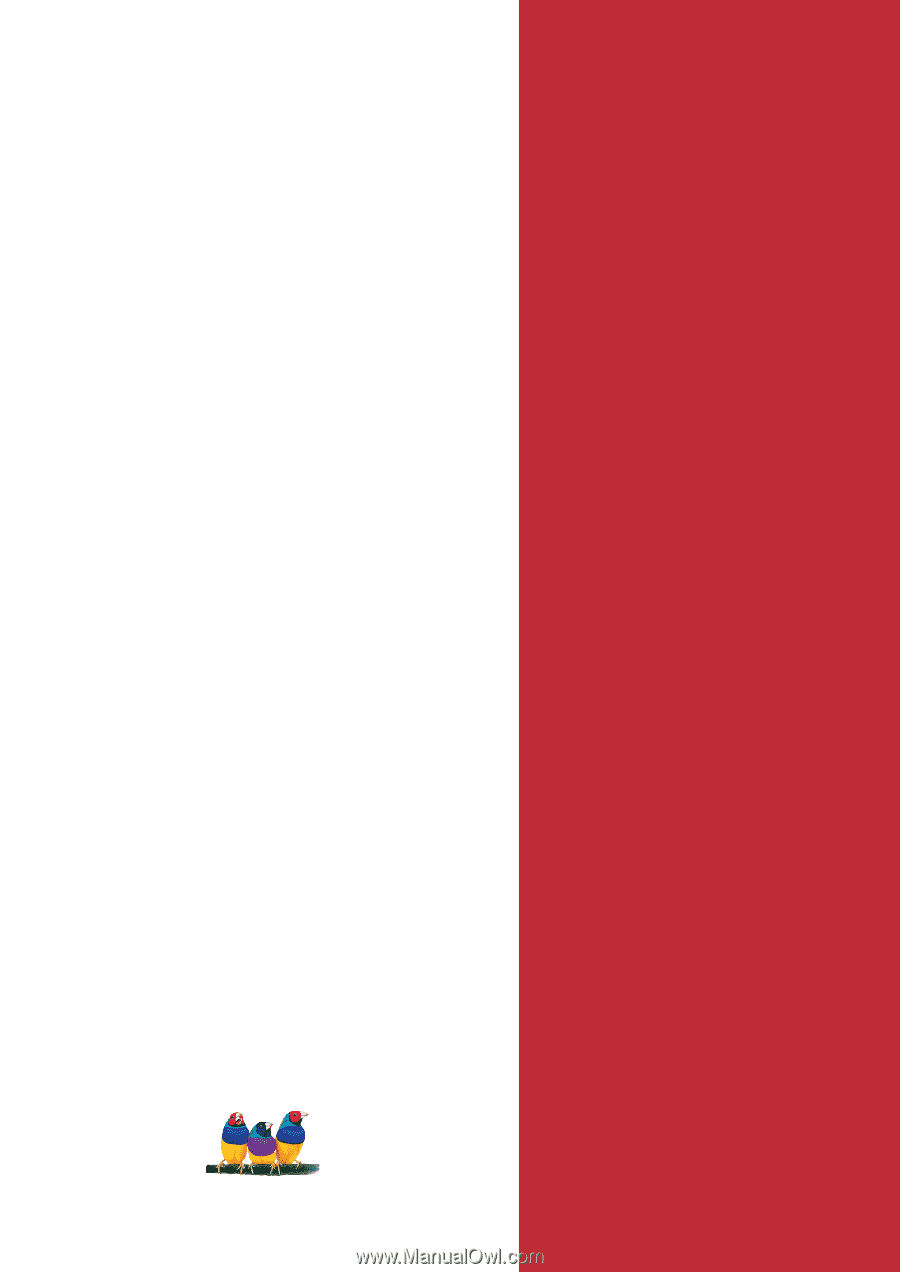
ViewSonic
®
ViewSonic
®
N3251w
LCD TV
- User Guide
- Guide de l’utilisateur
- Guía del usuario
Model No. : VS11335-1M