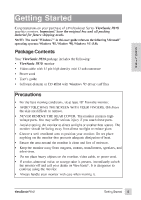ViewSonic P810 User Guide - Page 11
ViewSonic P810 - 21" CRT Display Manual
 |
View all ViewSonic P810 manuals
Add to My Manuals
Save this manual to your list of manuals |
Page 11 highlights
To exit the OnView® menu & save changes, press button [1]. ViewMatch® Color provides four color adjustment options: four preset color temperatures and User (color) which allows you to adjust the reds, greens, and blues. The factory setting for the projector is 93000K, the color temperature most frequently used in offices with fluorescent lights. When you select ViewMatch Color from the OnView® Main Menu, the screen below appears. E N G L I S H V i e w M a tc h C o l o r 7500K 9300K User 5000K 1 :Exit 6500K Select : 2 From this screen, press button [2] to select one of the color temperatures. When you select User, the screen below appears. Red Green Blue 1 :Exit 50 50 50 Select : 2 From this screen, press button [2] to select Red, Green, or Blue. Press [M] or [L] to adjust. 10 Operation ViewSonic P810