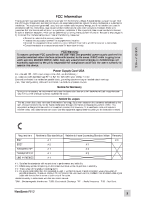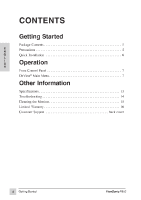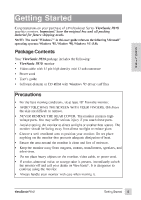ViewSonic P810 User Guide - Page 9
ViewSonic P810 - 21" CRT Display Manual
 |
View all ViewSonic P810 manuals
Add to My Manuals
Save this manual to your list of manuals |
Page 9 highlights
To exit the OnView® menu & save changes, press button [1]. Contrast/Brightness: Press button [2] to select one of the following controls to adjust: Contrast adjusts foreground white level of screen image. Press [M] or [L] to adjust. Note: With the Contrast adjustment screen displayed, pressing the [M] and [L] buttons simultaneously increases Contrast to its maximum. Brightness adjusts background black level of screen image. Press [M] or [L] to adjust. Note: With the Brightness adjustment screen displayed, pressing the [M] and [L] buttons simultaneously returns Brightness to its factory preset level. E N G L I S H Shortcut: Before displaying the OnView menu, press the [M] or [L] button to display the adjustment screen. Then press [M] or [L] again to adjust. Button [2] toggles between Brightness and Contrast adjustment screens. Size & Position: Press button [2] to select one of the following controls to adjust. Horizontal Position moves the screen image left or right. [M] moves screen left, [L] moves screen right. H.Position 1 :Exit 50 : 2 From this screen, press button [2] to display the adjustment screen for the control, then press [M] or [L] to adjust. Horizontal Size adjusts the width of the screen image. [M] decreases width, [L] increases width. Vertical Position moves the screen up and down. [M] moves screen down, [L] moves screen up. Vertical Size adjusts the height of the screen. [M] decreases screen height, [L] increases screen height. 8 Operation ViewSonic P810