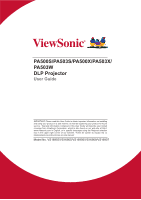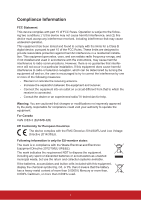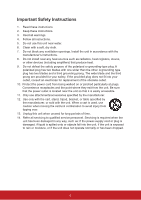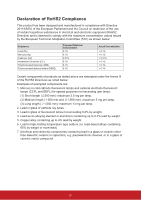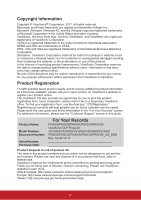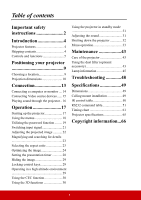ViewSonic PA503W PA503S User Guide English
ViewSonic PA503W Manual
 |
View all ViewSonic PA503W manuals
Add to My Manuals
Save this manual to your list of manuals |
ViewSonic PA503W manual content summary:
- ViewSonic PA503W | PA503S User Guide English - Page 1
PA500S/PA503S/PA500X/PA503X/ PA503W DLP Projector User Guide IMPORTANT: Please read this User Guide to obtain important information on installing and using your product in a safe manner, as well as registering your product for future service. Warranty information contained in this User Guide will - ViewSonic PA503W | PA503S User Guide English - Page 2
. This equipment generates, uses, and can radiate radio frequency energy, and if not installed and used in accordance with the instructions, may cause harmful interference to radio communications. However, there is no guarantee that interference will not occur in a particular installation - ViewSonic PA503W | PA503S User Guide English - Page 3
block any ventilation openings. Install the unit in accordance with the manufacturer's instructions. 8. Do not install near any heat sources such as radiators, heat The wide blade and the third outlet, consult an electrician for replacement of the obsolete outlet. 10. Protect the power cord from - ViewSonic PA503W | PA503S User Guide English - Page 4
(CCFL and EEFL) for special purposes not exceeding (per lamp): (1) Short length (Ù500 mm): maximum 3.5 mg per lamp. (2) Medium length (×500 mm and Ù1,500 mm): maximum 5 mg per lamp. (3) Long length (×1,500 mm): maximum 13 mg per lamp. 2. Lead in glass of cathode ray tubes. 3. 4. Lead as an alloying - ViewSonic PA503W | PA503S User Guide English - Page 5
please see the "Customer Support" section in this guide. Product Name: Model Number: Document Number: Serial Number: Purchase Date: For Your Records PA500S/PA503S/PA500X/PA503X/PA503W ViewSonic DLP Projector VS16955/VS16905/VS16956/VS16909/VS16907 PA500S/PA503S/PA500X/PA503X/PA503W_UG_ENG Rev. 1A - ViewSonic PA503W | PA503S User Guide English - Page 6
31 Adjusting the sound 31 Shutting down the projector 32 Menu operation 33 Maintenance 43 Care of the projector 43 Using the dust filter (optional accessory 43 Lamp information 45 Troubleshooting 48 Specifications 49 Dimensions 49 Ceiling mount installation 49 IR control table 50 RS232 - ViewSonic PA503W | PA503S User Guide English - Page 7
the product. Safety Instructions 1. Please read this manual before you operate your projector. Save it for future reference. 2. Do not look straight at the projector lens during operation. The intense light beam may damage your eyes. 3. Refer servicing to qualified service personnel. 4. Always open - ViewSonic PA503W | PA503S User Guide English - Page 8
, operate the disconnect device to switch the power supply off, or disconnect the power plug. Safety instructions for ceiling mounting of the projector We want you to have a pleasant experience using your projector, so we need to bring this safety matter to your attention to prevent damage to person - ViewSonic PA503W | PA503S User Guide English - Page 9
and may vary within the lamp manufacturers specifications. This is normal and expected behavior. Shipping contents 1. Projector 2. Power Cord 3. Quick Start Guide 4. Remote Control & Batteries 5. VGA Cable 6. Replacement lamp (optional) (Please contact qualified service personnel for changing the - ViewSonic PA503W | PA503S User Guide English - Page 10
indicator light Temperature indicator light Lamp indicator light Focus ring Zoom ring • Power Toggles the projector between standby mode and Power ON. • (Help) Displays the HELP menu with a long press for 3 seconds. • / (Keystone keys) • Blank Manually corrects distorted images Hides - ViewSonic PA503W | PA503S User Guide English - Page 11
PgUp/PgDn function" on page 7 for details. • Source Displays the source selection bar. / (Keystone keys) • On/ Off Toggles the projector between standby Manually corrects distorted images resulting from an angled projection. mode and Power ON. • Enter • COMP Selects source from Computer In - ViewSonic PA503W | PA503S User Guide English - Page 12
selected. Displays the color mode selection bar. • Eco Mode Displays the lamp mode selection bar. Remote control code The projector can be assigned to 8 different remote control codes, 1 to 8. When several adjacent projectors are in operation at the same time, switching the remote control codes - ViewSonic PA503W | PA503S User Guide English - Page 13
and the IR sensor(s) on the projector that might obstruct the infra-red beam. Approx. 30° Replacing the remote control batteries 1. To Replace only with the same or equivalent type recommended by the battery manufacturer. • Dispose of the used batteries according to the manufacturer's instructions - ViewSonic PA503W | PA503S User Guide English - Page 14
in front of the screen. Purchase the projector ceiling mount kit from your dealer to mount your projector on the ceiling. Set Front Ceiling in the SYSTEM > Projector Position menu after you turn the projector on. 3. Rear Ceiling Select this location with the projector suspended upside-down from the - ViewSonic PA503W | PA503S User Guide English - Page 15
screen usually consisting of a screen surface and a support structure. Please see "Projector specifications" on page 65 for the native display resolution of this projector. PA500S/PA503S/PA500X/PA503X • 4:3 image on a 4:3 screen (b) (a) (d) (c) (f) (e) (a) (c) (d) (e) (f) (b) • 4:3 image on - ViewSonic PA503W | PA503S User Guide English - Page 16
(a) Screen Size inch mm 60 1524 70 1778 80 2032 90 2286 100 2540 110 2794 120 3048 130 3302 140 3556 150 3810 160 4064 170 4318 180 4572 4:3 image on a 16:10 Screen (b) Projection distance min. max. (c) Image height (d) Vertical offset min. max. inch mm inch mm inch mm inch mm inch mm 83 - ViewSonic PA503W | PA503S User Guide English - Page 17
physically test the projection size and distance using the actual projector in situ before you permanently install it, so as to make allowance for this projector's optical characteristics. This will help you determine the exact mounting position so that it best suits your installation location. 12 - ViewSonic PA503W | PA503S User Guide English - Page 18
model. For detailed connection methods, see pages 14-16. Below is the connection method for each connector that you may find on your projector. HDMI connector HDMI cable Mini USB socket RS232 USB cable RS232 cable Computer or A/V device (for selected models) Computer Computer Computer In - ViewSonic PA503W | PA503S User Guide English - Page 19
other end of the VGA cable to the Computer 1 or Computer 2 signal input socket on the projector. 3. If you wish to use the remote mouse control function, take a USB cable and connect signal output socket on the projector to an external monitor with a VGA cable following the instructions below: 14 - ViewSonic PA503W | PA503S User Guide English - Page 20
likely depend upon the availability of matching terminals on both the projector and the Video source device as described below: Best video quality See "Connecting an HDMI device" on page 15 for how to connect the projector to an HDMI source device and other details. If no HDMI source is available - ViewSonic PA503W | PA503S User Guide English - Page 21
is not displayed after the projector is turned on and the correct video source has been selected, check that the Video source device is turned on and operating correctly. Also check that the signal cables have been connected correctly. VGA-Component adapter (ViewSonic P/N: CB-00008906) Connecting - ViewSonic PA503W | PA503S User Guide English - Page 22
lamp life, once you turn the projector on, wait at least 5 minutes before turning it off. To turn off the ring tone, see "Turning off the Power On/Off Ring Tone" on page 31 for details. 3. If the projector is activated for the first time, select your OSD language following the on-screen instructions - ViewSonic PA503W | PA503S User Guide English - Page 23
Using the menus The projector is equipped with On-Screen Display (OSD) menus for making various adjustments and settings. The OSD screenshots below are for reference only, and may differ - ViewSonic PA503W | PA503S User Guide English - Page 24
be asked to enter the six-digit password every time you turn on the projector. If you enter the wrong password, the password error message as pictured to -digit password, or if you did not record the password in this user manual, and you absolutely do not remember it, you can use the password recall - ViewSonic PA503W | PA503S User Guide English - Page 25
procedure 1. Press and hold Auto Sync on the remote control for 3 seconds. The projector will display a coded number on the screen. 2. Write down the number and turn off your projector. 3. Seek help from the local service center to decode the number. You may be required to provide proof of purchase - ViewSonic PA503W | PA503S User Guide English - Page 26
menu is On if you want the projector to automatically search for the signals. You can also manually select the desired signal by pressing one projector, repeat steps 1-2 to search for another signal. Please see "Projector specifications" on page 65 for the native display resolution of this projector - ViewSonic PA503W | PA503S User Guide English - Page 27
projector are not perpendicular to each other, the projected image becomes trapezoidal. To correct this situation, see "Correcting keystone" on page 22 for details. Do not look into the lens while the lamp is on. The strong light from the lamp ViewSonic logo projector, you will need to manually - ViewSonic PA503W | PA503S User Guide English - Page 28
the aspect ratio 1. Auto: Scales an image proportionally to fit the projector's native resolution in its horizontal width. This is suitable for the movies, as it displays them without aspect alteration. 3. 16:9 (PA500S/PA503S/PA500X/PA503X): Scales an image so that it is displayed in the center - ViewSonic PA503W | PA503S User Guide English - Page 29
screen. The table below demonstrates the effects of the aspect ratio settings on projectors with different native resolutions. Please see "Projector specifications" on page 65 for the native display resolution of your projector. In the pictures below, the black portions are inactive areas and the - ViewSonic PA503W | PA503S User Guide English - Page 30
the brightness of the projected image. This mode is suitable for environments where extra-high brightness is required, such as using the projector in well lit rooms. 2. Presentation mode: Is designed for presentations under daylight environment to match PC and notebook coloring. 3. Standard mode: Is - ViewSonic PA503W | PA503S User Guide English - Page 31
the projected picture. It enables a greater than 50% brightness increase in mid-tone images, which are common in video and natural scenes, so the projector reproduces images in realistic and true colors. If you prefer images with that quality, select a level that suits your need. If you don't need - ViewSonic PA503W | PA503S User Guide English - Page 32
it. If you have purchased a test disc which contains various color test patterns and can be used to test the color presentation on monitors, TVs, projectors, etc., you can project any image from the disc on the screen and enter the Color Management menu to make adjustments. To adjust the settings - ViewSonic PA503W | PA503S User Guide English - Page 33
Setting the presentation timer Presentation timer can indicate the presentation time on the screen to help you achieve better time management when giving presentations. Follow these steps to utilize this function: 1. Go to the BASIC > Presentation Timer menu. 2. Press Enter to display the - ViewSonic PA503W | PA503S User Guide English - Page 34
2. Press Enter and press / to select On. 3. A confirmation message is displayed. Select Yes to confirm. To release panel key lock, press and hold on the projector for 3 seconds. You can also use the remote control to enter the SYSTEM > Panel Key Lock menu and select Off. Keys on the remote control - ViewSonic PA503W | PA503S User Guide English - Page 35
if a device that also supports CEC function is connected to the HDMI input of the projector, when the projector's power is turned off, format automatically. In other cases, you may need to manually select a 3D Sync format for the projector to project 3D images correctly. 1. Go to the problem. 30 - ViewSonic PA503W | PA503S User Guide English - Page 36
> Audio Settings > Audio Volume menu. 2. Press / to select a desired sound level. If available, you can press level. // on the remote control to adjust the projector's sound Turning off the Power On/Off Ring Tone 1. Open the OSD menu and go to the BASIC > Audio Settings > Power On/Off Ring Tone - ViewSonic PA503W | PA503S User Guide English - Page 37
Ring Tone" will be heard. Disconnect the power cord from the wall socket if the projector will not be used in an extended period of time. To turn off the ring 31 for details. CAUTION • To protect the lamp, the projector will not respond to any commands during the cooling process. • Do not unplug - ViewSonic PA503W | PA503S User Guide English - Page 38
. If there is no equipment connected to the projector or no signal detected, limited menu items are accessible. Main menu Sub-menu Options 1. DISPLAY 2. IMAGE Screen Color Off/Blackboard/Greenboard/Whiteboard Aspect Ratio Auto/4:3/16:9 (PA500S/PA503S/PA500X/ PA503X)/16:10 (PA503W)/Panorama - ViewSonic PA503W | PA503S User Guide English - Page 39
Main menu Sub-menu Options Signal Disable/VGA Auto Power On CEC (PA503S/PA503X/ PA503W) Disable/Enable Direct Power On Off/On Auto Power Off Disable/10 min/20 min/30 min 3. Disable/5 min/10 min/15 min/ 20 min/25 min/30 min Message On/Off Splash Screen Black/Blue/ViewSonic/Off 34 - ViewSonic PA503W | PA503S User Guide English - Page 40
On/Off Closed Caption Closed Caption Enable On/Off (PA503S/PA503X/ PA503W) Caption Version CC1/CC2/CC3/CC4 Reset Settings Reset/Cancel Language Multi-language OSD selection Projector Position Front Table/Rear Table/ Rear Ceiling/Front Ceiling Menu Display Time 5 sec/10 sec/15 sec/20 - ViewSonic PA503W | PA503S User Guide English - Page 41
Main menu • • 7. INFORMATION • • • • • Sub-menu Source Color Mode Resolution Color System Firmware Version 3X Fast Input S/N Options 36 - ViewSonic PA503W | PA503S User Guide English - Page 42
Description of each menu 1. DISPLAY menu Function Screen Color Aspect Ratio Keystone Position Phase H. Size Zoom OverScan 3X Fast Input Description See "Using Screen Color" on page 25 for details. See "Selecting the aspect ratio" on page 23 for details. See "Correcting keystone" on page 22 for - ViewSonic PA503W | PA503S User Guide English - Page 43
2. IMAGE menu Function Color Mode Brightness Contrast Color Temp. Advanced Reset Color Settings Description See "Selecting a picture mode" on page 24 for details. See "Adjusting Brightness" on page 25 for details. See "Adjusting Contrast" on page 25 for details. See "Selecting a Color Temperature" - ViewSonic PA503W | PA503S User Guide English - Page 44
through the VGA cable. Auto Power On CEC See "Using the CEC function" on page 30 for details. Direct Power On Selecting On allows the projector to turn on automatically once the power is fed through the power cord. Auto Power Off See "Setting Auto Power Off" on page 45 for - ViewSonic PA503W | PA503S User Guide English - Page 45
Lamp Mode See "Setting Lamp Mode" on page 45 for details. Reset Lamp Hours Resets the lamp timer after new lamp is installed. For changing the lamp, please contact qualified service personnel. Lamp Hours See "Getting to know the lamp and the projector will automatically switch the lamp mode according - ViewSonic PA503W | PA503S User Guide English - Page 46
in your area). Reset Settings Returns all settings to the factory preset values. The following settings will still remain: Keystone, Phase, H. Size, OverScan, Language, Projector Position, High Altitude Mode, Security Settings, Remote Control Code, 3D Sync, Filter Mode, HDMI Settings. Language - ViewSonic PA503W | PA503S User Guide English - Page 47
format. Firmware Version Shows the current firmware version. 3X Fast Input Shows whether the function is activated or not. S/N Shows the serial number for this projector. 42 - ViewSonic PA503W | PA503S User Guide English - Page 48
the case. Storing the projector If you need to store the projector for an extended time, please follow the instructions below: • Make sure the temperature and humidity of the storage area are within the recommended range for the projector. Please refer to "Specifications" on page 49 or consult - ViewSonic PA503W | PA503S User Guide English - Page 49
• If your projector is ceiling-mounted or is not easily accessible, pay special attention to your personal safety when replacing the dust filter. Installing the dust filter 1. Be sure to turn off the projector and unplug it from power source. 2. As the arrows shown to the right, fit the filter by - ViewSonic PA503W | PA503S User Guide English - Page 50
you fit the filter back on and set Filter Mode to On. Lamp information Getting to know the lamp hour When the projector is in operation, the duration (in hours) of lamp usage is automatically calculated by the built-in timer. To obtain the lamp hour information: 1. Open the OSD menu and go to the - ViewSonic PA503W | PA503S User Guide English - Page 51
or Temperature indicator light still lights up after turning the power back on, please contact your dealer. See "Indicators" on page 47 for details. Replacing the lamp Turn the power off and disconnect the projector from the power outlet. Please contact qualified service personnel for changing the - ViewSonic PA503W | PA503S User Guide English - Page 52
Powering up Off Normal operation Off Normal power-down cooling (3 sec) Off Downloading Blue Burn in off Lamp events Blue Flashing Off Off Off Blue Off Red First Lamp-Lit error cooling (60 sec) Red Lamp error in normal operation (30 sec) Red CW start fail (30 sec) Thermal events Off Off Off - ViewSonic PA503W | PA503S User Guide English - Page 53
is out of power. There is an obstacle between the remote control and the projector. You are too far away from the projector. The remote control code on the projector and that on the remote control are not consistent. Replace the battery with a new one. Remove the obstacle. Stand within 8 meters (26 - ViewSonic PA503W | PA503S User Guide English - Page 54
Specifications Dimensions 294 mm (W) x 110 mm (H) x 218 mm (D) (Excluding extrusions) 218 Ceiling mount installation 199 294 110 Unit: mm Ceiling mount screws: M4 x 8 (Max. L = 8 mm) 61 Unit: mm 49 - ViewSonic PA503W | PA503S User Guide English - Page 55
IR control table Key PgDn PgUp Blank Auto sync Up Down Left Right Color Mode Enter Exit D. ECO (Eco mode) Menu Source Pattern HDMI Volume+ VolumeVGA1 Power On Power Off Information Zoom + Zoom VIDEO MUTE ASPECT FREEZE Format NEC NEC NEC NEC NEC NEC NEC NEC NEC NEC NEC NEC NEC NEC NEC NEC NEC NEC - ViewSonic PA503W | PA503S User Guide English - Page 56
Address code Code 1 83F4 Code 2 93F4 Code 3 A3F4 Code 4 B3F4 Code 5 C3F4 Code 6 D3F4 Code 7 E3F4 Code 8 F3F4 RS232 command table Pin 1 3 5 7 9 Description NC TX GND RTSZ NC Baud Rate Data Length Parity Check Stop Bit Flow Control - ViewSonic PA503W | PA503S User Guide English - Page 57
Screen Black Splash Screen Write Splash Screen Blue Splash Screen ViewSonic Splash Screen Off Read Splash Screen status Quick Power Off High Altitude Mode On High Altitude Mode status Normal Lamp Mode Write Eco Dynamic SuperEco Read Lamp Mode status cmd 0x06 0x14 0x00 0x04 0x00 0x34 - ViewSonic PA503W | PA503S User Guide English - Page 58
Write Read Write Read Write Read Write Read Write Read Write Read Message Off Message On Message status Front Table Rear Table Rear Ceiling Front Ceiling projector position status OFF Auto Frame Sequential Frame Packing Top-Bottom Side-by-Side 3D Sync Status Off On 3D Sync Invert Status Contrast - ViewSonic PA503W | PA503S User Guide English - Page 59
Aspect ratio Auto Adjust Horizontal position Vertical position Color temperature Blank Aspect ratio Auto Aspect ratio 4:3 Aspect ratio 16:9 Write Aspect ratio 16:10 Aspect ratio Anamorphic Aspect ratio 2.35:1 Aspect ratio Panorama Read Aspect ratio Execute Write Horizontal position - ViewSonic PA503W | PA503S User Guide English - Page 60
KeystoneVertical Color mode Primary Color Hue Saturation Gain Write Read Write Read Write Read Write Read Write Read Write Read Decrease Increase Keystone status Brightest Movie Photo Standard Presentation Preset mode status Primary color R Primary color G Primary color B Primary color C Primary - ViewSonic PA503W | PA503S User Guide English - Page 61
Freeze Source input Quick Auto Search Mute Volume Write Read Write Read Write Read Write Read Write Read Freeze on Freeze off Freeze status Input source VGA Input source VGA2 Input source HDMI Input source Composite Source Quick Auto Search on Quick Auto Search off Quick Auto Search status Mute on - ViewSonic PA503W | PA503S User Guide English - Page 62
Language Write Lamp Time Read Write Read 0x06 0x14 0x00 0x04 0x00 0x34 0x15 0x00 0x00 0x00 0x13 0x74 0x06 0x14 0x00 0x04 0x00 0x34 0x15 0x00 0x14 0x75 Tiếng Việt Language Reset Lamp usage hour Lamp usage hour 0x06 0x14 0x00 0x04 0x00 0x34 0x15 0x00 0x15 0x76 0x07 0x14 0x00 0x05 0x00 0x34 0x00 - ViewSonic PA503W | PA503S User Guide English - Page 63
HDMI Format HDMI Range CEC Error status Brilliant Color Write Read Write Read Write Read Read Write Read RGB YUV Auto HDMI Format status Enhanced Normal Auto HDMI Range status Off On CEC status Read error status Brilliant Color 0 Brilliant Color 1 Brilliant Color 2 Brilliant Color 3 Brilliant - ViewSonic PA503W | PA503S User Guide English - Page 64
Remote Control code Screen Color Over Scan Write Read Write Read Write Read code 1 code 2 code 3 code 4 code 5 code 6 code 7 code 8 Remote Control code status Screen color Off Blackboard Greenboard Whiteboard Screen Color status Overscan Off Overscan 1 Overscan 2 Overscan 3 Overscan 4 Overscan 5 - ViewSonic PA503W | PA503S User Guide English - Page 65
Remote Key Write Menu Exit Up Down Left Right Source Enter Auto 0x02 0x14 0x00 0x04 0x00 0x34 0x02 0x04 0x0F 0x61 0x02 0x14 0x00 0x04 0x00 0x34 0x02 0x04 0x13 0x65 0x02 0x14 0x00 0x04 0x00 0x34 0x02 0x04 0x0B 0x5D 0x02 0x14 0x00 0x04 0x00 0x34 0x02 0x04 0x0C 0x5E 0x02 0x14 0x00 0x04 0x00 0x34 0x02 - ViewSonic PA503W | PA503S User Guide English - Page 66
Timing chart Signal VGA SVGA XGA WXGA Quad-VGA SXGA WXGA SXGA+ WXGA+ UXGA WSXGA+ HD MAC 13" MAC 16" MAC 19" MAC 21" HDTV (1080p) Analog RGB Resolution (dots) Aspect Ratio 640 x 480 4:3 800 x 600 4:3 1024 x 768 4:3 1152 x 864 4:3 1280 x 768 15:9 1280 x 800 16:10 1360 x 768 16:9 - ViewSonic PA503W | PA503S User Guide English - Page 67
Signal VGA SVGA XGA WXGA Quad-VGA SXGA WXGA SXGA+ WXGA+ WSXGA+ HDTV (1080p) HDTV (1080i) HDTV (720p) SDTV (480p) SDTV (576p) SDTV (480i) SDTV (576i) HDMI Resolution (dots) Aspect Ratio 640 x 480 4:3 800 x 600 4:3 1024 x 768 4:3 1280 x 768 15:9 1280 x 800 16:10 1360 x 768 16:9 1280 x - ViewSonic PA503W | PA503S User Guide English - Page 68
for Side-by-Side, Top-Bottom, and Frame Sequential formats. ** 120 Hz signals are supported for Frame Sequential format only. *** Video signal (SDTV 480i) is supported for Frame Sequential format only. In Frame packing format Signal 1080p 720p In Side by side format Signal 1080i 720p In Top - ViewSonic PA503W | PA503S User Guide English - Page 69
Signal HDTV (1080p) HDTV (1080i) HDTV (720p) SDTV (480p) SDTV (576p) SDTV (480i) SDTV (576i) Signal NTSC PAL PAL60 SECAM Component video Resolution (dots) Aspect Ratio 1920 x 1080 16:9 1920 x 1080 16:9 1280 x 720 16:9 720 x 480 4:3 / 16:9 720 x 576 4:3 / 16:9 720 x 480 4:3 / 16:9 720 - ViewSonic PA503W | PA503S User Guide English - Page 70
Projector specifications All specifications are subject to change without notice. Not all models can be purchased in your region. Model name PA500S PA503S PA500X PA503X PA503W Product Specification Resolution Throw ratio Display system Lamp Type Input connector 0.55" SVGA (800 x 600) 0.55" - ViewSonic PA503W | PA503S User Guide English - Page 71
, magnetic, optical, chemical, manual or otherwise, without the prior written permission of ViewSonic Corporation. Disclaimer ViewSonic Corporation makes no representations or warranties, either expressed or implied, with respect to the contents hereof and specifically disclaims any warranties - ViewSonic PA503W | PA503S User Guide English - Page 72
Email Australia New Zealand www.viewsonic.com.au AUS= 1800 880 818 NZ= 0800 008 822 [email protected] Canada www.viewsonic.com T= 1-866-463-4775 [email protected] Europe www.viewsoniceurope.com www.viewsoniceurope.com/uk/support/call-desk/ Hong Kong www.hk.viewsonic.com - ViewSonic PA503W | PA503S User Guide English - Page 73
(3) years warranty for all parts excluding the lamp, three (3) years purchase. Other regions or countries: Please check with your local dealer or local ViewSonic Limited One (1) year Heavy Usage Warranty: Under heavy usage settings, where a projector's use includes more than fourteen (14) hours - ViewSonic PA503W | PA503S User Guide English - Page 74
, contact ViewSonic Customer Support (please refer to "Customer Support" page). You will need to provide your product's serial number. 2. To obtain warranted service, you will be required to provide (a) the original dated sales slip, (b) your name, (c) your address, (d) a description of the problem - ViewSonic PA503W | PA503S User Guide English - Page 75
period of time. 4. Removal, installation, insurance, and set-up service charges. How to get service: For information about receiving service under warranty, contact ViewSonic Customer Support (Please refer to the attached Customer Support page). You will need to provide your product's serial number - ViewSonic PA503W | PA503S User Guide English - Page 76
Centro 39300 Acapulco, Guerrero Tel: 744-48-32627 Monterrey: Global Product Services Mar Caribe # 1987, Esquina con Golfo Pérsico Fracc. Bernardo Mexico FOR USA SUPPORT: ViewSonic Corporation 14035 Pipeline Ave. Chino, CA 91710, USA E-Mail: http://www.viewsonic.com Projector Mexico Warranty Term - ViewSonic PA503W | PA503S User Guide English - Page 77
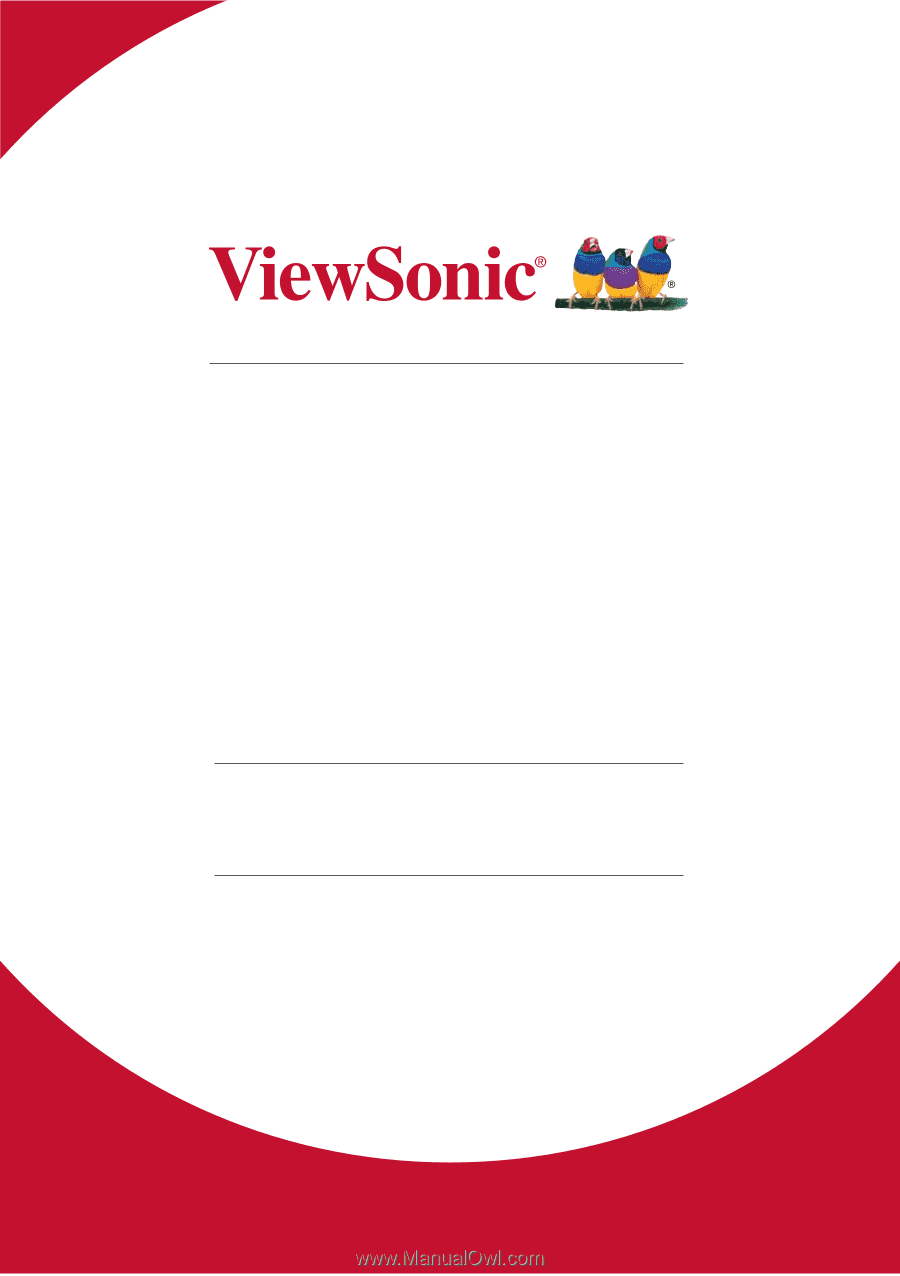
PA500S/PA503S/PA500X/PA503X/
PA503W
DLP Projector
User Guide
Model No. VS16955/VS16905/VS16956/VS16909/VS16907
IMPORTANT: Please read this User Guide to obtain important information on installing
and using your product in a safe manner, as well as registering your product for future
service.
Warranty information contained in this User Guide will describe your limited
coverage from ViewSonic Corporation, which is also found on our web site at http://
±±±²³´µ±¶·¸´¹²¹·º»´¸»¼¸½¾´¶¿À»·Á»´¸»¶Âµ¹´Ã¹»¾Ä¸½ÅĽµ¶»Å¶´¸½»Æ¿µ»Çµ½´·¸Ä¾»¶µ¾µ¹Æ´·¸»
box in the upper right corner of our website. “Antes de operar su equipo lea cu
idadosamente las instrucciones en este manual”