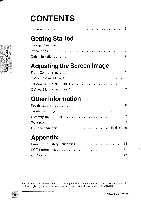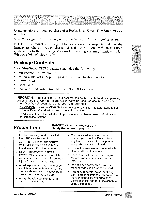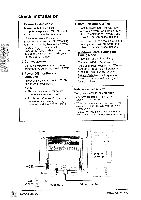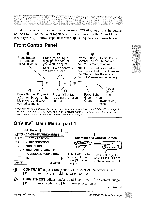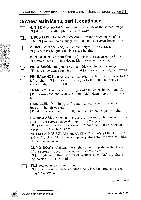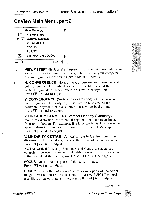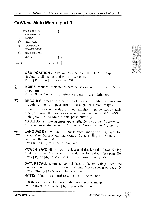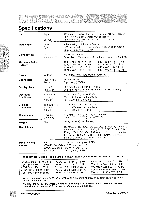ViewSonic PF790 User Manual - Page 8
OnView
 |
UPC - 766907143119
View all ViewSonic PF790 manuals
Add to My Manuals
Save this manual to your list of manuals |
Page 8 highlights
To exit the OnView® menu or screen & save changes, press button [1]. OnView Main Menu, part 2 Main Menu [2] t VIEWMETER CONVERGENCE V. LINEARITY FOCUS E PURITY N VIEWMATCH COLOR EXIT: LI SELECT: 02 ti VIEWMETER® displays the frequency signal input (horizontal scan and refresh rate) coming front the graphics card in your computer. See your graphics card user's guide for more details. H. CONVERGENCE (Horizontal Convergence) adjusts vertical color alignment. Use only if you see red or blue around the vertical segments of black letters on a white background. Press [V] or [AI to adjust. V. CONVERGENCE (Vertical Convergence) adjusts horizontal color alignment. Use only if you see red or blue around the horizontal segments of black letters on a white background. Press IT! or [A] to adjust. V. LINEARITY SYMMETRY (Vertical Linearity Symmetry) minimizes distortion of horizontal segments of the screen image, from top to bottom. For example. if a large circle displayed on screen appears distorted, this control allows you to correct it's shape. Press FYI or IAI to adjust. V. LINEARITY CENTRE (Vertical Linearity Centre) minimizes distortion of horizontal segments at the centre of the screen image. Press [V] or IA1 to adjust. NOTE: Vertical Linearity Symmetry and Centre are advanced controls to he used for set up and calibration only. To return to the settings made at the factory, use DATA RECALL (see page 9). FOCUS adjusts the sharpness of the screen image. Press [IF] or [AI to adjust. PURITY adjusts the color evenesss of various parts of the screen image. Press button [2] to select one of the five PURITY controls (see illustration on page 8), then press [V] and [A] to adjust. continued ViewSonic PF790 Adjusting the Screen Image 7