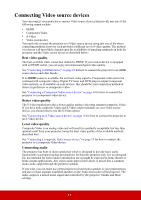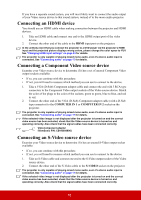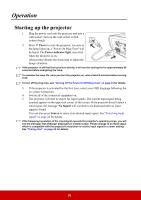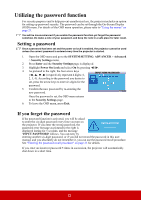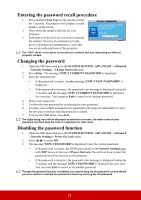ViewSonic PJD5153 PJD5153 User Guide English - Page 26
Connecting a composite Video source device, Using the cable management cover (optional accessory)
 |
View all ViewSonic PJD5153 manuals
Add to My Manuals
Save this manual to your list of manuals |
Page 26 highlights
If you have already made a Component Video connection between the projector and this SVideo source device using Component Video connections, you need not connect to this device using an S-Video connection as this makes an unnecessary second connection of poorer picture quality. See "Connecting Video source devices" on page 17 for details. Connecting a composite Video source device Examine your Video source device to determine if it has a set of unused composite Video output sockets available: • If so, you can continue with this procedure. • If not, you will need to reassess which method you can use to connect to the device. 1. Take a Video cable and connect one end to the composite Video output socket of the Video source device. 2. Connect the other end of the Video cable to the VIDEO socket on the projector. The projector is only capable of playing mixed mono audio, even if a stereo audio input is connected. See "Connecting audio" on page 17 for details. If the selected video image is not displayed after the projector is turned on and the correct video source has been selected, check that the Video source device is turned on and operating correctly. Also check that the signal cables have been connected correctly. You need only connect to this device using a composite Video connection if Component Video and S-Video inputs are unavailable for use. See "Connecting Video source devices" on page 17 for details. Using the cable management cover (optional accessory) This cable management cover helps you to conceal and organize the cables connected to the back of the projector. It is especially useful when the projector is ceiling-mounted or wallmounted. 1. Make sure that all the cables are properly connected to the projector. 2. Attach the cable management cover to the back of the projector. 3. Tighten the screws that secure the cable management cover. 19