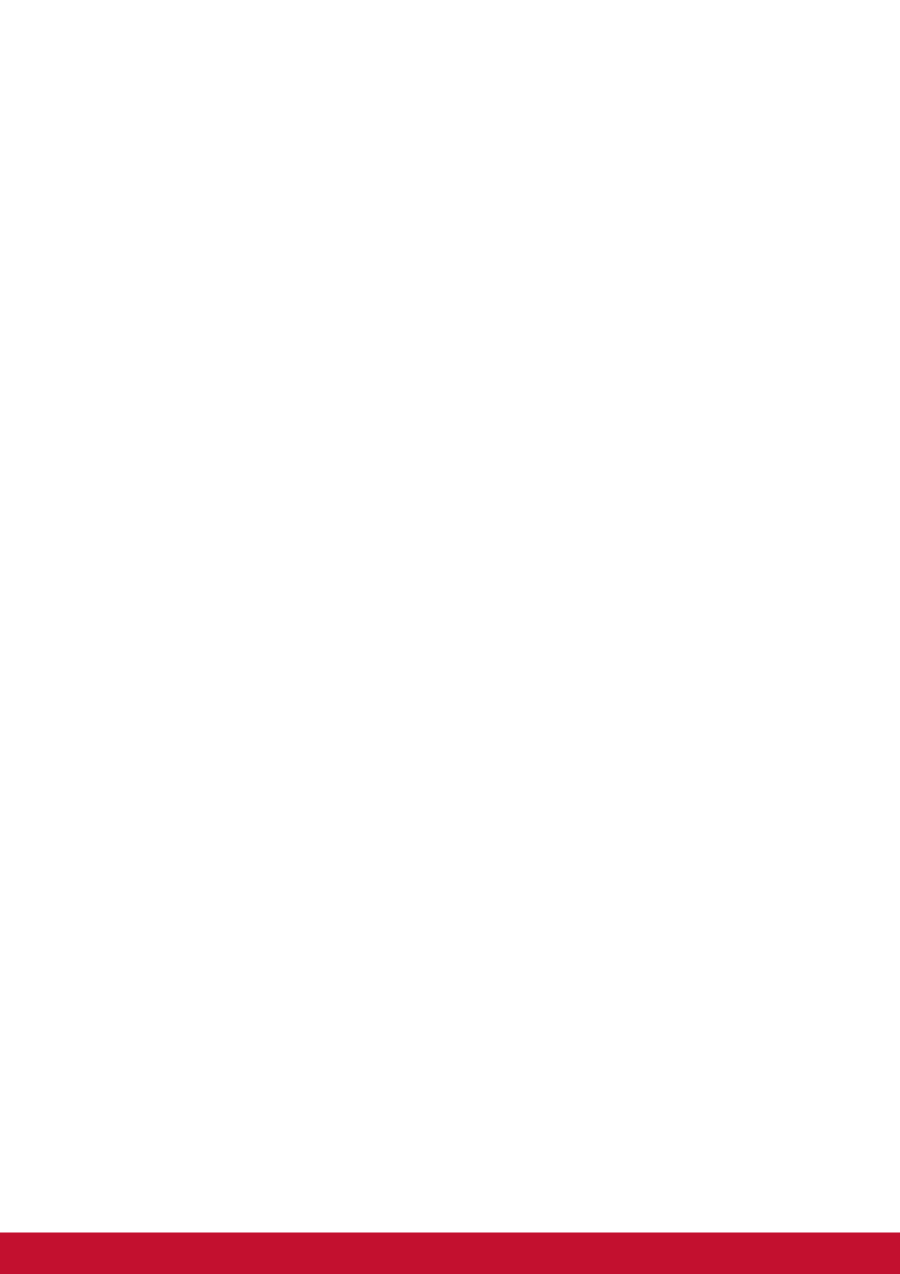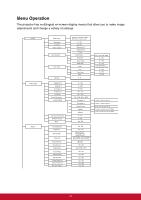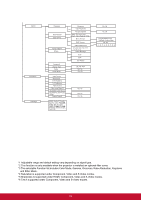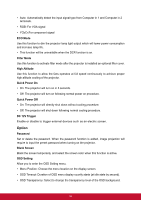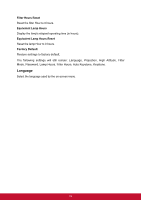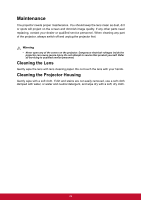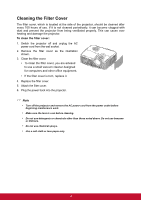ViewSonic Pro8300 PRO8300 User Guide - Page 32
Setting
 |
View all ViewSonic Pro8300 manuals
Add to My Manuals
Save this manual to your list of manuals |
Page 32 highlights
Microphone Volume Adjust the microphone's volume level. Speaker Volume Adjust the projector's volume level. Mute Cut off the sound temporarily. Setting Auto Keystone Automatically correct distorted images resulting from an angled projection. Keystone Manually correct distorted images resulting from an angled projection. • When adjusting the Keystone, Auto Keystone will be set at "Off" automatically. Aspect Ratio Select how the picture fits on the screen: • Auto: Scales an image proportionally to fit the projector's native resolution in its horizontal or vertical width. • 4:3 : Scales an image so that it is displayed in the center of the screen with a 4:3 aspect ratio. • 16:9 : Scales an image so that it is displayed in the center of the screen with a 16:9 aspect ratio. • ANAMORPHIC 1: Scale an image so that it is displayed in the center of the screen with a 1.85:1 aspect ratio. • ANAMORPHIC 2: Scale an image so that it is displayed in the center of the screen with a 2.35:1 aspect ratio. Projection Adjust the picture to match the orientation of the projector: upright or upside-down, in front of or behind the screen. Invert or reverse the image accordingly. Power Saving If the input source is not detected and no operation is performed for a specific period of time, projector will automatically turn off. Auto Source Automatically scan through all the input source. Signal Type Specify the source to the Computer in 1/Computer in 2 terminal that you wish to project. 25