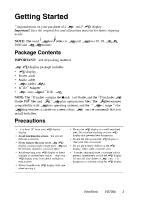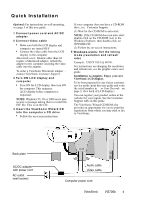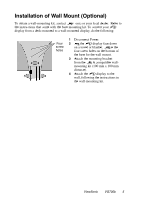ViewSonic VG700b User Manual - Page 9
Do the following to adjust the screen image, The following tips may help you optimize your display - black screen
 |
View all ViewSonic VG700b manuals
Add to My Manuals
Save this manual to your list of manuals |
Page 9 highlights
Do the following to adjust the screen image: 1 T o d is p la y th e M a in M e n u , p re s s b u tto n [ 1 ]. Main Menu AUTO SET Auto Adjust Contrast/Brightness Color Adjust i Information Image Adjust ? Setup Menu Memory Recall 1:EXIT 2:SELECT NOTE: A l l O n V i e w m e n u s a n d a d j u s t m e n t s c r e e n s d i s a p p e a r a u t o m a t i c a l l y a f t e r a b o u t 15 s e c o n d s . T h i s t i m e p e r i o d i s a d j u s t a b l e t h r o u g h t h e S e t u p m e n u a n d th e O S D tim e o u t c o n tro l d e s c rib e d o n p a g e 1 1 . 2 T o h i g h l i g h t a c o n t r o l y o u w a n t t o a d j u s t, p r e s s I o r J t o s c r o l l u p o r d o w n th e M a in M e n u . 3 T o s e l e c t th e h i g h l i g h te d c o n tr o l, p r e s s b u tto n [ 2 ]. A c o n tr o l s c r e e n a p p e a r s lik e th e e x a m p le s h o w n b e lo w . Contrast 1:EXIT 2: Brightness The line at the bottom of the screen tells you what you can do next: Exit or Select the control that is highlighted. 4 T o a d j u s t th e c o n tr o l, p r e s s th e u p Io r d o w n Jb u tto n s . 5 T o s a v e t h e a d j u s t m e n t s a n d e x i t t h e m e n u , p r e s s b u t t o n [ 1 ] twice. The following tips may help you optimize your display: • A d j u s t y o u r c o m p u te r's g r a p h i c c a r d s o th a t i t o u tp u ts a v i d e o s i g n a l 1 2 8 0 x 1 0 2 4 @ 6 0 H z t o t h e L C D . d is la y ( L o o k f o r i n s t r u c t i o n s o n " c h a n g i n g t h e r e f r e s h r a te " in y o u r g r a p h ic c a r d 's u s e r g u id e.) • If n e c e s s a ry, m a k e s m a ll a d ju s tm e n ts u s in g H . P O S IT IO N a n d V . P O S IT IO N u n til th e s c re e n im a g e is c o m p le te ly v is ib le. ( T h e b la c k b o rd e r a ro u n d th e e d g e o f th e s c re e n s h o u ld b a re ly to u c h th e illu m in a te d " a c tiv e a re a " o f th e . ) L C D d is la y ViewSonic VG700b 8