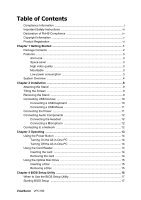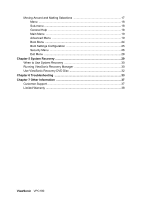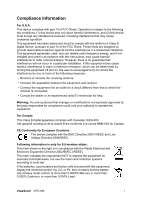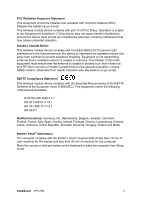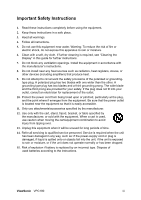ViewSonic VPC190 VPC190 User Guide (English)
ViewSonic VPC190 Manual
 |
UPC - 766907427516
View all ViewSonic VPC190 manuals
Add to My Manuals
Save this manual to your list of manuals |
ViewSonic VPC190 manual content summary:
- ViewSonic VPC190 | VPC190 User Guide (English) - Page 1
ViewSonic® VPC190 All-in-One PC Model No. : VS13111 - ViewSonic VPC190 | VPC190 User Guide (English) - Page 2
PC 14 Turning Off the All-in-One PC 14 Using the Card Reader 14 Inserting the card 14 Removing the card 14 Using the Optical Disc Drive 15 Inserting a Disc 15 Removing a Disc 15 Chapter 4 BIOS Setup Utility 16 When to Use the BIOS Setup Utility 17 Starting BIOS Setup 17 ViewSonic VPC190 - ViewSonic VPC190 | VPC190 User Guide (English) - Page 3
25 Security Menu 26 Exit Menu 28 Chapter 5 System Recovery 29 When to Use System Recovery 30 Running ViewSonic Recovery Manager 30 Use ViewSonic Recovery DVD Disc 32 Chapter 6 Troubleshooting 33 Chapter 7 Other Information 37 Customer Support 37 Limited Warranty 38 ViewSonic VPC190 - ViewSonic VPC190 | VPC190 User Guide (English) - Page 4
and used in accordance with the instructions, may cause harmful interference to and on, the user is encouraged to try to correct the interference by one or more of the classe B est conforme à la norme NMB-003 du Canada. CE Conformity for European Countries The device complies with ViewSonic VPC190 i - ViewSonic VPC190 | VPC190 User Guide (English) - Page 5
ENERGY STAR® information The computer complies with the ENERGY STAR® requirements of less than 15 min of user inactivity for the display and less than 30 min of inactivity for the computer. Move the mouse or click any button on the keyboard to wake the computer from Sleep mode. ViewSonic VPC190 ii - ViewSonic VPC190 | VPC190 User Guide (English) - Page 6
guide for further instructions. 7. Do not block any ventilation openings. Install the equipment in accordance with the manufacturer's instructions periods of time. 14. Refer all servicing to qualified service personnel. Service is required when the unit has been instructions. ViewSonic VPC190 iii - ViewSonic VPC190 | VPC190 User Guide (English) - Page 7
diphenyl ethers (PBDE) Proposed Maximum Concentration Actual Concentration 0.1% < 0.1% 0.1% < 0.1% 0.01% < 0.01% 0.1% < 0.1% 0.1% < 0.1% 0.1% < 0.1% Certain components of products as stated lead by weight and as a cooper alloy containing up to 4% lead by weight. ViewSonic VPC190 iv - ViewSonic VPC190 | VPC190 User Guide (English) - Page 8
or use of this product. In the interest of continuing product improvement, ViewSonic® Corporation reserves the right to change product specifications without notice. Information in this any means, for any purpose without prior written permission from ViewSonic® Corporation. ViewSonic VPC190 v - ViewSonic VPC190 | VPC190 User Guide (English) - Page 9
to print the registration form, which you may mail or fax to ViewSonic. For Your Records Product Name: Model Number: Document Number: Serial Number: Purchase Date: VPC190 ViewSonic All-in-One PC VS13111 VPC190-1_UG_ENG Rev. 1A 11-18-09 Product disposal at end of product life The lamp in this - ViewSonic VPC190 | VPC190 User Guide (English) - Page 10
Stereo HD speakers 3W x 2 LCD Display 48cm/19" TFT LCD Display (18.5" viewable) 1366 x 768 native resolution Webcam Keyboard 1.3 Mega pixel camera with digital 65W power adapter Dimension 18.1 x 14.7 x 7.2 inches(WxHxD) 460 x 374 x 182 mm(WxHxD) Weight 16.5 lb (7.5 kg) ViewSonic VPC190 vii - ViewSonic VPC190 | VPC190 User Guide (English) - Page 11
the ViewSonic VPC 190 All-In-One PC! The VPC 190 All-In-One PC is engineered for powerful computing performance. Unlike conventional computers, this All-in-One PC is portable and can be easily moved anytime, anywhere. With its built-in components, it is flexible yet economical, providing users with - ViewSonic VPC190 | VPC190 User Guide (English) - Page 12
of your package. It should contain: All-in-One-PC Stand Power Cord Power Adapter Quick Guide System Recovery and User Guide Disk Driver and User Guide Disk USB Keyboard USB Mouse NOTE Your keyboard and mouse may vary depending on specific country configuration. ViewSonic VPC190 2 - ViewSonic VPC190 | VPC190 User Guide (English) - Page 13
19" (18.5" viewable) LCD display supports an optimal resolution of 1366x768. Mountable For more flexibility options, use a standard VESA mount to attach this All-in-One PC on the wall. Low power consumption This All-in-One PC consumes a maximum of 65 watts of power with active PFC. ViewSonic VPC190 - ViewSonic VPC190 | VPC190 User Guide (English) - Page 14
Use for chatting and other interactive applications. Provides visual output on a 1366 x 768 resolution display. Press to power on / off the All-inOne PC. You can adjust LCD light by push "+" and "-" Output high quality sound with HiFi function. Holds the All-in-One PC in place. ViewSonic VPC190 4 - ViewSonic VPC190 | VPC190 User Guide (English) - Page 15
One PC on the wall using VESA mounts. Use to lock the PC. Connects to a local area network (LAN) using a network cable. Connect USB devices such as a mouse, keyboard, printer, scanner, and other peripherals. NOTE VESA mounts are not included in the package and are sold separately. ViewSonic VPC190 - ViewSonic VPC190 | VPC190 User Guide (English) - Page 16
other peripherals. Connects a external 3 External microphone jack microphone to the All-in-One PC. 4 Headphone jack Connects a headphone to the All-in-One PC. 5 Power jack inlet Use to connect the power adapter. 6 Optical disk drive Plays or records DVD or CD disk ViewSonic VPC190 6 - ViewSonic VPC190 | VPC190 User Guide (English) - Page 17
components to maximize the system performance of your All-in-One PC. The following topics are covered: • Attaching the Stand • Tilting the Screen • Removing the Stand • Connecting USB Devices • Connecting the Power • Connecting Audio Components • Connecting to a Network ViewSonic VPC190 8 - ViewSonic VPC190 | VPC190 User Guide (English) - Page 18
need to detach the stand (i.e., for wall mounting), follow the steps below: 1. Lay the All-in-One PC on flat and stable surface. Use a soft cloth to protect the display screen. 2. Remove the 3 screws located on the bottom of the stand(A) 3. Pull the stand off (B) A B SD/MMC/MS ViewSonic VPC190 9 - ViewSonic VPC190 | VPC190 User Guide (English) - Page 19
, such as a printer, scanner, keyboard, mouse, USB memory drive and a digital camera among others. Simply plug the USB cable of the device to the USB port of the All-in-One PC. Connecting a USB Keyboard Plug the keyboard's USB cable into the USB port of the All-in-One PC. ViewSonic VPC190 10 - ViewSonic VPC190 | VPC190 User Guide (English) - Page 20
All-in-One PC. 2. Connect the power cord to the power adapter. 3. Plug the power cord into an electrical outlet. SD/MMC/MS NOTE When disconnecting the power, always unplug the power cord from the electrical outlet first. Use the cord's head to unplug, never pull the cable. ViewSonic VPC190 11 - ViewSonic VPC190 | VPC190 User Guide (English) - Page 21
Flashing) Off Green On Yellow On Condition LAN link is not established. LAN link is established. The All-in-One PC is communicating with other computers on the network. 10 Mbit/sec data rate is selected. 100 Mbit/sec data rate is selected. 1000 Mbit/sec data rate is selected. ViewSonic VPC190 12 - ViewSonic VPC190 | VPC190 User Guide (English) - Page 22
Chapter 3 Operating This chapter describes some of the basic All-in-One PC operations. The following topics are covered: • Using the Power Button • Using the Card Reader • Using the Optical Disc Drive • Using the Keyboard ViewSonic VPC190 13 - ViewSonic VPC190 | VPC190 User Guide (English) - Page 23
the next time you turn on your All-in-One PC. Turning Off the All-in-One PC In Windows 7® Home Premium, click Start > shutdown applications before powering off. Using the Card Reader The built in card reader supports four types of memory cards, such as SD (SD 2.0 included), MMC ViewSonic VPC190 14 - ViewSonic VPC190 | VPC190 User Guide (English) - Page 24
disc. 3. Gently pull out the disc from the disc tray. WARNING Do not remove the disc while the computer is still reading or playing it. ViewSonic VPC190 15 - ViewSonic VPC190 | VPC190 User Guide (English) - Page 25
instructions from other layers of software into instructions that the computer hardware can understand. The BIOS settings are needed by your computer to identify the types of installed devices and establish special features. This chapter tells you how to use the BIOS Setup Utility. ViewSonic VPC190 - ViewSonic VPC190 | VPC190 User Guide (English) - Page 26
user guide. • The settings you select in your operating system might override similar settings in the Setup. To run BIOS Setup, follow the steps below: 1. Turn on the All-in-One PC. 2. When the ViewSonic® logo appears, quickly press the Delete button on the keyboard up/down ViewSonic VPC190 17 - ViewSonic VPC190 | VPC190 User Guide (English) - Page 27
help from any menu. Press [F1] to view the general help window. It lists the appropriate keys to use to browse and configure BIOS settings. ViewSonic VPC190 18 - ViewSonic VPC190 | VPC190 User Guide (English) - Page 28
these settings, it is recommended to use the default configuration for the Advanced Menu options. Setting the wrong values may cause the system to malfunction. ViewSonic VPC190 19 - ViewSonic VPC190 | VPC190 User Guide (English) - Page 29
following: CPU Configuration The CPU Configuration displays your All-in-One PC's CPU specification, such as the module version, manufacturer, with an operating system that does not support it. Execute Disable Bit Capability: Help prevent certain classes of -bit technology. ViewSonic VPC190 20 - ViewSonic VPC190 | VPC190 User Guide (English) - Page 30
The IDE Configuration displays the status of IDE devices installed in your All-inOne PC. When the system starts up, BIOS automatically detects the connected IDE devices. Select BIOS to auto detect the devices. Do not manually change these settings to ensure system performance. ViewSonic VPC190 21 - ViewSonic VPC190 | VPC190 User Guide (English) - Page 31
BIOS Setup Utility USB Configuration The USB Configuration sub-menu allows you to configure the USB Configuration and USB Mass Storage Device settings. Select USB Mass Storage Device Configuration and press [Enter] to launch the USB Mass Storage Device Configuration screen. ViewSonic VPC190 22 - ViewSonic VPC190 | VPC190 User Guide (English) - Page 32
BIOS Setup Utility Power Configuration The Power Configuration sub-menu allows you to configure the mode to restore on AC power loss. Chipset Configuration Chipset Configuration sub-menu allows you to enable or disable PXE booting. ViewSonic VPC190 23 - ViewSonic VPC190 | VPC190 User Guide (English) - Page 33
sub-menu displays the hardware condition of your All-in-One PC. Boot Menu The Boot menu lets you configure settings and the boot sequence to follow when the system boots up. NOTE The available sub-menu options may vary depending on the installed devices on your All-in-One PC. ViewSonic VPC190 24 - ViewSonic VPC190 | VPC190 User Guide (English) - Page 34
disabled, the normal POST (Power On Self Test) messages are displayed when the system boots up. When enabled, ViewSonic logo is displayed instead. • Bootup Num-Lock: Turn the "Power-on state for Numlock" on or off. press [Enter] to select an available device from the list. ViewSonic VPC190 25 - ViewSonic VPC190 | VPC190 User Guide (English) - Page 35
is set, you can change the User Access Level. The access level options are: • Full Access: Users can access and change all BIOS settings. • Limited: Users are only allowed to change basic settings such as date and time. • No Access: Users cannot access the BIOS Setup Utility. ViewSonic VPC190 26 - ViewSonic VPC190 | VPC190 User Guide (English) - Page 36
Enter]. 3. A message will appear to confirm password is uninstalled. Press [Enter]. Deleting the User Password 1. Select Clear User Password. 2. A message will appear to confirm clearing of password, select Ok then press password and keep it safe and private from other people. ViewSonic VPC190 27 - ViewSonic VPC190 | VPC190 User Guide (English) - Page 37
. To perform an option, do the following: 1. Select an item. 2. Press [Enter]. A confirmation message appears. 3. Select Ok to proceed or Cancel to cancel the operation. ViewSonic VPC190 28 - ViewSonic VPC190 | VPC190 User Guide (English) - Page 38
All-in-One PC supports system recovery to enable users to restore the system to its default settings. This function is useful in the event of a system failure or when you forget system passwords. This chapter covers the following topics: • When to Use System Recovery • Running ViewSonic Recovery - ViewSonic VPC190 | VPC190 User Guide (English) - Page 39
. 2. When the screen displays F3..., quickly press the F3 button on the keyboard. NOTE If Windows operating system starts up before you press F3 and you still wish to run System Recovery, restart the All-in-One PC then follow the same procedures above. The window below appears. ViewSonic VPC190 30 - ViewSonic VPC190 | VPC190 User Guide (English) - Page 40
system has been restored, the following window appears. 8. Click OK to restart your All-in-One PC. 9. After restarting, Windows Setup Wizard appears to help you configure basic settings. 10. Follow the on screen instructions to complete setup and start using your All-inOne PC. ViewSonic VPC190 31 - ViewSonic VPC190 | VPC190 User Guide (English) - Page 41
can not boot from DVD-ROM before you press Any Key, please restart the All-in-One PC. Then press [F11] button on the keyboard to select DVD-ROM as boot device. The window below appears. You can follow the steps of "Running ViewSonic Recovery Manager" to recover your Windows OS. ViewSonic VPC190 32 - ViewSonic VPC190 | VPC190 User Guide (English) - Page 42
Chapter 6 Troubleshooting This chapter lists some common problems that you may encounter when using your All-in-One PC and describes solutions on how to solve them. ViewSonic VPC190 33 - ViewSonic VPC190 | VPC190 User Guide (English) - Page 43
Troubleshooting My All-in-One PC does not start. • Check that the All-in-One PC is connected to an instructions. • Moisture condensation may have occurred. Leave the computer for at least 1 hour while the computer is turned on. • Clean the CD-ROM. • Check the speaker volume. ViewSonic VPC190 - ViewSonic VPC190 | VPC190 User Guide (English) - Page 44
in-One PC is properly configured for Internet access. • The wireless LAN data transfer speed is affected by distance and obstructions between devices and access points. To maximize the data transfer speed, please choose any access point you may be using closer to All-in-One PC. ViewSonic VPC190 35 - ViewSonic VPC190 | VPC190 User Guide (English) - Page 45
Troubleshooting My microphone does not work • For webcam built-in microphone, please go to Start > Control Panel > Sounds and Audio Devices the computer by pressing Ctrl+Alt+Delete. •Press the power switch to turn off the power. •Unplug the All-in-One PC from the power adapter. ViewSonic VPC190 36 - ViewSonic VPC190 | VPC190 User Guide (English) - Page 46
ap.viewsonic.com United Kingdom www.viewsoniceurope.com/ www.viewsoniceurope.com/uk/ [email protected] uk/ support/call-desk/ m United States www.viewsonic.com T (Toll-Free)= 1-800-688-6688 T (Toll)= 1-424-233-2530 F= 1-909-468-1202 [email protected] ViewSonic VPC190 37 - ViewSonic VPC190 | VPC190 User Guide (English) - Page 47
prepaid in the original container to an authorized ViewSonic service center or ViewSonic. 4. For additional information or the name of the nearest ViewSonic service center, contact ViewSonic. 4.3: ViewSonic All-in-One PC Warranty Page 1 of 2 AIO PC_LW01 Rev. 1a 02-11-09 ViewSonic VPC190 38 - ViewSonic VPC190 | VPC190 User Guide (English) - Page 48
terms and conditions of the Maintenance Guarantee Card. For users in Europe and Russia, full details of warranty provided can be found in www.viewsoniceurope.com under Support/Warranty Information. 4.3: ViewSonic All-in-One PC Warranty ViewSonic VPC190 Page 2 of 2 AIO PC_LW01 Rev. 1a 02-11-09 39 - ViewSonic VPC190 | VPC190 User Guide (English) - Page 49

ViewSonic
®
VPC190
All-in-One PC
Model No. : VS13111