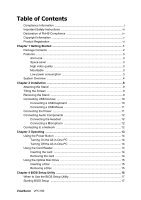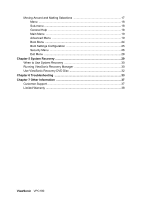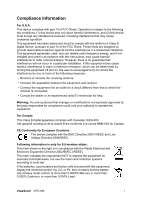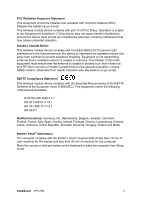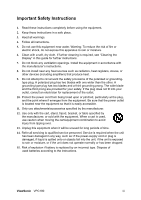ViewSonic
VPC190
Table of Contents
Compliance Information
.......................................................................................
i
Important Safety Instructions
.............................................................................
iii
Declaration of RoHS Compliance
......................................................................
iv
Copyright Information
.........................................................................................
v
Product Registration
..........................................................................................
vi
Chapter 1 Getting Started
.........................................................................................
1
Package Contents
..............................................................................................
2
Features
..............................................................................................................
3
All-in-one
....................................................................................................
3
Space saver
...............................................................................................
3
High video quality
.......................................................................................
3
Mountable
..................................................................................................
3
Low power consumption
............................................................................
3
System Overview
................................................................................................
4
Chapter 2 Installation
................................................................................................
8
Attaching the Stand
............................................................................................
9
Tilting the Screen
................................................................................................
9
Removing the Stand
...........................................................................................
9
Connecting USB Devices
.................................................................................
10
Connecting a USB Keyboard
...................................................................
10
Connecting a USB Mouse
........................................................................
11
Connecting the Power
......................................................................................
11
Connecting Audio Components
........................................................................
12
Connecting the Headset
...........................................................................
12
Connecting a Microphone
........................................................................
12
Connecting to a Network
..................................................................................
12
Chapter 3 Operating
................................................................................................
13
Using the Power Button
....................................................................................
14
Turning On the All-in-One PC
..................................................................
14
Turning Off the All-in-One PC
..................................................................
14
Using the Card Reader
.....................................................................................
14
Inserting the card
.....................................................................................
14
Removing the card
...................................................................................
14
Using the Optical Disc Drive
.............................................................................
15
Inserting a Disc
........................................................................................
15
Removing a Disc
......................................................................................
15
Chapter 4 BIOS Setup Utility
..................................................................................
16
When to Use the BIOS Setup Utility
.................................................................
17
Starting BIOS Setup
.........................................................................................
17