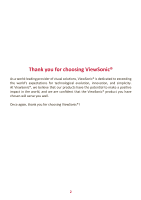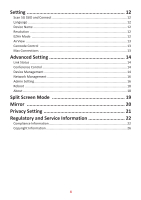ViewSonic VSR100 User Guide English - Page 7
Mul°-screen Broadcas°ng
 |
View all ViewSonic VSR100 manuals
Add to My Manuals
Save this manual to your list of manuals |
Page 7 highlights
Multi-screen Broadcasting with ProCast User may use one laptop as casting source and mirror to other external displays. Please note that Mulit-screen broadcasting is only compatible with Windows and Mac. DO NOT open EZCast Pro App and ProCast at the same time. Before using Multi-screen broadcasting, make sure all your dongles that connected to external displays are using the same Wi-Fi. Please note that with the rising number of connected devices, the lower bandwidth will be. For more details, please visit our website. 1. Download ProCast App from our website and install it. 2. Open ProCast App, and you'll see the matching dongle SSID. 3. Click and your screen will be cast to the external displays. Please make sure your laptop and the external displays are under the Same Network. 7