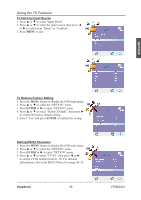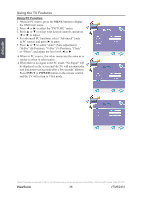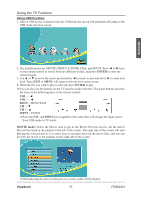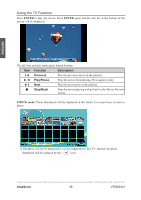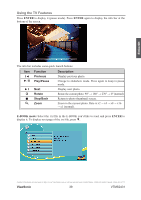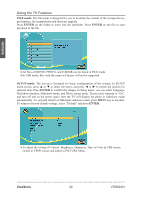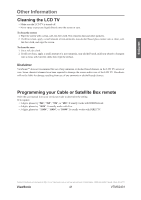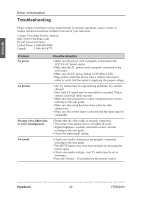ViewSonic VTMS2431 User Guide - Page 42
ViewSonic, Using USB Function
 |
UPC - 766907342017
View all ViewSonic VTMS2431 manuals
Add to My Manuals
Save this manual to your list of manuals |
Page 42 highlights
Using the TV Features Using USB Function 1. After a USB device is inserted into the USB jack, the screen will automatically jump to the USB mode selection screen. ENGLISH 2. The default modes are: MOVIE, PHOTO, E-BOOK, FILE, and SETUP. Press ◄ or ► keys on the remote control to switch between different modes, and press ENTER to enter the selected mode. 3. Use ▲ or ▼ to move the cursor up and down, ◄ to return to previous level, ► to enter next level. Press EXIT or MENU will return to the top level menu screen. 4. When the file you wish to play is selected, press ENTER to play. ※You can also use the buttons on the TV panel to make selection. The panel buttons function the same as the following keys on the remote control: VOL - : ◄ VOL + : ◄ MENU : MENU/EXIT CH - : ▼ CH + : ▲ INPUT : ENTER *Press the CH - and INPUT keys together at the same time will change the input source from USB mode to TV mode. MOVIE mode: Select the Movie icon to get to the Movie Preview screen. All the movie files will be listed in the playlist at the left of the screen. The right side of the screen will start playing the selected movie. Use arrow keys to navigate between the movie files, and you can preview the movie in the window on the right side of the screen. *When playing the movie in the preview screen, audio will be muted. Contact ViewSonic service team at: http://www.ViewSonic.com or call our service team: United States 1-800-688-6688, Canada 1-866-463-4775 ViewSonic 37 VTMS2431