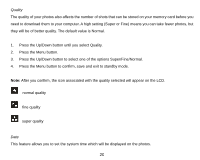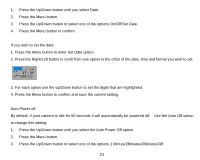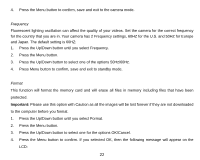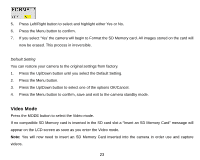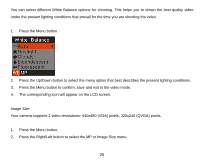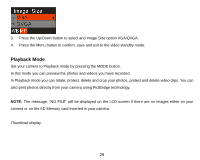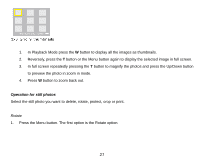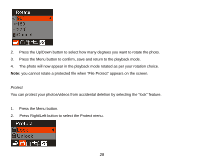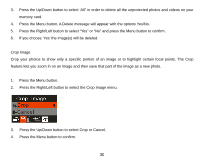Vivitar 8018 8018 User Manual - Page 26
The corresponding icon will appear on the LCD screen.
 |
View all Vivitar 8018 manuals
Add to My Manuals
Save this manual to your list of manuals |
Page 26 highlights
You can select different White Balance options for shooting. This helps you to obtain the best quality video under the present lighting conditions that prevail for the time you are shooting the video. 1. Press the Menu button. 2. Press the Up/Down button to select the menu option that best describes the present lighting conditions. 3. Press the Menu button to confirm, save and exit to the video mode. 4. The corresponding icon will appear on the LCD screen. Image Size Your camera supports 2 video resolutions- 640x480 (VGA) pixels, 320x240 (QVGA) pixels. 1. Press the Menu button. 2. Press the Right/Left button to select the MP or Image Size menu. 25
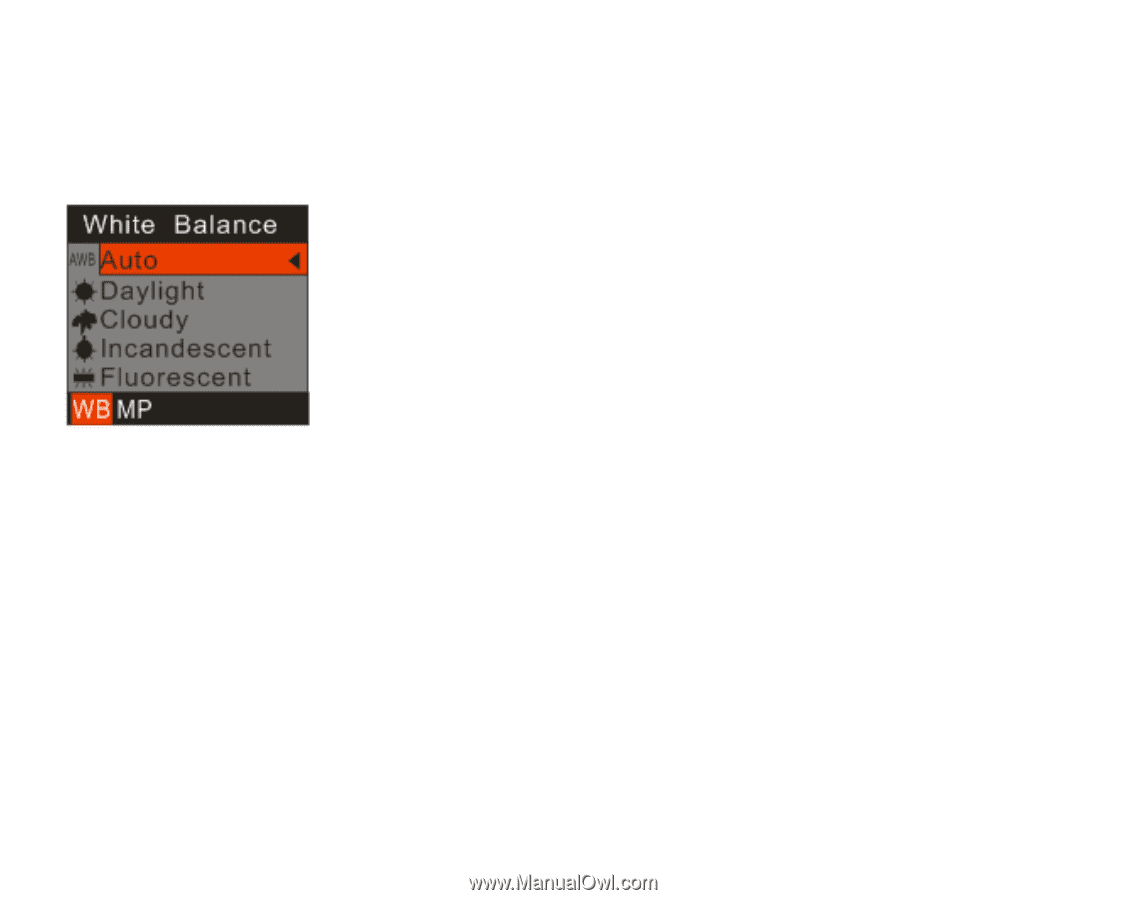
25
You can select different White Balance options for shooting. This helps you to obtain the best quality video
under the present lighting conditions that prevail for the time you are shooting the video.
1.
Press the Menu button.
2.
Press the Up/Down button to select the menu option that best describes the present lighting conditions.
3.
Press the Menu button to confirm, save and exit to the video mode.
4.
The corresponding icon will appear on the LCD screen.
Image Size
Your camera supports 2 video resolutions- 640x480 (VGA) pixels, 320x240 (QVGA) pixels.
1.
Press the Menu button.
2.
Press the Right/Left button to select the MP or Image Size menu.