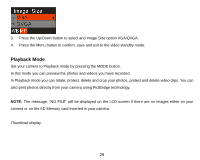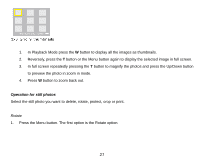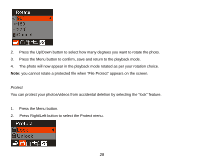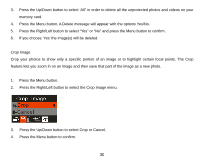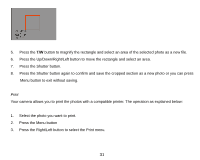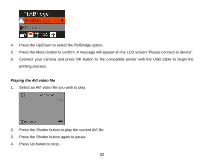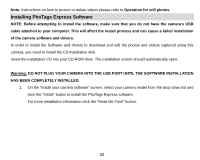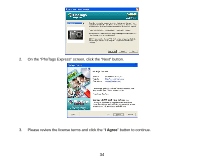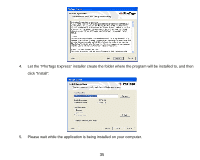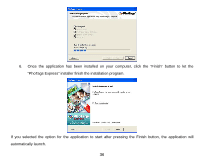Vivitar 8018 8018 User Manual - Page 32
Your camera allows you to print the photos with a compatible printer. The operation as explained below
 |
View all Vivitar 8018 manuals
Add to My Manuals
Save this manual to your list of manuals |
Page 32 highlights
5. Press the T/W button to magnify the rectangle and select an area of the selected photo as a new file. 6. Press the Up/Down/Right/Left button to move the rectangle and select an area. 7. Press the Shutter button. 8. Press the Shutter button again to confirm and save the cropped section as a new photo or you can press Menu button to exit without saving. Print Your camera allows you to print the photos with a compatible printer. The operation as explained below: 1. Select the photo you want to print. 2. Press the Menu button 3. Press the Right/Left button to select the Print menu. 31
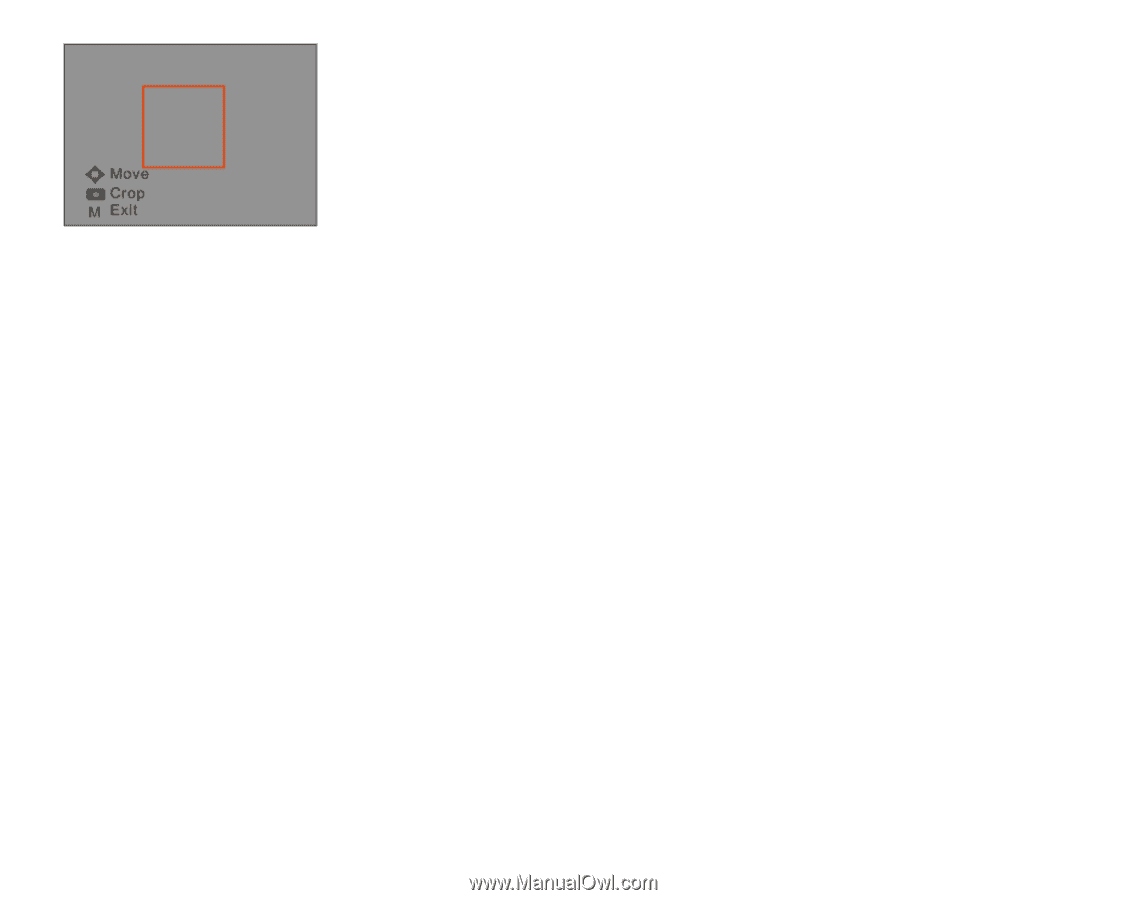
31
5.
Press the
T/W
button to magnify the rectangle and select an area of the selected photo as a new file.
6.
Press the Up/Down/Right/Left button to move the rectangle and select an area.
7.
Press the Shutter button.
8.
Press the Shutter button again to confirm and save the cropped section as a new photo or you can press
Menu button to exit without saving.
Print
Your camera allows you to print the photos with a compatible printer. The operation as explained below:
1.
Select the photo you want to print.
2.
Press the Menu button
3.
Press the Right/Left button to select the Print menu.