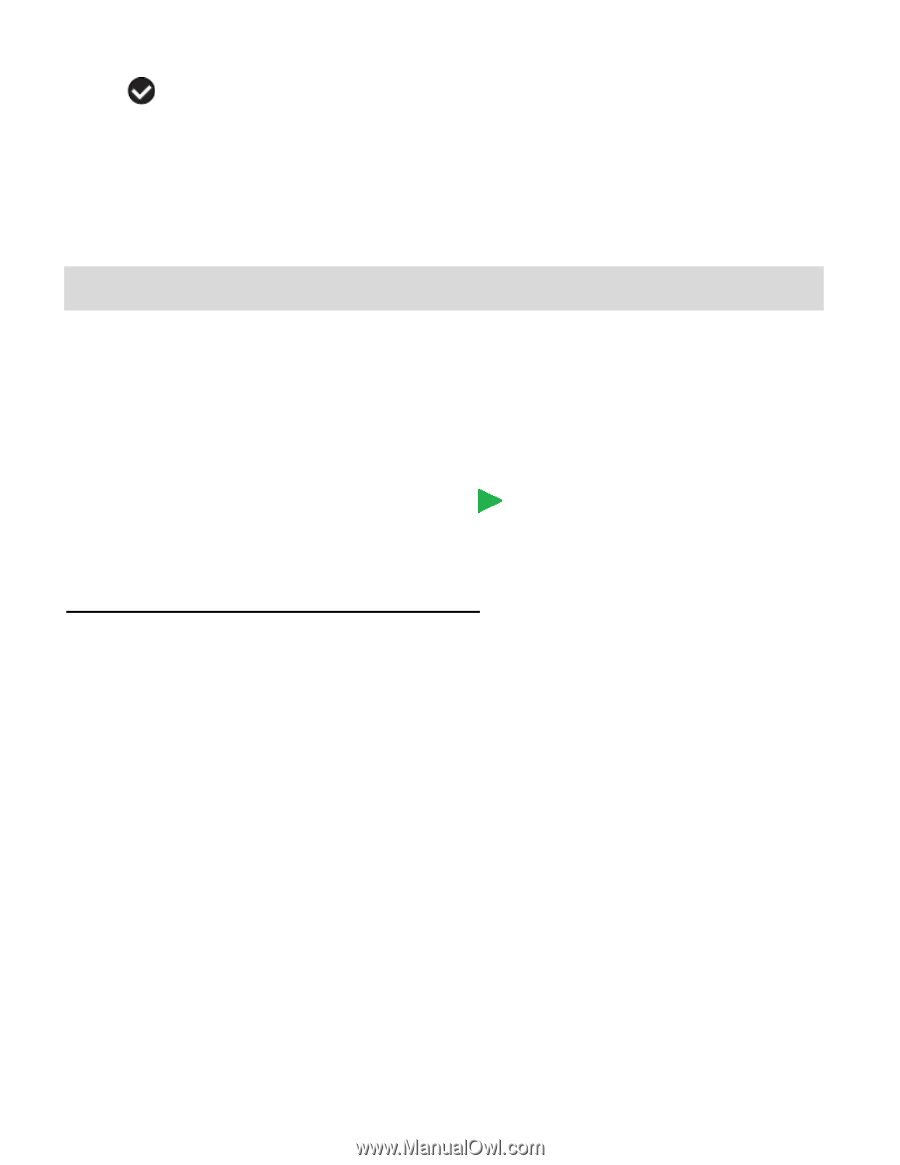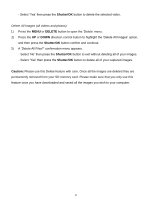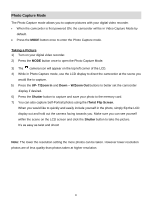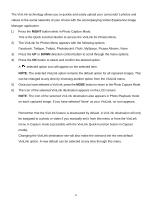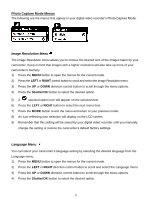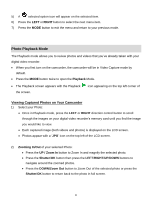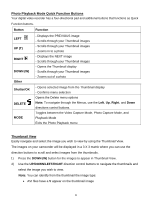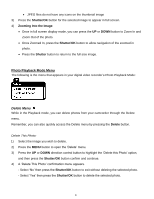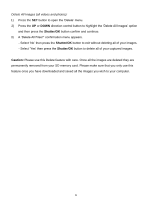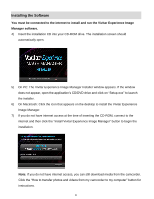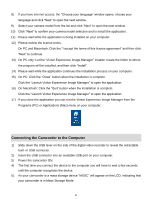Vivitar DVR 426HD v2 Camera Manual - Page 26
Photo Playback Mode - camcorder review
 |
View all Vivitar DVR 426HD manuals
Add to My Manuals
Save this manual to your list of manuals |
Page 26 highlights
5) A selected option icon will appear on the selected item. 6) Press the LEFT or RIGHT button to select the next menu item. 7) Press the MODE button to exit the menu and return to your previous mode. Photo Playback Mode The Playback mode allows you to review photos and videos that you've already taken with your digital video recorder. When you first turn on the camcorder, the camcorder will be in Video Capture mode by default. Press the MODE button twice to open the Playback Mode. The Playback screen appears with the Playback the screen. icon appearing on the top left corner of Viewing Captured Photos on Your Camcorder 1) Select your Photo: Once in Playback mode, press the LEFT or RIGHT direction control button to scroll through the images on your digital video recorder's memory card until you find the image you would like to view. Each captured image (both videos and photos) is displayed on the LCD screen. Photos appear with a 'JPG' icon on the top left of the LCD screen. 2) Zooming In/Out of your selected Photo: Press the UP / Zoom In button to Zoom In and magnify the selected photo. Press the Shutter/OK button then press the LEFT/RIGHT/UP/DOWN buttons to navigate around the zoomed photos. Press the DOWN/Zoom Out button to Zoom Out of the selected photo or press the Shutter/OK button to return back to the photo in full screen. 25