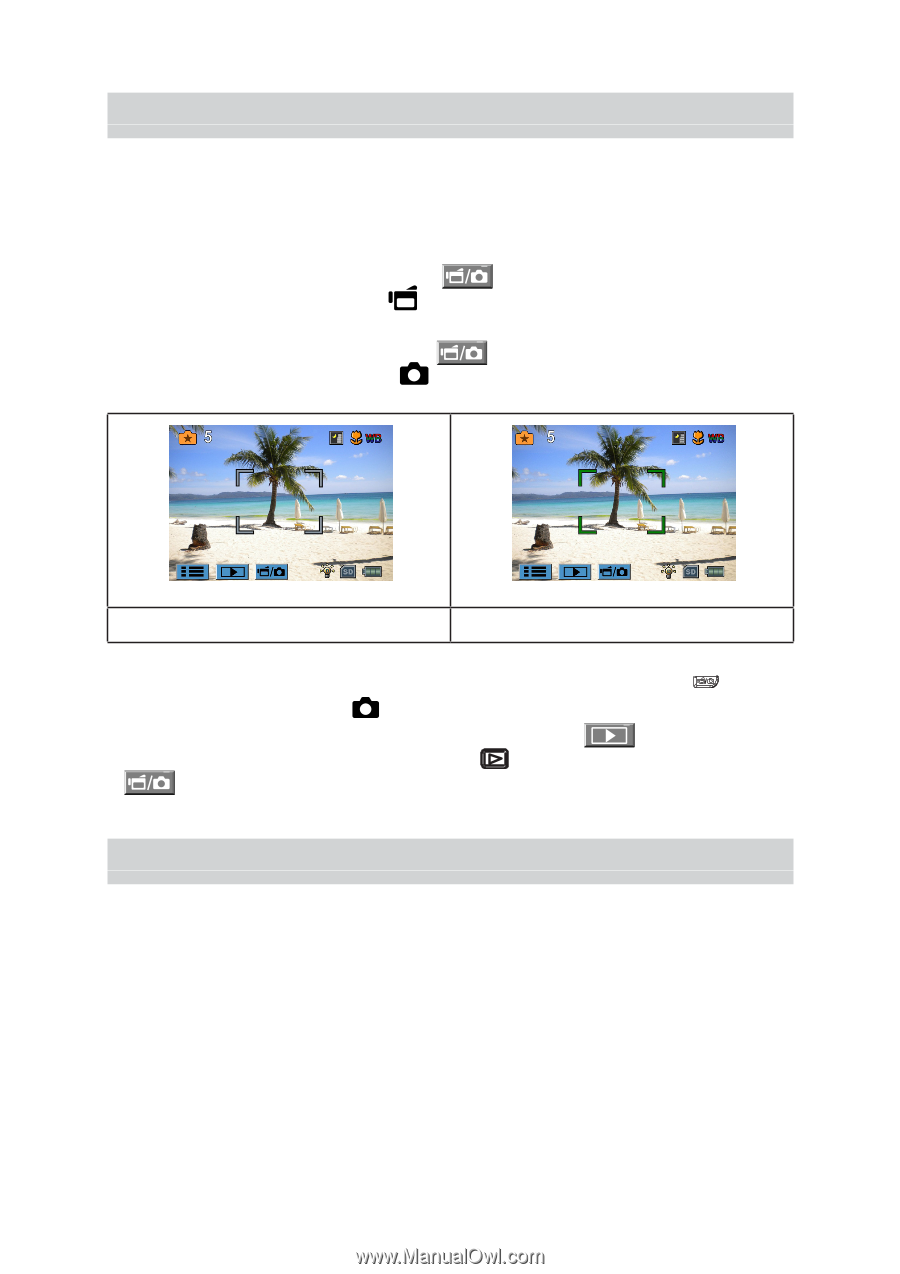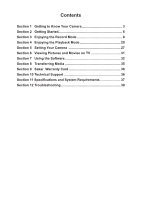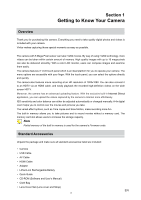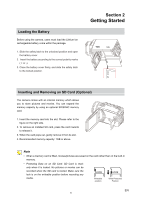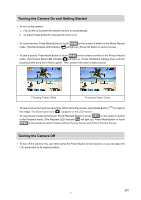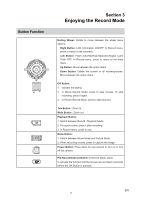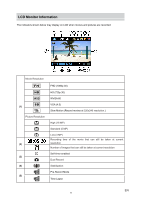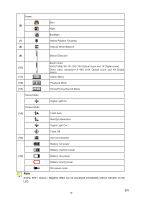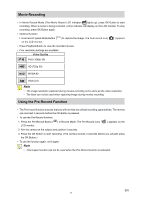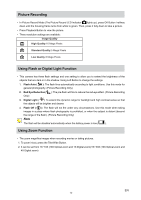Vivitar DVR 980HD DVR 980 Camera Manual - Page 7
Turning the Camera On and Getting Started, Turning the Camera Off
 |
View all Vivitar DVR 980HD manuals
Add to My Manuals
Save this manual to your list of manuals |
Page 7 highlights
Turning the Camera On and Getting Started • To turn on the camera: 1. Flip out the LCD panel; the camera will turn on automatically. 2. Or press Power Button for one second to turn it on. • To record movies: Press Mode Button or touch on the screen to switch to the Movie Record mode .(The Movie Mode LED Indicator will light up.) Press OK Button to record movies. • To take a picture: Press Mode Button or touch on the screen to switch to the Picture Record mode. (The Picture Mode LED Indicator will light up.) Press OK Button halfway down until the focusing frame turns from white to green. Then, press it fully down to take pictures. Focusing Frame: White Focusing Frame: Green • To take a picture during movie recording: When recording movies, press Mode Button ( ) to capture the image. The Dual record icon( ) appears on the LCD monitor. • To view stored movies and pictures: Press Playback Button or press on the screen to switch to the Playback mode. (The Playback LED Indicator will light up.) Press Mode Button or touch on the screen to switch between Movie Preview Screen and Picture Preview Screen. Turning the Camera Off • To turn off the camera: You can either press the Power Button for one second, or you can place the LCD panel back to its original position. EN 7