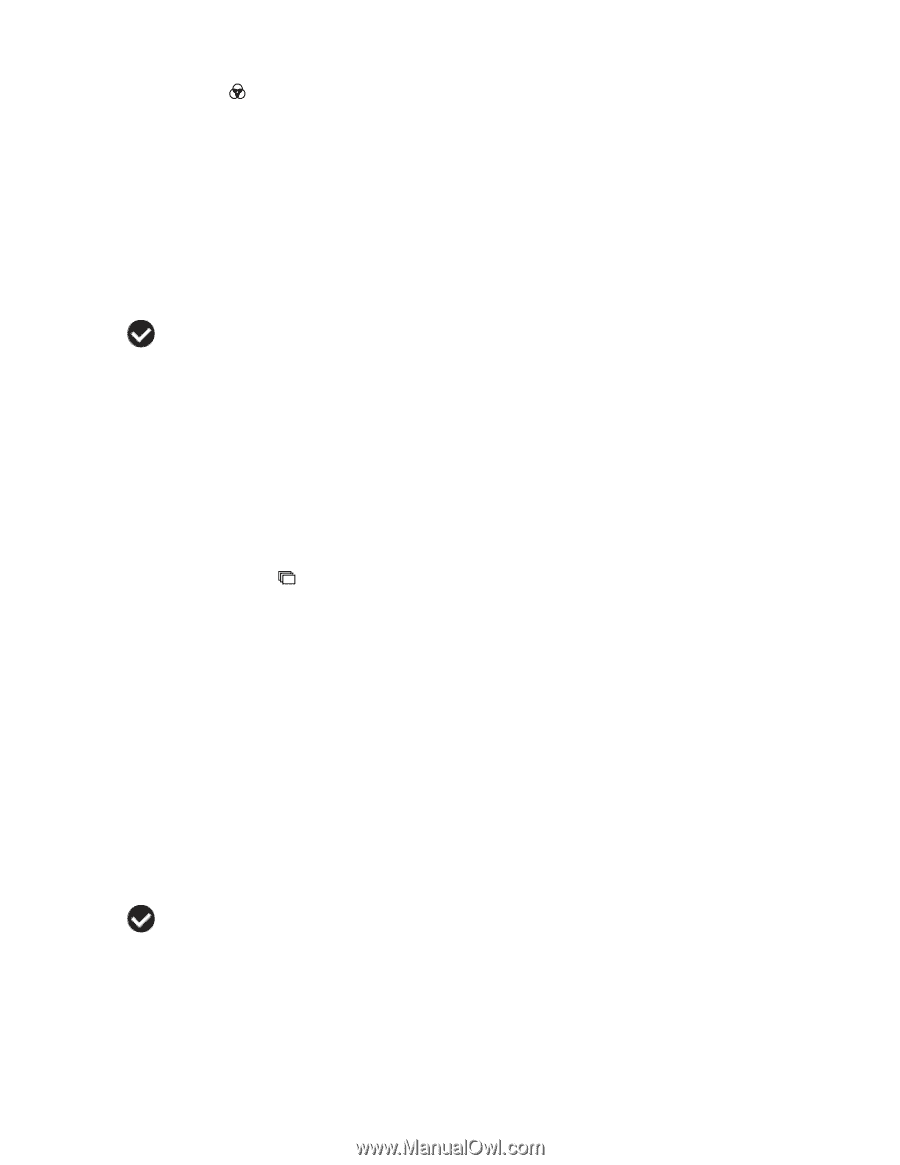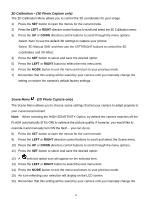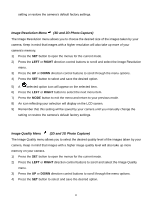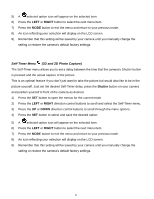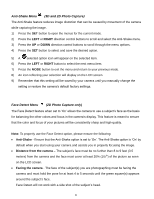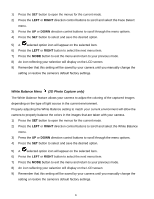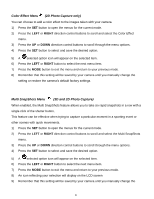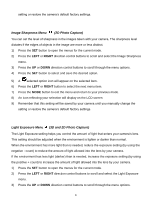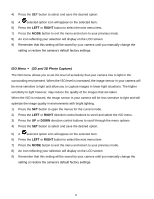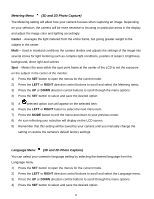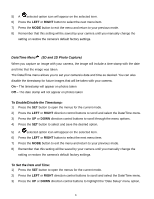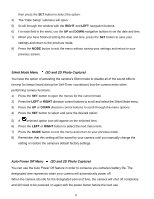Vivitar T135 Camera Manual - Page 24
Color Effect Menu, 2D Photo Capture only, Multi SnapShots Menu, 3D and 2D Photo Capture
 |
View all Vivitar T135 manuals
Add to My Manuals
Save this manual to your list of manuals |
Page 24 highlights
Color Effect Menu (2D Photo Capture only) You can choose to add a color effect to the images taken with your camera. 1) Press the SET button to open the menus for the current mode. 2) Press the LEFT or RIGHT direction control buttons to scroll and select the Color Effect menu. 3) Press the UP or DOWN direction control buttons to scroll through the menu options. 4) Press the SET button to select and save the desired option. 5) A selected option icon will appear on the selected item. 6) Press the LEFT or RIGHT button to select the next menu item. 7) Press the MODE button to exit the menu and return to your previous mode. 8) Remember that this setting will be saved by your camera until you manually change the setting or restore the camera‟s default factory settings. Multi SnapShots Menu (3D and 2D Photo Capture) When enabled, the Multi SnapShots feature allows you to take six rapid snapshots in a row with a single click of the shutter button. This feature can be effective when trying to capture a particular moment in a sporting event or other scenes with quick movements. 1) Press the SET button to open the menus for the current mode. 2) Press the LEFT or RIGHT direction control buttons to scroll and select the Multi SnapShots menu. 3) Press the UP or DOWN direction control buttons to scroll through the menu options. 4) Press the SET button to select and save the desired option. 5) A selected option icon will appear on the selected item. 6) Press the LEFT or RIGHT button to select the next menu item. 7) Press the MODE button to exit the menu and return to your previous mode. 8) An icon reflecting your selection will display on the LCD screen 9) Remember that this setting will be saved by your camera until you manually change the 23