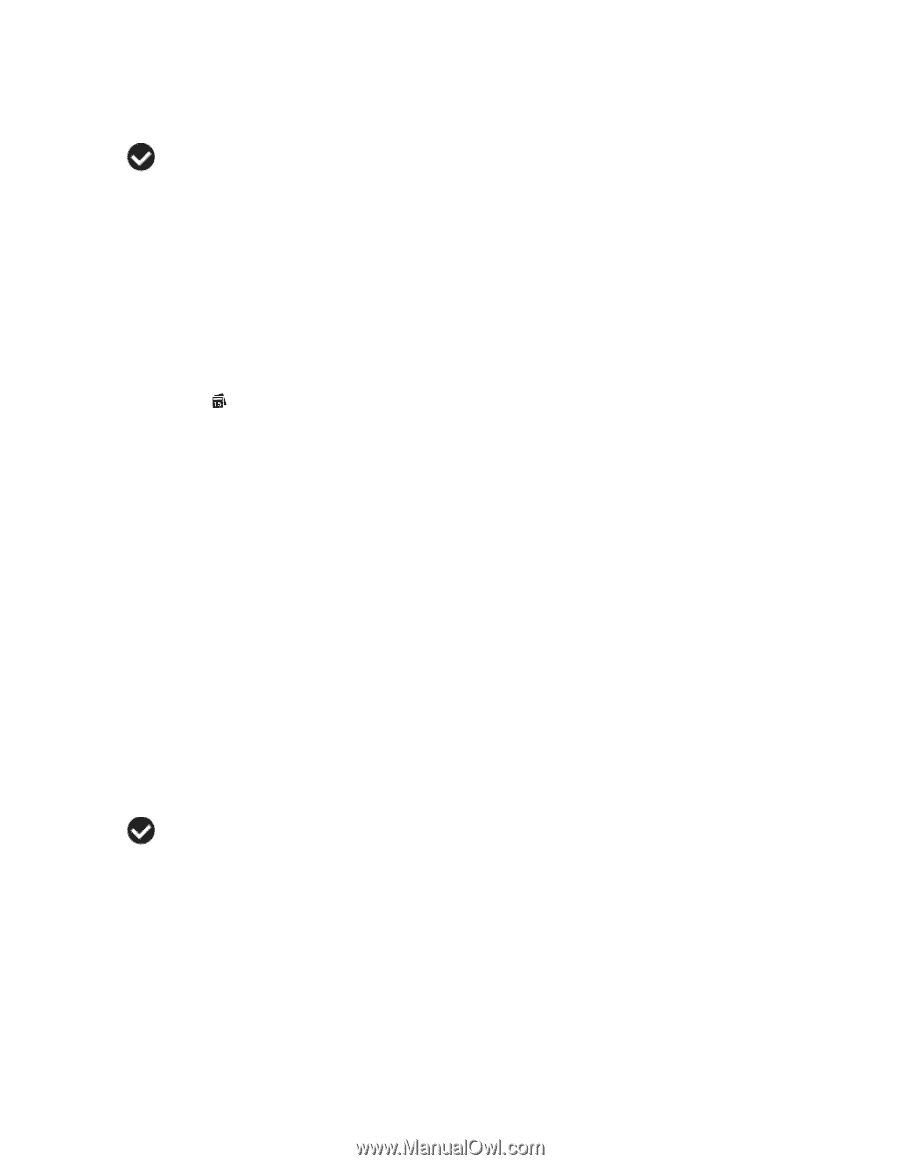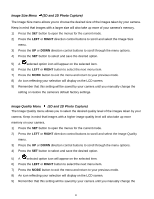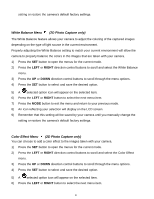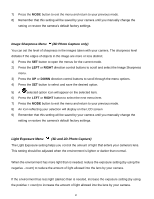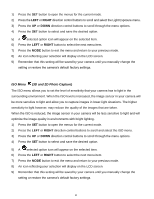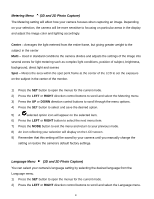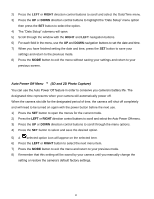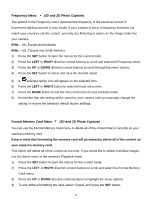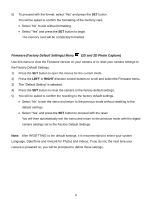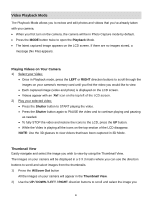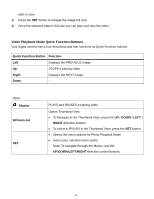Vivitar T135 Camera Manual - Page 49
the camera‟s default factory settings.
 |
View all Vivitar T135 manuals
Add to My Manuals
Save this manual to your list of manuals |
Page 49 highlights
3) Press the UP or DOWN direction control buttons to scroll through the menu options. 4) Press the SET button to select and save the desired option. 5) A selected option icon will appear on the selected item. 6) Press the LEFT or RIGHT button to select the next menu item. 7) Press the MODE button to exit the menu and return to your previous mode. 8) Remember that this setting will be saved by your camera until you manually change the setting or restore the camera‟s default factory settings. Date/Time Menu (3D and 2D Photo Capture) When you capture an image with your camera, the image will include a time stamp with the date and time that the image was taken. The Date/Time menu allows you to set your camera‟s date and time as desired. You can also disable the timestamp for future images that will be taken with your camera. On - The timestamp will appear on photos taken Off - The date stamp will not appear on photos taken To Enable/Disable the Timestamp: 1) Press the SET button to open the menus for the current mode. 2) Press the LEFT or RIGHT direction control buttons to scroll and select the Date/Time menu. 3) Press the UP or DOWN direction control buttons to scroll through the menu options. 4) Press the SET button to select and save the desired option. 5) A selected option icon will appear on the selected item. 6) Press the LEFT or RIGHT button to select the next menu item. 7) Press the MODE button to exit the menu and return to your previous mode. 8) Remember that this setting will be saved by your camera until you manually change the setting or restore the camera‟s default factory settings. To Set the Date and Time: 1) Press the SET button to open the menus for the current mode. 48