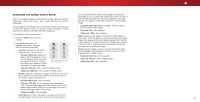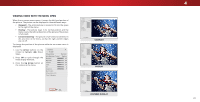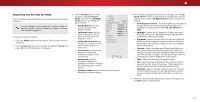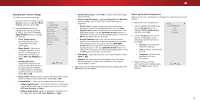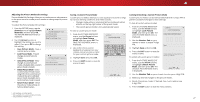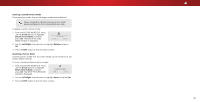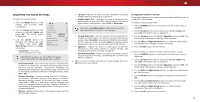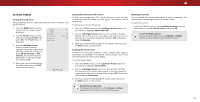Vizio D50-D1 User Manual English - Page 28
Deleting a Custom Picture Mode, Arrow, Delete Picture Mode, Left/Right, Delete, Resetting a Picture
 |
View all Vizio D50-D1 manuals
Add to My Manuals
Save this manual to your list of manuals |
Page 28 highlights
Deleting a Custom Picture Mode Custom picture modes that are no longer needed can be deleted. Inputs assigned to a deleted custom picture mode become assigned to the Calibrated picture mode. To delete a custom picture mode: 1. From the PICTURE MODE EDIT menu, use the Arrow buttons to highlight Delete Picture Mode, and then press OK. The DELETE PICTURE MODE window is displayed. To delete the user created Custom 1 picture mode, select the Delete button. Delete Cancel 2. Use the Left/Right Arrow buttons to highlight Delete and press OK. 3. Press the EXIT button to exit the menu screens. Resetting a Picture Mode A preset picture mode that has been edited can be restored to the factory default settings. To reset a customized preset picture mode: 1. From the PICTURE MODE EDIT menu, use the Arrow buttons to highlight Reset Picture Mode, and then press OK. The RESET PICTURE MODE window is displayed. Select Reset to restore Standard picture mode to factory defaults. Reset Cancel 2. Use the Left/Right Arrow buttons to highlight Reset and press OK. 3. Press the EXIT button to exit the menu screens. 4 28