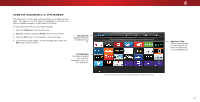Vizio D50-D1 User Manual English - Page 53
Using VIZIO Internet Apps Plus, V.I.A. Plus - update
 |
View all Vizio D50-D1 manuals
Add to My Manuals
Save this manual to your list of manuals |
Page 53 highlights
Using VIZIO Internet Apps Plus® (V.I.A. Plus) VIZIO Internet Apps Plus® (V.I.A. Plus) delivers popular online content to your TV. V.I.A. Plus features a selection of Apps that allow you to watch movies and TV shows, listen to music, get weather and news information, and more-all on demand. A high-speed Internet connection is required to receive product updates and to access online content. See Using the Network Connection Menu on page 34 if your TV is not yet connected to your home network. USING THE V.I.A. PLUS APP DOCK The V.I.A. Plus App Dock is where all of your V.I.A. Apps are accessed. To launch an App from the Dock: 1. Press the V Button on the remote. V Button 2. Highlight a V.I.A. Plus App by scrolling left and right using the Left/Right Arrow buttons on the remote. (The highlighted App is in the center of the dock.) 3. Press the OK button on the remote to launch the App. Using the App Launcher Keys Using the App Launcher Keys on the remote launch the apps pictured on the buttons. Pressing the App Launcher Key will also turn the TV on (if it is off). The specific apps on the App Launcher keys vary from model to model. App Launcher Buttons V.I.A. Plus App Dock Note: App location, appearance, and availability subject to change without notice. 6 53