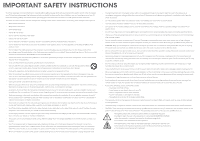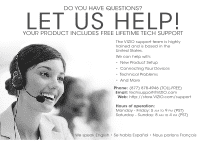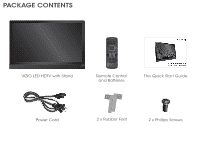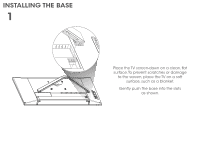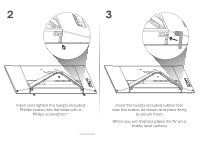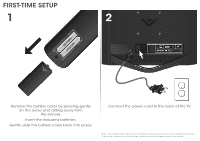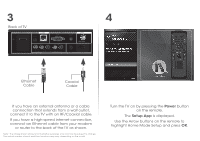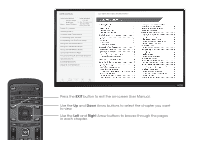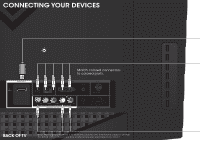Vizio E241i-A1 Download - Page 7
Using The Remote - apps
 |
View all Vizio E241i-A1 manuals
Add to My Manuals
Save this manual to your list of manuals |
Page 7 highlights
USING THE REMOTE APP LAUNCHER Quickly launch the pictured app. INPUT Change the currently-displayed input. A/V CONTROLS Control USB media player. CLOSED CAPTIONS Open the closed caption menu. EXIT Close the on-screen menu. OK Select the highlighted menu option. BACK Go to the previous on-screen menu. VOLUME UP/DOWN Increase or decrease loudness of the audio. MUTE Turn the audio off or on. NUMBER PAD Manually enter a channel. WIDE Switch the display mode. POWER Turn TV on or off. INFO Display the info window. MENU Display the on-screen menu. ARROW Navigate the on-screen menu. GUIDE Display the info window. V BUTTON Open the VIA dock. CHANNEL UP/DOWN Change the channel. LAST Return to the channel last viewed. DASH Use with number pad to manually enter a digital sub-channel. (For example, 18-4 or 18-5.)