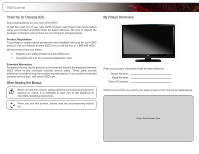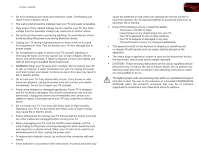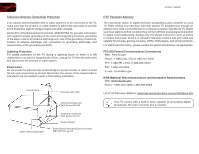Vizio E370VP E370VP User Manual
Vizio E370VP Manual
 |
View all Vizio E370VP manuals
Add to My Manuals
Save this manual to your list of manuals |
Vizio E370VP manual content summary:
- Vizio E370VP | E370VP User Manual - Page 1
EDGE LIT RAZOR LED™ LCD HDTV E370VP / E420VP - user manual - Vizio E370VP | E370VP User Manual - Page 2
in which power savings will be achieved. Changing the factory default picture settings or enabling other features will increase power consumption that could exceed the limits necessary to qualify for ENERGY STAR rating. SRS StudioSound HD is a trademark of SRS Labs, Inc. StudioSound HD technology - Vizio E370VP | E370VP User Manual - Page 3
operating instructions. When you see this symbol, please read the accompanying helpful tip. My Product Information Enter your product information here for easy reference: Model Number Serial Number Date of Purchase VIZIO recommends you attach your sales receipt to this manual for safekeeping - Vizio E370VP | E370VP User Manual - Page 4
the manufacturer's instructions. • Do with the cart, stand, tripod, bracket, all servicing to qualified service personnel. Servicing is E370VP / E420VP to rain or moisture, does not operate normally or has been dropped. • Unplug the power cord before cleaning your TV. • When moving your TV - Vizio E370VP | E370VP User Manual - Page 5
as vases, shall be placed on the apparatus. • The mains plug or appliance coupler is used as the disconnect device, the disconnect device shall remain readily operable. • CAUTION - These servicing instructions are for use by qualified service personnel only. To reduce the risk of electric shock, do - Vizio E370VP | E370VP User Manual - Page 6
switch to digital television broadcasting was complete on June 12, 2009. Analog-only television sets that receive TV programming through an antenna now need a converter box to continue to receive over-the-air TV. Watch your local stations to find out when they will turn off their analog signal - Vizio E370VP | E370VP User Manual - Page 7
the Names of the Inputs 22 Changing the On-Screen Menu Language 23 Setting the Time Zone 23 Adjusting the CEC Settings 24 Using the Help Menu 24 Displaying System Information 24 Resetting the TV Settings 24 Restoring the TV to Factory Default Settings 25 Using Guided Setup 25 Using the - Vizio E370VP | E370VP User Manual - Page 8
Adjusting the Photo Viewer Settings 28 Troubleshooting & Technical Support 30 The TV displays "No Signal 30 There is no power 30 The power is on, but there is no image on the screen 30 There is no sound 30 The colors on the TV don't look right 30 The buttons on the remote aren't working 30 - Vizio E370VP | E370VP User Manual - Page 9
TV screen-down on a clean, flat surface. To prevent scratches or damage to the screen, place the TV on a soft surface, such as carpet, rug, or blanket. User Manual and Quick Start Guide Remote Control with Batteries 2. Push the base into the slot on the TV. Cleaning Cloth Safety Cable (E420VP - Vizio E370VP | E370VP User Manual - Page 10
will need a wall mount. Consult the information below to find the appropriate mount for your TV model: Screw Size: Screw Pitch: Hole Pattern: E370VP M4 0.7mm 200mm (V) x 200mm (H) E420VP M6 1.0mm 200mm (V) x 400mm (H) Installing a TV on a wall requires lifting. To prevent injury or damage to the - Vizio E370VP | E370VP User Manual - Page 11
(1,2,3): Connect HDMI devices. USB: Connect USB thumb drive to view photo slideshow. AC IN: Connect the included power cord. AC IN E370VP u E420VP u RGB PC PC Audio In Component/ Composite AV Optical Audio Out 3.5mm Audio Out RCA Audio Out Cable/ Antenna Optical Audio Out Rear Panel Inputs 3 - Vizio E370VP | E370VP User Manual - Page 12
Front Panel E370VP / E420VP Power Menu Channel Up Channel Down Volume Up Volume Down Input Rear Panel Buttons Power: Turn the TV on or off. Menu: Display on-screen menu. Channel Up/Down: Change the channel. Volume Up/Down: Increase or decrease the loudness of the TVs audio. Input: Change the input - Vizio E370VP | E370VP User Manual - Page 13
E370VP / E420VP Remote Control Input CC Exit OK Back V Button Volume Up/Down Mute Number Pad Wide Power/Standby A/V Controls Info Menu Arrow Guide Channel Up/Down Last Dash (-) 2 Power/Standby: Turn the TV on or off. Input: Change the input device. A/V Controls: Control external device (CEC- - Vizio E370VP | E370VP User Manual - Page 14
2 Replacing the Batteries 1. Remove the battery cover. 2. Insert two AAA batteries into the remote control. Make sure that the (+) and (-) symbols on the batteries match the (+) and (-) accordance with local hazardous waste regulations. • Keep batteries away from children and pets. 6 E370VP / E420VP - Vizio E370VP | E370VP User Manual - Page 15
ready to use your newly connected device, press the INPUT button on the remote and select the connection type (HDMI, RGB, etc) from the on-screen menu. Press OK. 6. Check the list of devices/connection types below for special instructions: • Cable TV (without cable box/directly from wall) Perform - Vizio E370VP | E370VP User Manual - Page 16
3 Select one of the connection types. Use the cable(s) shown to connect the TV to your device. BEST BETTER HDMI RF/ COAXIAL RGB COMPONENT GOOD COMPOSITE AV 8 E370VP / E420VP Select One: OR OR OR OR DIGITAL DIGITAL / ANALOG ANALOG ANALOG ANALOG Device Connection Chart - Vizio E370VP | E370VP User Manual - Page 17
first-time setup: 1. Press the Power/Standby button on the remote. The TV powers on and the Setup App starts. 4. Use the Up/Down Arrow buttons on the remote to highlight your time zone and press OK. 5. Answer the on-screen questions about your TV connection using the Up/Down Arrow and OK buttons on - Vizio E370VP | E370VP User Manual - Page 18
menu, press the MENU button on the remote. From this menu, you can: • Change the input source • Change the screen aspect radio • Set up closed captioning • Activate the sleep timer • Adjust the picture settings • Adjust the audio settings • Change TV settings • Access the help menu Navigating the On - Vizio E370VP | E370VP User Manual - Page 19
E370VP / E420VP 5 Setting the Screen Aspect Ratio The TV can display images in five different modes: Normal, Wide, Zoom, Panoramic, and Stretch. Each mode displays content according to the content's original format. Use the table below to determine the best aspect ratio for your content type. - Vizio E370VP | E370VP User Manual - Page 20
5 E370VP / E420VP Changing the Screen Aspect Ratio The TV can display images in four different modes: Normal, Wide, Zoom, and Panoramic. Each mode displays the picture differently. To change the screen aspect ratio: 1. Press the MENU button on the remote. 2. Use the Arrow buttons to highlight the - Vizio E370VP | E370VP User Manual - Page 21
Use the Up/Down Arrow buttons on the remote to highlight the setting you wish to change, then use the Left/ Right Arrow buttons to change the setting: • Caption Style - Choose Auto to keep default settings or Custom to manually change each setting. • Text Size - Adjust the size of the text. • Color - Vizio E370VP | E370VP User Manual - Page 22
you to manually change each of the picture settings: Backlight - Adjusts the LED brightness to affect the overall brilliance of the picture. This option is not available unless Ambient Light Sensor is set to OFF. See Adjusting the Advanced Picture Settings on page 15. 14 E370VP / E420VP Brightness - Vizio E370VP | E370VP User Manual - Page 23
E370VP / E420VP 5 Adjusting the Advanced Picture Settings To adjust the advanced picture settings: 1. From the Picture Settings menu, use the Arrow buttons on the remote to highlight More, then press OK. 2. Use the Arrow buttons on the remote to highlight Advanced Picture, then press OK. The - Vizio E370VP | E370VP User Manual - Page 24
OK. The TV displays, "Are you sure you want to RESET Picture Settings to the factory defaults?" 3. Highlight Yes and press OK. 4. Press the EXIT button on the remote. Adjusting the Audio Settings To adjust the audio settings: 1. Press the MENU button on the remote. The on-screen menu is displayed - Vizio E370VP | E370VP User Manual - Page 25
system controls. 3. When you have finished adjusting the advanced audio settings, press the EXIT button on the remote. 5 Resetting the Audio Settings To reset the audio settings to the factory default settings: 1. Press the MENU button on the remote. The on-screen menu is displayed. 2. Use the - Vizio E370VP | E370VP User Manual - Page 26
5 E370VP / E420VP Changing the TV Settings Using the TV settings menu, you can: • Set up the TV tuner • Name the TV inputs • Set up parental controls • Change the on-screen menu language • Set the time • Adjust the CEC settings Setting the Tuner Mode If you are using a device that is connected to - Vizio E370VP | E370VP User Manual - Page 27
E370VP / E420VP 5 Adding New Channels Occasionally, you may need to add a new analog channel or add a new range of channels. You can do this by using the Partial Channel Search and Add Analog Channel options. This setting is only available when viewing the TV input Pad on the remote to enter the - Vizio E370VP | E370VP User Manual - Page 28
channels or programs without a password. Accessing the Parental Controls Menu To access the Parental Controls menu: 1. Press the MENU button on the remote. The on-screen menu is displayed. 2. Use the Arrow buttons on the remote to highlight the Settings icon and press OK. The TV Settings menu is - Vizio E370VP | E370VP User Manual - Page 29
E370VP / E420VP 5 Enabling or Disabling Program Ratings To manage program content according to its rating, you must enable the Program Rating feature. To enable or disable the Program Rating feature: 1. From the Parental Controls menu, highlight Rating Enable and press OK. The Rating Enable menu - Vizio E370VP | E370VP User Manual - Page 30
5 E370VP / E420VP Changing the input: 1. Press the MENU button on the remote. The on-screen menu is displayed. 2. Use the Arrow buttons on the remote to highlight the Settings icon and press OK. The TV Settings menu is displayed. 3. Use the Arrow buttons on the remote to highlight Name Input - Vizio E370VP | E370VP User Manual - Page 31
E370VP / E420VP Changing the On-Screen Menu Language Your TV can display the on-screen menu in different languages. To change the on-screen menu language: 1. Press the MENU button on the remote. The on-screen menu is displayed. 2. Use the Arrow buttons on the remote to highlight the Settings icon - Vizio E370VP | E370VP User Manual - Page 32
E370VP / E420VP Adjusting the CEC Settings The CEC function on your TV enables you to control HDMI-connected devices with the included remote without any additional programming. Not all HDMI devices support CEC. See your device's user manual for details. To enable, disable, or adjust CEC settings - Vizio E370VP | E370VP User Manual - Page 33
shortly afterward and the Setup App will begin. 5 Using Guided Setup The TV's Setup App can be used to easily set up the TV tuner or to connect the TV with your network. To access guided setup: 1. Press the MENU button on the remote. The on-screen menu is displayed. 2. Use the Arrow buttons on the - Vizio E370VP | E370VP User Manual - Page 34
5 E370VP / E420VP Using the Digital Episode Guide Your TV features an on-screen digital episode guide. This guide displays program information broadcast by over-the-air digital television stations as well as the current time and date. To use the digital episode guide, press the GUIDE button on the - Vizio E370VP | E370VP User Manual - Page 35
drive to the USB port on the side of the TV. 2. Press the MENU button on the remote. 3. Highlight Media and press OK. The Media Player setting on Sequence or Shuffle, a slideshow will begin. 6. When you are finished viewing photos, press the INPUT button to display a different source. If the TV - Vizio E370VP | E370VP User Manual - Page 36
in the photo viewer. Select Small, Medium, or Large. • Info - When Info is set to On, the photo's date, time, size, shutter, and aperature will be displayed on-screen. Select On or Off. 3. When you have finished adjusting the settings, press the BACK button on the remote. 28 E370VP / E420VP - Vizio E370VP | E370VP User Manual - Page 37
E370VP / E420VP Selected Photo The currently selected photo is highlighted by a blue frame. Current File Displays the currently selected photo file name. 6 Counter Displays the currently selected photo number. (ex. Number 1 of 12.) Shortcut Reminders Use these remote buttons to navigate the Photo - Vizio E370VP | E370VP User Manual - Page 38
correctly. Devices differ; see your device's user manual for details. • Adjust Brightness, Contrast, or Backlight. See Adjusting the Picture Settings on page 14. • Press the INPUT button on the remote to select a different input source. Troubleshooting & Technical Support There is no sound. • Press - Vizio E370VP | E370VP User Manual - Page 39
in RGB mode (computer), ensure that H-Size and V-Position in the on-screen menu are set correctly. • If you are using TV, AV1, AV2, or Component with 480i input, press the WIDE button on the remote to change the screen mode. The TV has pixels (dots) that are always dark or always lit. • Your HDTV - Vizio E370VP | E370VP User Manual - Page 40
Stand: w/o Stand: TV Type: Refresh Rate: Maximum Resolution: Pixel Pitch: Dynamic Contrast Ratio: Response Time: Brightness: HDMI Inputs: Component Inputs: Composite Inputs: RF/Coaxial Input: USB Ports: RGB Inputs: OSD Language: Audio Outputs: Number of Speakers Watts/Channel 32 E370VP 37" Class 37 - Vizio E370VP | E370VP User Manual - Page 41
E370VP / E420VP Simulated Surround: Sound Leveler: Ambient Light Sensor: Certification & Compliance: Voltage Range: Power Consumption: Standby Power: Operating Temperature: Non-Operating Temperature: Operating Humidity: Non-Operating Humidity: E370VP SRS StudioSound HD SRS TruVolume Yes CSA, CSA-US - Vizio E370VP | E370VP User Manual - Page 42
VIZIO Technical Support will provide instructions for packing and shipping the covered Product to the VIZIO service center. Limitations and Exclusions VIZIO or adjustments, as well as installation and set-up issues or any repairs attempted by anyone other than by a VIZIO authorized service center. - Vizio E370VP | E370VP User Manual - Page 43
in accordance with the instructions, may cause harmful the equipment off and on, the user is encouraged to try to correct or an experienced radio/TV technician for help. This device complies with Part 15 of the FCC PL2.0/LGPL2.1 License Agreements. VIZIO offers to provide source code to you on CD-ROM - Vizio E370VP | E370VP User Manual - Page 44
- Vizio E370VP | E370VP User Manual - Page 45
SHOWN ARE THE PROPERTY OF THEIR RESPECTIVE OWNERS. IMAGES USED ARE FOR ILLUSTRATION PURPOSES ONLY. VIZIO, THE V LOGO, WHERE VISION MEETS VALUE, AND OTHER VIZIO TRADEMARKS ARE THE INTELLECTUAL PROPERTY OF VIZIO INC. PRODUCT FEATURES AND SPECIFICATIONS ARE SUBJECT TO CHANGE WITHOUT NOTICE. © 2011

E370VP / E420VP -
USER MaNUaL
EDGE LIT RAZOR LED
™
LCD HDTV