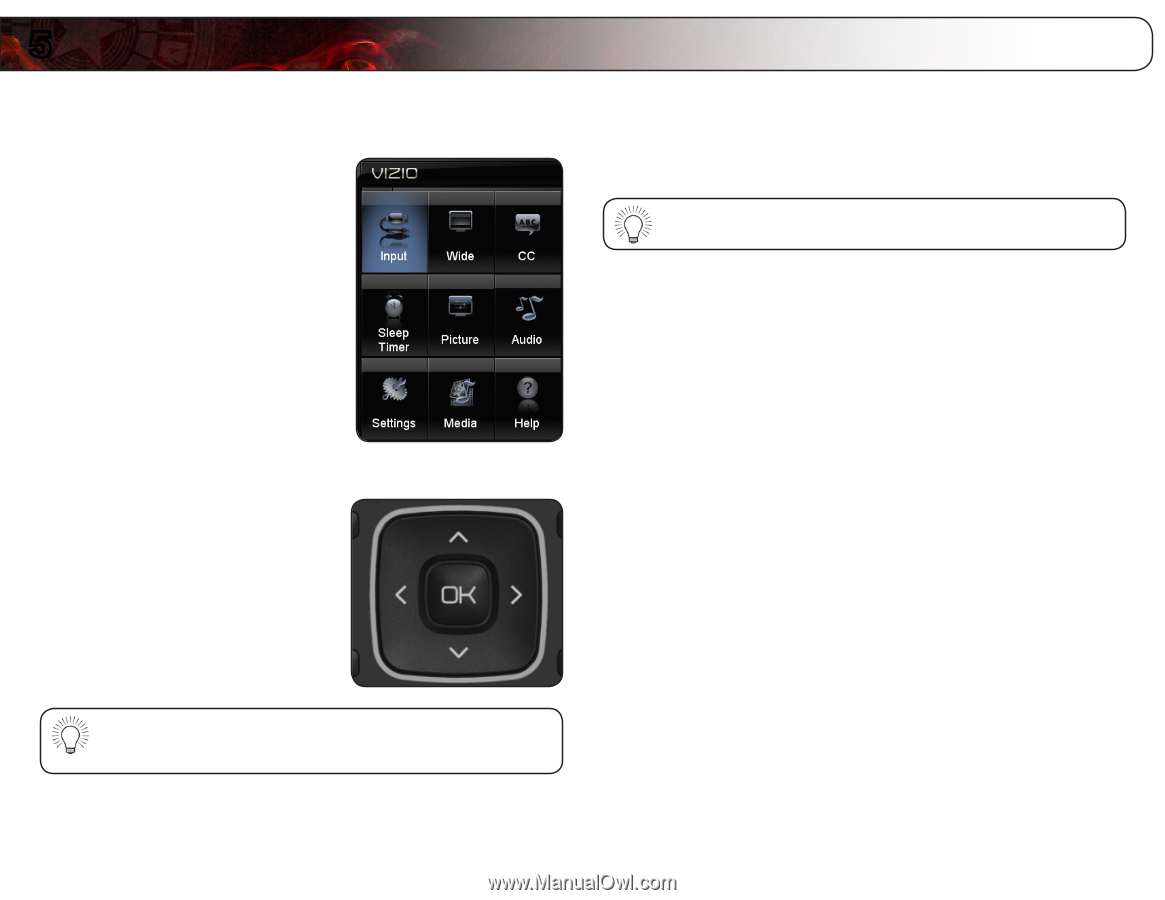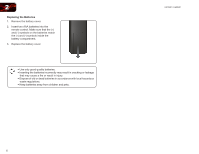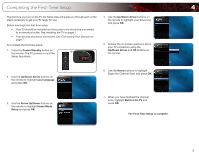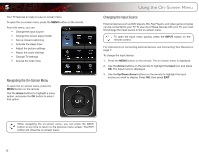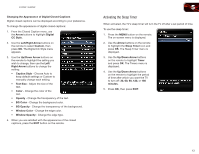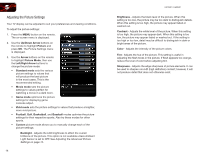Vizio E370VP E370VP User Manual - Page 18
Using the On-Screen Menu - adjustments
 |
View all Vizio E370VP manuals
Add to My Manuals
Save this manual to your list of manuals |
Page 18 highlights
5 Your TV features an easy-to-use on-screen menu. To open the on-screen menu, press the MENU button on the remote. From this menu, you can: • Change the input source • Change the screen aspect radio • Set up closed captioning • Activate the sleep timer • Adjust the picture settings • Adjust the audio settings • Change TV settings • Access the help menu Navigating the On-Screen Menu To open the on-screen menu, press the MENU button on the remote. Use the Arrow buttons to highlight a menu option, and press the OK button to select that option. Using the On-Screen Menu Changing the Input Source External devices such as DVD players, Blu-Ray Players, and video game consoles can be connected to your TV. To use one of these devices with your TV, you must first change the input source in the on-screen menu. To open the Input menu quickly, press the INPUT button on the remote control. For instructions on connecting external devices, see Connecting Your Devices on page 7. To change the input device: 1. Press the MENU button on the remote. The on-screen menu is displayed. 2. Use the Arrow buttons on the remote to highlight the Input icon and press OK. The Input menu is displayed. 3. Use the Up/Down Arrow buttons on the remote to highlight the input source you wish to display. Press OK, then press EXIT. While navigating the on-screen menu, you can press the BACK button at any time to return to the previous menu screen. The EXIT button will close the on-screen menu. 10