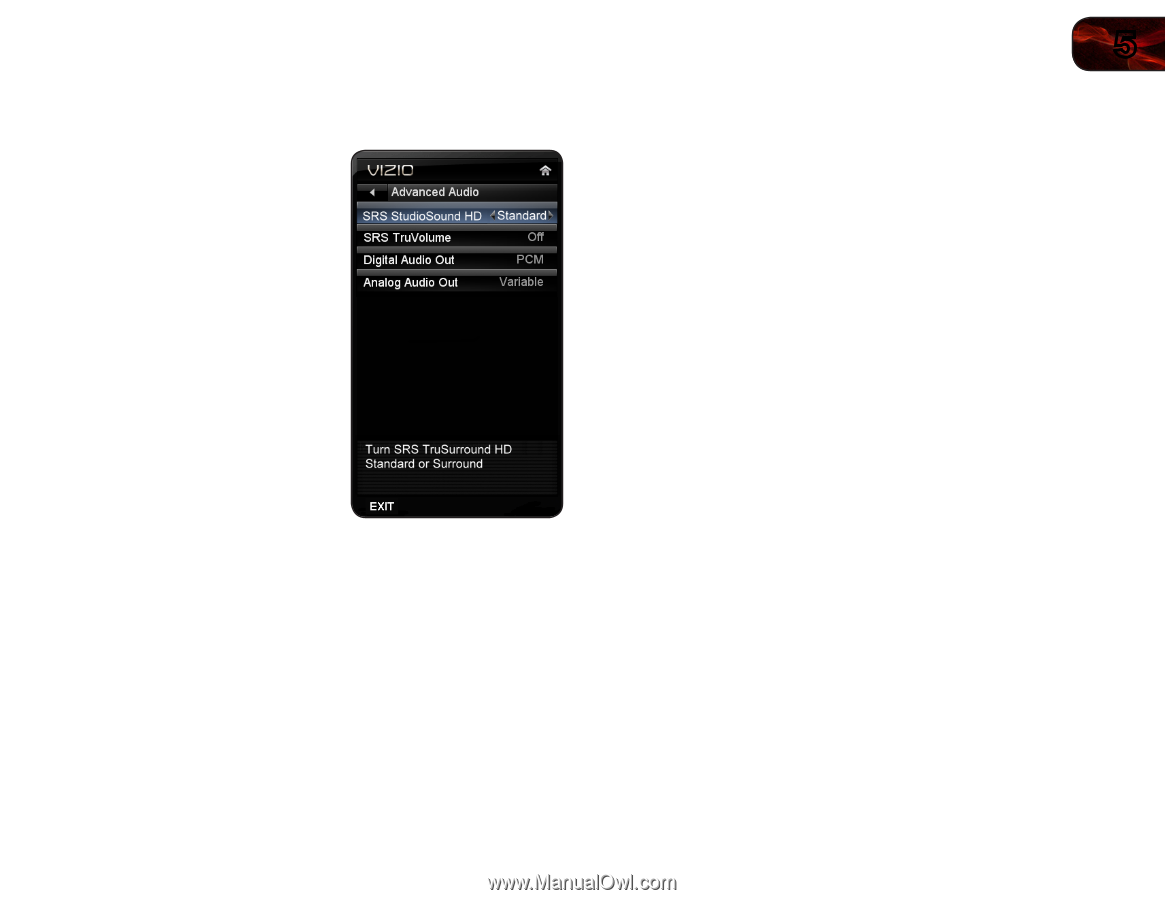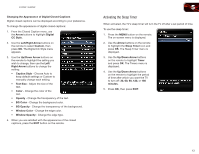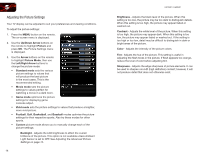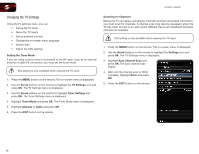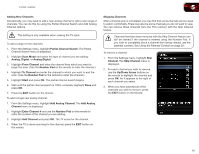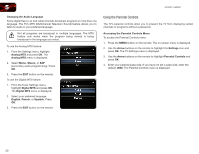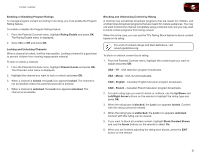Vizio E370VP E370VP User Manual - Page 25
Arrow, Advanced, Audio, Left/Right Arrow, Audio Settings, Reset Audio Mode
 |
View all Vizio E370VP manuals
Add to My Manuals
Save this manual to your list of manuals |
Page 25 highlights
E370VP / E420VP Adjusting the Advanced Audio Settings To adjust the advanced audio settings: 1. From the Audio Settings Menu, use the Arrow buttons to highlight Advanced Audio, then press OK. The Advanced Audio menu is displayed. 2. Use the Arrow buttons to highlight the setting you wish to adjust, then press Left/Right Arrow to change the setting: • SRS StudioSound HD StudioSound HD™ is a feature-rich surround sound solution which delivers an immersive surround sound experience from the TV's internal speakers. Additionally, StudioSound HD completes the entertainment experience by maintaining a steady volume while watching programming and movies, providing deep, rich bass, and delivering crisp details and clear, intelligible dialog. Select Surround or Standard. • SRS TruVolume - TruVolume™ intelligently normalizes volume fluctuations due to television commercials or channel changes. Select On or Off. • Digital Audio Out - Changes the type of processing for the Optical output when connected to a home theater audio system. Select Dolby Digital, PCM, or Off. • Analog Audio Out - Sets the volume control properties for the analog RCA (red/white) connectors when connected to a home theater audio system. Select Variable to control the external speakers' volume from the TV's volume controls, or select Fixed to control the external speakers' volume from your home theater system controls. 3. When you have finished adjusting the advanced audio settings, press the EXIT button on the remote. 5 Resetting the Audio Settings To reset the audio settings to the factory default settings: 1. Press the MENU button on the remote. The on-screen menu is displayed. 2. Use the Arrow buttons on the remote to highlight Audio and press OK. The Audio Settings menu is displayed. 3. Use the Arrow buttons to highlight Reset Audio Mode and press OK. The TV displays, "Are you sure you want to RESET Audio Settings to the factory defaults?" 4. Highlight Yes and press OK. 5. Press the EXIT button on the remote. 17