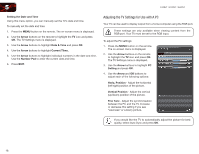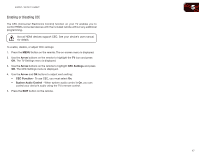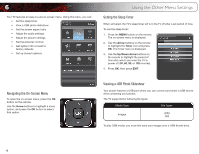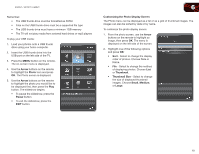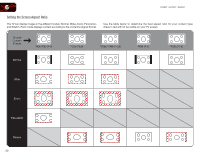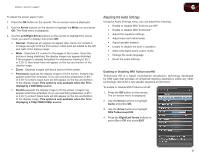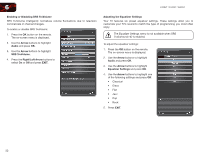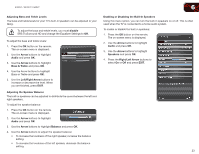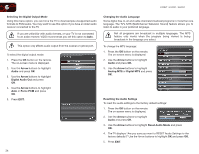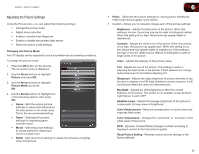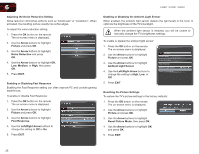Vizio E370VT E370VT User Manual - Page 29
Adjusting the Audio Settings - speaker
 |
View all Vizio E370VT manuals
Add to My Manuals
Save this manual to your list of manuals |
Page 29 highlights
E320VT / E370VT / E420VT To adjust the screen aspect ratio: 1. Press the OK button on the remote. The on-screen menu is displayed. 2. Use the Arrow buttons on the remote to highlight the Wide icon and press OK. The Wide menu is displayed. 3. Use the Left/Right Arrow buttons on the remote to highlight the screen mode you want to display, then press OK: • Normal - Preserves an original 4:3 aspect ratio. Since 4:3 content is not large enough to fill the TV's screen, black bars are added to the left and right of the display image. • Wide - Stretches 4:3 content to the edges of the screen. Since the picture is being stretched, the display image may appear distorted. If the program is already formatted for widescreen viewing (1.85:1 or 2.35:1), then black bars will appear on the top and bottom of the display image. • Zoom - Expands images with black bars to fit the screen. • Panoramic expands the display image to fill the screen. Images may appear wider than intended. If you are watching widescreen (1.85:1 or 2.35:1) content, black bars will still appear on the top and bottom of the display image. This option is only available when the TV is displaying a 480i/480p source. • Stretch expands the display image to fill the screen. Images may appear wider than intended. If you are watching widescreen (1.85:1 or 2.35:1) content, black bars will still appear on the top and bottom of the display image. This option is only available when the TV is displaying a 720p/1080i/1080p source. 6 Adjusting the Audio Settings Using the Audio Settings menu, you can adjust the following: • Enable or disable SRS TruSurround HD™ • Enable or disable SRS TruVolume™ • Adjust the equalizer settings • Adjust bass and treble levels • Adjust speaker balance • Enable or disable the built-in speakers • Select the digital audio output mode • Change the audio language • Reset the audio settings Enabling or Disabling SRS TruSurround HD TruSurround HD is a robust multichannel virtualization technology developed by SRS Labs that provides an enhanced listening experience unlike any other technology offered for a two speaker playback environment. To enable or disable SRS TruSurround HD: 1. Press the OK button on the remote. The on-screen menu is displayed. 2. Use the Arrow buttons to highlight Audio and press OK. 3. Use the Arrow buttons to highlight SRS TruSurround HD. 4. Press the Right/Left Arrow buttons to select On or Off and press EXIT. 21