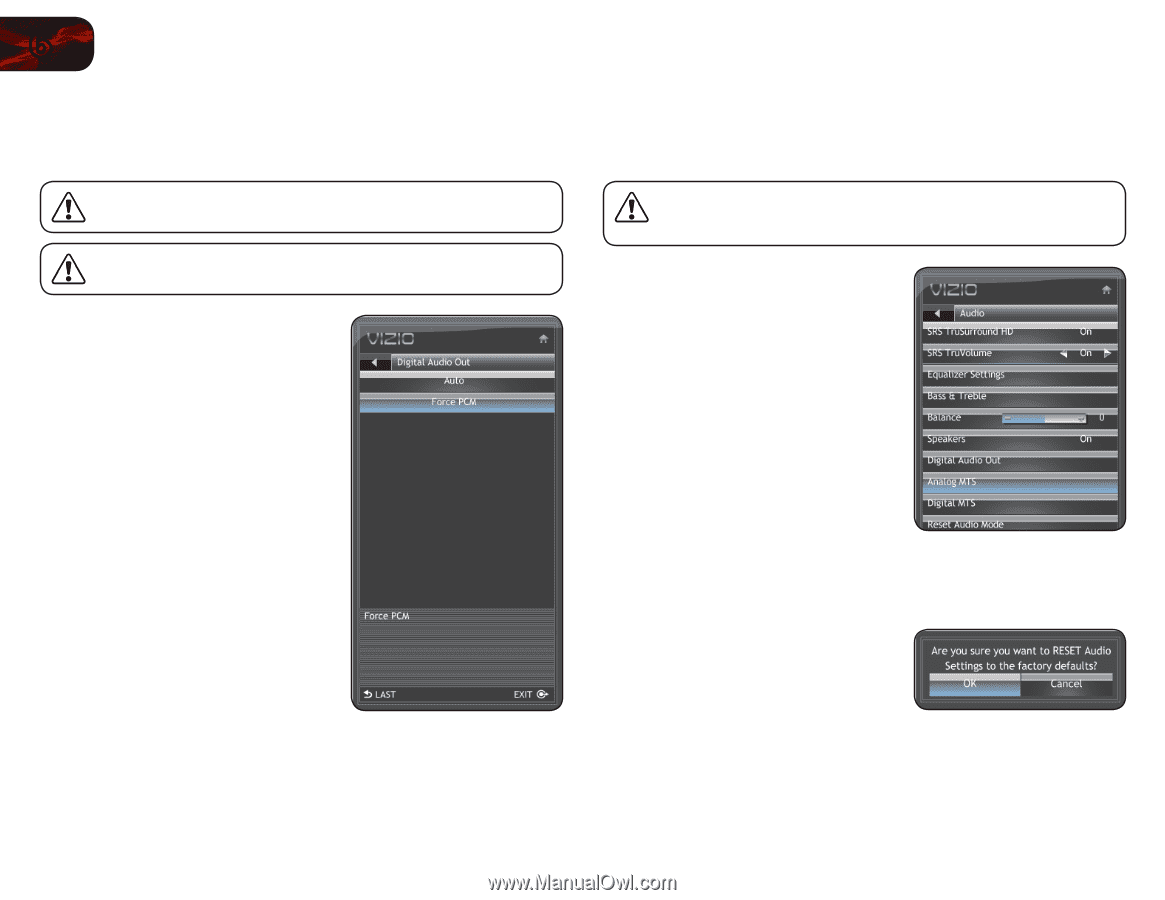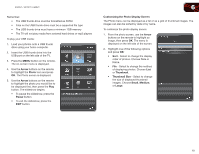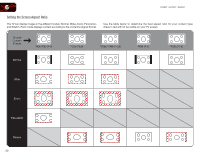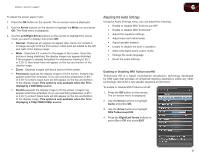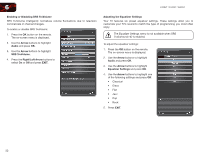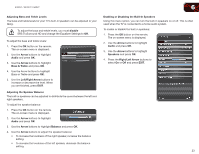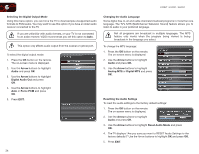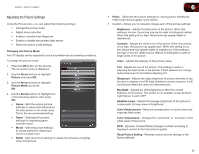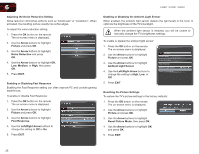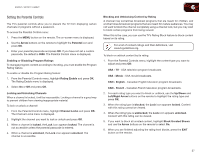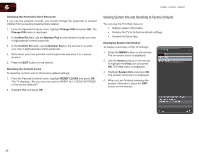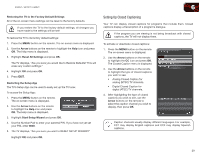Vizio E370VT E370VT User Manual - Page 32
Arrow, Audio, Digital Audio Out, Force PCM, Analog MTS, Digital MTS, Reset Audio Mode
 |
View all Vizio E370VT manuals
Add to My Manuals
Save this manual to your list of manuals |
Page 32 highlights
6 E320VT / E370VT / E420VT Selecting the Digital Output Mode Using this menu option, you can force the TV to downsample unsupported audio formats to PCM audio. You may want to use this option if you have an older audio receiver connected to the TV. If you are unfamiliar with audio formats, or your TV is not connected to an audio receiver, VIZIO recommends you set this option to Auto. This option only affects audio output from the coaxial or optical port. To select the digital output mode: 1. Press the OK button on the remote. The on-screen menu is displayed. 2. Use the Arrow buttons to highlight Audio and press OK. 3. Use the Arrow buttons to highlight Digital Audio Out and press OK. 4. Use the Arrow buttons to highlight Auto or Force PCM and press OK. 5. Press EXIT. Changing the Audio Language Some digital free-to-air and cable channels broadcast programs in more than one language. The TV's MTS (Multichannel Television Sound) feature allows you to listen to audio in your preferred language. Not all programs are broadcast in multiple languages. The MTS feature only works when the program being viewed is being broadcast in the language you select. To change the MTS language: 1. Press the OK button on the remote. The on-screen menu is displayed. 2. Use the Arrow buttons to highlight Audio and press OK. 3. Use the Arrow buttons to highlight Analog MTS or Digital MTS and press OK. Resetting the Audio Settngs To reset the audio settings to the factory default settings: 1. Press the OK button on the remote. The on-screen menu is displayed. 2. Use the Arrow buttons to highlight Audio and press OK. 3. Use the Arrow buttons to highlight Reset Audio Mode and press OK. 4. The TV displays "Are you sure you want to RESET Audio Settings to the factory defaults?" Use the Arrow buttons to highlight OK and press OK. 5. Press EXIT. 24