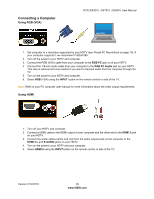Vizio E420VL E470VL User Manual - Page 29
Connecting a Computer
 |
UPC - 845226003394
View all Vizio E420VL manuals
Add to My Manuals
Save this manual to your list of manuals |
Page 29 highlights
Connecting a Computer Using RGB (VGA) VIZIO E420VL / E470VL / E550VL User Manual COMPUTER 1. Set computer to a resolution supported by your HDTV (see Preset PC Resolutions on page 70). If your computer supports it, we recommend 1920x1080. 2. Turn off the power to your HDTV and computer. 3. Connect the RGB (VGA) cable from your computer to the RGB PC jack on of your HDTV. 4. Connect the 1/8-inch audio cable from your computer to the RGB PC Audio jack on your HDTV. This step is optional and only needed if you want to transmit audio from the computer through the TV. 5. Turn on the power to your HDTV and computer. 6. Select RGB (VGA) using the INPUT button on the remote control or side of the TV. Note: Refer to your PC computer user manual for more information about the video output requirements. Using HDMI 1. Turn off your HDTV and computer. 2. Connect a HDMI cable to the HDMI output of your computer and the other end to the HDMI 3 jack on your HDTV. 3. Connect the audio cables (white and red) from the audio output jacks on the computer to the HDMI 2 L and R AUDIO jacks on your HDTV. 4. Turn on the power to your HDTV and your computer. 5. Select HDMI-2 using the INPUT button on the remote control or side of the TV. Version 2/12/2010 29 www.VIZIO.com