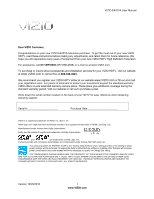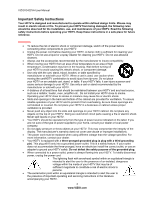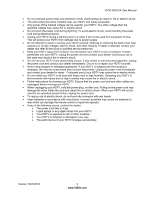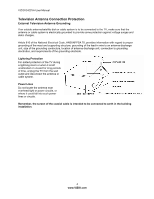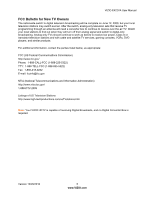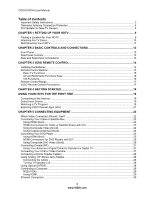Vizio E422VA E422VA User Manual
Vizio E422VA Manual
 |
UPC - 845226004773
View all Vizio E422VA manuals
Add to My Manuals
Save this manual to your list of manuals |
Vizio E422VA manual content summary:
- Vizio E422VA | E422VA User Manual - Page 1
the factory default picture setting or enabling other features will increase power consumption that could exceed the limits necessary to qualify for Energy Star rating. THE TRADEMARKS SHOWN HEREIN ARE THE PROPERTY OF THEIR RESPECTIVE OWNERS; IMAGES USED ARE FOR ILLUSTRATION PURPOSES ONLY. VIZIO - Vizio E422VA | E422VA User Manual - Page 2
VIZIO E422VA User Manual Important Safety Instructions Your HDTV is designed and manufactured to operate within defined design limits. Misuse may result in electric shock or fire. To prevent your HDTV from being damaged, the following rules should be observed for the installation, use, and - Vizio E422VA | E422VA User Manual - Page 3
VIZIO E422VA User Manual • Do not overload power strips and extension cords. Overloading can result in fire or electric shock. • The wall socket should be installed near your HDTV and easily accessible. • Only power of the marked voltage can be used for your HDTV. Any other voltage than the - Vizio E422VA | E422VA User Manual - Page 4
VIZIO E422VA User Manual Television Antenna Connection Protection External Television Antenna Grounding If an outside antenna/satellite dish or cable system is to be connected to the TV, make sure that the antenna or cable system is electrically grounded to provide some protection against voltage - Vizio E422VA | E422VA User Manual - Page 5
to find out when they will turn off their analog signal and switch to digital-only broadcasting. Analog-only TVs should continue to work as before to receive low power, Class A or translator television stations and with cable and satellite TV services, gaming consoles, VCRs, DVD players, and similar - Vizio E422VA | E422VA User Manual - Page 6
VIZIO E422VA User Manual Table of Contents Important Safety Instructions...2 Television Antenna Connection Protection 4 FCC Bulletin for New TV Owners ...5 CHAPTER 1 SETTING UP YOUR HDTV 9 Finding a Location for Your HDTV ...9 Attaching the TV Stand...10 Wall Mounting Your HDTV ...11 CHAPTER 2 - Vizio E422VA | E422VA User Manual - Page 7
E422VA User Manual CHAPTER 6 USING VIA ...31 Connecting to the Internet ...31 Navigating the VIA Dock ...31 Using VIZIO Internet Apps (VIA) ...32 Navigating Apps ...32 Adding Apps...32 Using Profiles ...33 Updating your TV...34 CHAPTER 7 ADJUSTING YOUR HDTV SETTINGS 35 Using the On-screen Display - Vizio E422VA | E422VA User Manual - Page 8
shipping. Package Contents • VIZIO E422VA • VIZIO remote control VR17 • AA batteries for the remote control (2) • Detachable base and thumb screws (4) • Power cord • VIZIO cloth • This user manual • Quick Setup Guide • Registration Card HDTV Accessories and Services Additional certified accessories - Vizio E422VA | E422VA User Manual - Page 9
VIZIO E422VA User Manual Chapter 1 Setting Up Your HDTV Finding a Location for Your HDTV • The power consumption of your HDTV is about 93.36W. o Use the included power cord. o When an extension cord is required, use one with the correct power rating. The 3pronged cord must be grounded and the - Vizio E422VA | E422VA User Manual - Page 10
VIZIO E422VA User Manual Attaching the TV Stand Note: We strongly recommend that two people perform the setup and assembly due to the weight and size of the TV. To unpack the TV and stand base: 1. Remove the remote control, batteries, and power cord from the foam end caps. 2. Remove the two top foam - Vizio E422VA | E422VA User Manual - Page 11
handy if you need to call for support. 2. Remove the stand base and neck: a. Disconnect the cables from your HDTV. b. Place your HDTV face down on a soft, flat surface to prevent damage to the screen. c. Remove the TV stand base per above instructions. 3. Mount your HDTV on the wall: a. Attach your - Vizio E422VA | E422VA User Manual - Page 12
control signals pass to the sensor. Point the remote control directly at this window for the best response to the remote signal. Side Panel Controls ( ) - Press this button once to power your TV on. Press the button again to power the TV off. MENU - This button activates the On Screen Display - Vizio E422VA | E422VA User Manual - Page 13
Panel Connections VIZIO E422VA User Manual 1. ETHERNET-Connect an Ethernet cable to access the Internet. Set up the Internet connection using the initial Setup App or the Network Menu in the HDTV Settings App. Your HDTV also has 802.11n wireless, so you can connect your TV to the Internet through - Vizio E422VA | E422VA User Manual - Page 14
VIZIO E422VA User Manual Chapter 3 VIZIO Remote Control Your new VIZIO HDTV comes with an IR remote that lets you interact with Internet content delivered to your HDTV. Installing the Batteries 1. Remove the battery cover. 2. Insert two AA batteries into the remote control. Make sure that you match - Vizio E422VA | E422VA User Manual - Page 15
VIZIO E422VA User Manual Remote Control Buttons Basic TV Functions INPUT-Press to cycle through the various devices connected to your TV (called Inputs). You can name your inputs when you set them up during the HDTV Settings App. The inputs cycle in the following sequence: TV, AV (Composite), COMP - Vizio E422VA | E422VA User Manual - Page 16
this model) Stop ( )-Press to stop playback/recording. Note: The AV and Multimedia features are not currently available, they will be made available through firmware upgrade. VIA Functions Use these buttons on your remote control to control the VIZIO Internet Apps (VIA) functions on your HDTV. See - Vizio E422VA | E422VA User Manual - Page 17
down. VIZIO E422VA User Manual VIZIO Remote Control Precautions • The remote control should be kept dry and away from heat sources. Avoid humidity. • If the TV responds erratically to the remote control or does not respond at all, check the batteries. If the batteries are low or exhausted, replace - Vizio E422VA | E422VA User Manual - Page 18
VIZIO E422VA User Manual Chapter 4 Getting Started Your VIA-enabled HDTV has a built-in Setup App that plays when you turn on your TV for the first time. Follow the on-screen directions to easily setup your new HDTV. 1. Insert batteries into the remote control. 2. Connect the power cord to the power - Vizio E422VA | E422VA User Manual - Page 19
VIZIO E422VA User Manual Using your HDTV for the first time Connecting to the Internet Set up the Internet connection using the initial Setup App or the Network Menu in the HDTV Settings App. Your HDTV has 802.11n single-band wireless, so you can connect your TV to the Internet through your - Vizio E422VA | E422VA User Manual - Page 20
VIZIO E422VA User Manual Viewing Digital TV Program Information When the channel is changed an information header is shown over the picture for a few seconds. Press GUIDE to display more information about the program and schedule. Press INFO repeatedly to display additional information for that - Vizio E422VA | E422VA User Manual - Page 21
updated so check back often! HDTV Settings App Adjust TV functions like brightness, contrast, Parental Controls, and Network settings. Profile App Create a unique name, picture and set of Apps in the VIA Dock. Set up a profile for each member of your household. Version 10/29/2010 21 www.VIZIO - Vizio E422VA | E422VA User Manual - Page 22
VIZIO E422VA User Manual Chapter 5 Connecting Equipment Which Video Connection Should I Use? You have six options for connecting your video equipment box to your HDTV from a basic connection to the most advanced for digital displays. Based on your Home Theater configuration, you can decide which - Vizio E422VA | E422VA User Manual - Page 23
on the remote control or side of the TV. The HDMI input on your HDTV supports High-bandwidth Digital Content Protection (HDCP). HDCP encrypts the transmission between the video source and the digital display for added security and protection. Refer to your Cable/Satellite Set Top Box user manual for - Vizio E422VA | E422VA User Manual - Page 24
VIZIO E422VA User Manual Using Component Video (Better) 1. Turn off your HDTV and Cable/Satellite box. 2. Connect the Component cables (green, blue, and red) from your Cable/Satellite box to the COMPONENT jacks on your HDTV. 3. Connect the audio cables (white and red) from your Set Top Box to the - Vizio E422VA | E422VA User Manual - Page 25
If signal source has left and right audio outputs (L and R), a 1/8" stereo audio cable is needed, as shown in picture above. 4. Turn on the power to your HDTV and your DVD player. 5. Select HDMI-1, HDMI-2, HDMI-3, or HDMI-4 using the INPUT button on the remote control or side of the TV. Version 10 - Vizio E422VA | E422VA User Manual - Page 26
VIZIO E422VA User Manual Using Component Video (Better) 1. Turn off the power to your HDTV and DVD player. 2. Connect the Component cable (green, blue, and red) from your DVD player to the COMPONENT jacks on your HDTV. 3. Connect the audio cables (white and red) from your DVD player to the COMPONENT - Vizio E422VA | E422VA User Manual - Page 27
VIZIO E422VA User Manual Connecting Coaxial (RF) Using Your Antenna or Digital Cable for Standard or Digital TV 1. Turn off the power to your HDTV. 2. Connect the coaxial (RF) connector from your antenna or cable to the DTV/TV CABLE/ANTENNA connector on your HDTV. 3. Turn on the power to your HDTV. - Vizio E422VA | E422VA User Manual - Page 28
VIZIO E422VA User Manual Connecting a Home Theater System Using Analog 1/8" Stereo Jack Adapter Connecting the cables 1. Turn off the power to the HDTV of the HDTV. 3. Turn on the power to the HDTV and Receiver/Amp. Turning TV speakers off 1. Press MENU to open the OSD. 2. Navigate to TV Settings if - Vizio E422VA | E422VA User Manual - Page 29
Connecting a Computer RGB (VGA) VIZIO E422VA User Manual 1. Set computer to a resolution supported by your HDTV (see Preset PC Resolutions on page 57). If your computer supports it, we recommend 1920x1080. 2. Turn off the power to your HDTV and computer. 3. Connect the RGB (VGA) cable from your - Vizio E422VA | E422VA User Manual - Page 30
VIZIO E422VA User Manual Ethernet Connection The Ethernet function on your HDTV is used to access the Internet. Your HDTV also has 802.11n single-band wireless, so you can connect your TV through your wireless home network. A wired connection can sometimes deliver a more consistent connection - Vizio E422VA | E422VA User Manual - Page 31
Apps and download them to the TV. This gallery is constantly being updated so check back often! Version 10/29/2010 HDTV Settings App Adjust TV functions like brightness, contrast, Parental Controls, and Network settings. 31 www.VIZIO.com Profile App Create a unique name, picture and set of Apps - Vizio E422VA | E422VA User Manual - Page 32
E422VA User Manual Using VIZIO Internet Apps (VIA) VIA puts the best of the web right on your TV screen, giving you the convenience of on-demand movies, TV shows, social networking, music, photos, news, weather and more at the push of the VIA button. Navigating Apps Use these buttons on your remote - Vizio E422VA | E422VA User Manual - Page 33
Apps VIZIO E422VA User Manual 1. Press the VIA button. 2. Press ◄ or ► to select the App you want or delete, and then press the Yellow button. 3. Press the Red button to delete the App. 4. A message will appear asking if you want to permanently delete it. Press the Red button to delete the App - Vizio E422VA | E422VA User Manual - Page 34
to select OK, and then press OK. The Profile will be deleted. Updating your TV Your HDTV has the ability to download and automatically install product updates. All you need is an Internet connection - wired or wireless. We will perform product updates whenever your TV is turned off. 34 www.VIZIO.com - Vizio E422VA | E422VA User Manual - Page 35
VIZIO E422VA User Manual Chapter 7 Adjusting Your HDTV Settings Using the On-screen Display (OSD) The remote control can control all the function settings. The OSD allows you to select the different parameter to be adjusted. The HDTV Settings App allows you to adjust contrast, brightness and other - Vizio E422VA | E422VA User Manual - Page 36
VIZIO E422VA User Manual Wide Menu The following table shows the different screen modes and display sizes according to the content being sent to the HDTV. Note: The red lines show the video signal being over scanned. 36 www.VIZIO.com - Vizio E422VA | E422VA User Manual - Page 37
the timer to turn off the TV in 30, 60, 90, 120 or 180 minutes. Or you can choose to turn the timer Off. Picture Menu Picture Mode Choose from Standard, Movie, Game, Vivid, Football, Golf, Basketball, Baseball, and Custom. Each input (i.e. HDMI, COMP, etc) remembers the custom setting you created - Vizio E422VA | E422VA User Manual - Page 38
VIZIO E422VA User Manual Contrast The contrast adjusts the white levels in the picture. If the contrast is too low the picture will look washed out and if the contrast is too high you will not be able to see any detail in the bright parts of a picture. Color Color adjusts the amount of color in the - Vizio E422VA | E422VA User Manual - Page 39
ratio through intelligent control of the CCFL backlight. • Ambient Light Sensor Choose Off, Low, Medium, or High. When set to Low, Medium, or High your HDTV will automatically adjust to light changes in the room. Reset Picture Mode Return all Picture settings to factory default. A screen will come - Vizio E422VA | E422VA User Manual - Page 40
VIZIO E422VA User Manual SRS TruSurround HD This technology creates an immersive, feature-rich surround sound experience from two speakers, complete with rich bass, high frequency detail and clear dialog. Choose from On or Off. Note: When SRS TruSurround HD is - Vizio E422VA | E422VA User Manual - Page 41
VIZIO E422VA User Manual Equalizer Settings To select the options in the Equalizer Settings sub-menu, press OK. A new menu will be displayed showing the available equalizer functions. Press ◄ or ► to select Basic or Advanced. • EQ Mode (Basic) Adjust Bass and Treble. • EQ Mode (Advanced) Adjust - Vizio E422VA | E422VA User Manual - Page 42
VIZIO E422VA User Manual Network Menu When you first turned on your HDTV you set up your network connection using the Setup App. If you did not do this or if your setup has changed, you can do this from the Network menu. The Ethernet function on your HDTV is used to access the Internet. Your HDTV - Vizio E422VA | E422VA User Manual - Page 43
hidden wireless network, or need additional help setting up your wireless network, please refer to the user manual for your wireless router or contact the manufacturer or either your router or your Internet Service Provider if they provided the router for you. Version 10/29/2010 43 www.VIZIO.com - Vizio E422VA | E422VA User Manual - Page 44
VIZIO E422VA User Manual Settings Menu Input Source Select the Input Source for your HDTV. Choose from TV, AV (Composite), Comp (Component), HDMI-1, HDMI-2, HDMI-3, HDMI-4, and RGB (VGA). Settings Menu When you first turned on your HDTV you scanned for channels using the Setup App. If you did not do - Vizio E422VA | E422VA User Manual - Page 45
VIZIO E422VA User Manual Skip Channel After the TV using the number buttons on the remote control. Remember to use the DASH (−), HDTV when you press INPUT. For example, if you have a Blu-Ray DVD player connected to the HDMI-1 input, you can have the input label read HDMI-1 BluRay instead of just HDMI - Vizio E422VA | E422VA User Manual - Page 46
VIZIO E422VA User Manual Parental Controls If you want to restrict certain channel and program viewing, you can do this by turning on the Parental Controls. Selected programs, movies and channels can then be made available only after an authorized password has been entered and accepted by the TV. To - Vizio E422VA | E422VA User Manual - Page 47
VIZIO E422VA User Manual USA-Movie Note: When Rating Enable is OFF, USA-Movie Rating adjustments are not enabled. Press OK to block (locked) or allow (unlocked) channels by the following US Movie ratings: G - General audience PG - Parental guidance suggested PG-13 - Recommended for children 13 years - Vizio E422VA | E422VA User Manual - Page 48
(ZIP) code to receive content personalized for your location. Help Menu System Info Display the technical information including model name, version and revision of firmware, source type, and resolution. Reset TV Settings Return all Picture and Audio settings to factory default. A screen will come - Vizio E422VA | E422VA User Manual - Page 49
will be removed. Chapter 8 Maintenance and Troubleshooting Cleaning the TV and Remote Control 1. Remove the power adapter cable from the TV. 2. Use a soft cloth moistened with diluted neutral cleaner to clean the TV and remote control. VIZIO recommends using an HDTV cleaning solution which can be - Vizio E422VA | E422VA User Manual - Page 50
the signal strength of the channel may be low. Make sure your antenna is connected securely to the TV and move the antenna to an alternate location in the room or close to a window. • Reset Picture settings to default in the Picture Menu. • Check video/device cable integrity. Try another cable (HDMI - Vizio E422VA | E422VA User Manual - Page 51
Issue VIZIO E422VA User Manual Solution • Interference from electrical appliances, cars, motorcycles, or fluorescent lights may affect television performance. If possible, move your HDTV to an alternate location within your home. Display image does not cover the entire screen/ Black bars on the - Vizio E422VA | E422VA User Manual - Page 52
VIZIO E422VA User Manual Audio Troubleshooting Issue Solution No audio • Press Volume + (Up) on the remote control or side of the TV. • Press MUTE on the remote control to make sure that MUTE is not ON. • Check the MTS Audio settings in the Tuner menu to insure they are set to Stereo/English. ( - Vizio E422VA | E422VA User Manual - Page 53
VIZIO E422VA User Manual Remote Control Troubleshooting Issue Solution The remote control will not work • Point the remote control directly at the remote sensor on your TV. • Remove any obstacles between the remote control and the remote sensor . • Replace dead batteries with new ones. The - Vizio E422VA | E422VA User Manual - Page 54
VIZIO E422VA User Manual Issue Image or sound is interrupted or distorted. Solution • Make sure the device is FAT or FAT32 • Make sure it contains the supported files. • Make sure the device is correctly inserted. • Make sure that the file complies with the supported format, bit rate and/or - Vizio E422VA | E422VA User Manual - Page 55
VIZIO E422VA User Manual Compliance Caution: Always use a power cable that is properly grounded. Use the AC cords listed below for each area. USA: UL Canada: CSA Germany: VDE UK: BASE/BS Japan: Electric Appliance Control Act FCC Class an experienced radio/TV technician for help. Notice: 1. - Vizio E422VA | E422VA User Manual - Page 56
/QAM, Signal Compatibility: 480I(SDTV), 480P(EDTV), 720P(HDTV), 1080I(HDTV), 1080P(FHDTV), Channel Skip/Add, VIDEO/INPUT Naming Capability, Closed Caption, Parental Control/VCHIP 2.0, Programmable Sleep Timer, Computer Support of 640x480, 800x600, 1024x768 and 1920x1080 resolutions via VGA/HDMI, SRS - Vizio E422VA | E422VA User Manual - Page 57
through the RGB PC input, set the TV timing mode to VESA 1920x1080 at 60Hz for best picture quality (refer to the graphic card's user guide for questions on how to set this timing mode). See the table below for the factory preset resolutions. Resolution Refresh Horizontal Rate Frequency (Hz) (KHz - Vizio E422VA | E422VA User Manual - Page 58
VIZIO E422VA User Manual Resolution through RGB Input If your PC supports VESA Reduce Blanking timing via the VGA card drive program (usually offered by the VGA Card Manufacturer), your TV set is equipped to have the 1920x1080 resolution display through this connection using the following timing - Vizio E422VA | E422VA User Manual - Page 59
IS REQUIRED BEFORE SENDING ANY UNIT IN FOR SERVICE. Any returns to VIZIO's service centers must utilize either the original carton box and shipping material or a replacement box and material provided by VIZIO. VIZIO technical support will provide instructions for packing and shipping the unit to the - Vizio E422VA | E422VA User Manual - Page 60
Box 23 EPG 20 Equalizer Settings 41 Ethernet (wired) Settings 42 Ethernet Connection 30 Firmware Updates 34 Getting Started 18 Grounding 4 GUIDE Button 20 HDMI 22 HDTV Location 9 Help Menu Reset All Settings 48 Setup Wizard 49 System Info 48 Help Menu 48 Home Network Connection - Vizio E422VA | E422VA User Manual - Page 61
Code setting 48 Profile App 21, 31 Profiles Creating 33 Editing 34 Removing 34 Switching 34 Using 33 Remote Control 14 A/V Functions 16 Batteries 14 Front 15 Precautions 17 TV Functions 15 VIA buttons 32 VIA Functions 16 Reset All TV Settings 48 Factory Default 48 Picture Settings
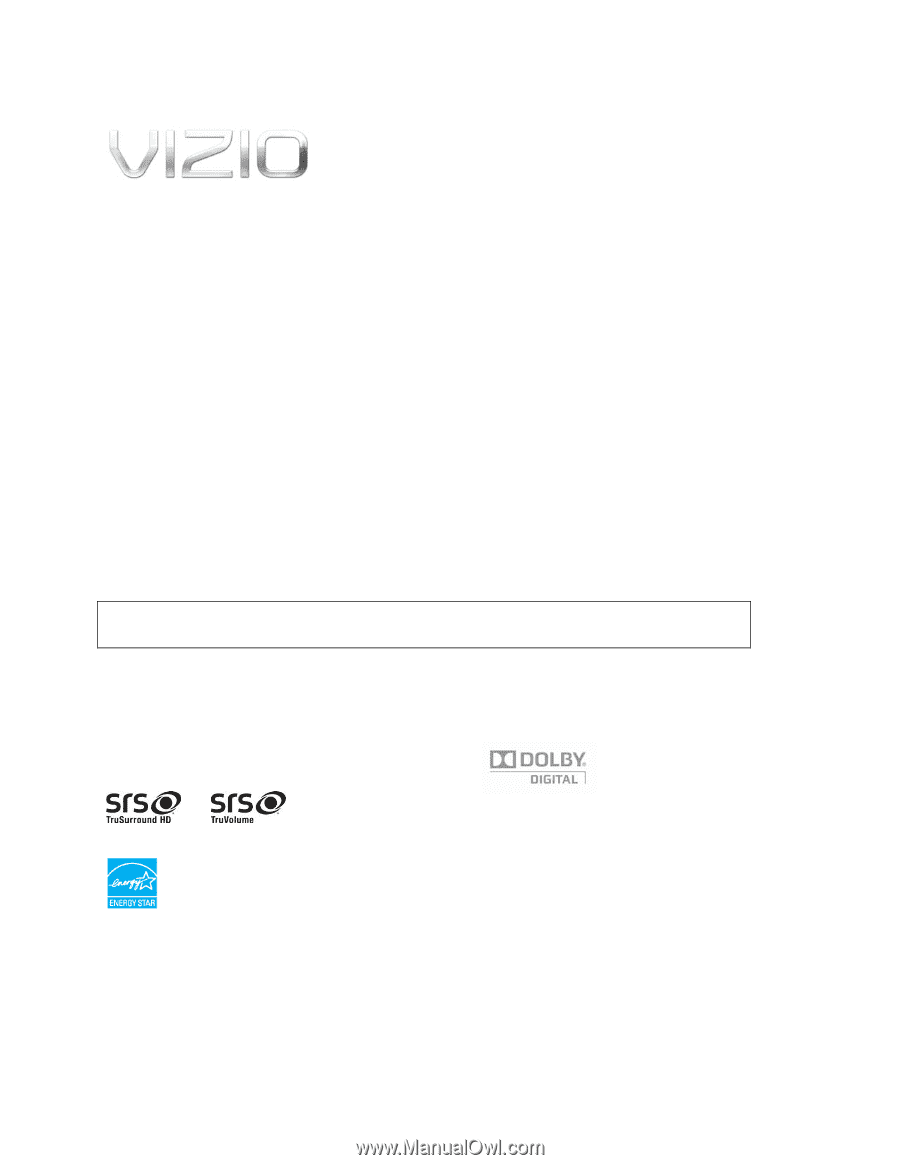
VIZIO E422VA User Manual
Version 10/29/2010
1
www.VIZIO.com
Dear VIZIO Customer,
Congratulations on your new VIZIO E422VA television purchase. To get the most out of your new VIZIO
HDTV, read these instructions before making any adjustments, and retain them for future reference. We
hope you will experience many years of enjoyment from your new VIZIO HDTV High Definition Television.
For assistance, call
877-MYVIZIO
(877-698-4946) or e-mail us at www.VIZIO.com.
To purchase or inquire about accessories and installation services for your VIZIO HDTV, visit our website
at
www.VIZIO.com
or call toll free at
888-849-4623.
We recommend you register your VIZIO HDTV either at our website
www.VIZIO.com
or fill out and mail
your registration card.
For peace of mind and to protect your investment beyond the standard warranty,
VIZIO offers on-site extended warranty service plans. These plans give additional coverage during the
standard warranty period. Visit our website or call us to purchase a plan.
Write down the serial number located on the back of your HDTV for easy reference when obtaining
warranty support:
Serial #: _____________________
Purchase Date _____________________
VIZIO is a registered trademark of VIZIO, Inc. dba V, Inc.
HDMI logo and “High Definition Multimedia Interface” are registered trademarks of HDMI Licensing LLC.
Manufactured under license from Dolby Laboratories.
Dolby and the double-D symbol are trademarks of Dolby Laboratories.
and
are trademarks of SRS Labs, Inc.
TruSurround HD and TruVolume technologies are incorporated under license from SRS Labs, Inc.
This product qualifies for ENERGY STAR in the “factory default (Home Use)” setting and this is the setting in which
power savings will be achieved. Changing the factory default picture setting or enabling other features will increase
power consumption that could exceed the limits necessary to qualify for Energy Star rating.
THE TRADEMARKS SHOWN HEREIN ARE THE PROPERTY OF THEIR RESPECTIVE OWNERS; IMAGES USED
ARE FOR ILLUSTRATION PURPOSES ONLY. VIZIO, THE V LOGO, WHERE VISION MEETS VALUE AND OTHER VIZIO
TRADEMARKS ARE THE INTELLECTUAL PROPERTY OF VIZIO INC.
PRODUCT SPECIFICATIONS ARE SUBJECT TO
CHANGE WITHOUT NOTICE. © 2010 VIZIO INC. ALL RIGHTS RESERVED.