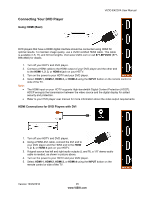Vizio E422VA E422VA User Manual - Page 28
Connecting a Home Theater System, Using Analog 1/8 Stereo Jack Adapter, Using Optical S/PDIF
 |
UPC - 845226004773
View all Vizio E422VA manuals
Add to My Manuals
Save this manual to your list of manuals |
Page 28 highlights
VIZIO E422VA User Manual Connecting a Home Theater System Using Analog 1/8" Stereo Jack Adapter Connecting the cables 1. Turn off the power to the HDTV and Receiver/Amp. 2. Using an audio cable adapter (white and red connectors to 1/8" stereo phono plug), connect the cable to the audio input connectors on the Receiver/Amp and connect the other end to the AUDIO OUT audio connectors on the side of the HDTV. 3. Turn on the power to the HDTV and Receiver/Amp. Turning TV speakers off 1. Press MENU to open the OSD. 2. Navigate to TV Settings if it is not highlighted. 3. Press ▼ to choose Audio, and then press OK to select. 4. Press ▼ to choose TV Speakers, and then press OK to select. 5. Press ▲ to choose OFF, and then press OK to select. Notes: • Refer to your Receiver/Amp user manual to select the corresponding audio input. • The audio output is not amplified and cannot be connected directly to external speakers. Using Optical (S/PDIF) If your sound system has a S/PDIF (optical) digital audio input you can connect it from your sound system to the OPTICAL digital audio out on your HDTV. This is active when receiving audio with the programs being viewed no matter what input is being used. 1. Connect one end of the optical cable to optical connectors on the Home Theater and the other end to the OPTICAL jack on your HDTV. 2. Turn on the power to your HDTV and home theater. 3. Change the input on your Home Theater to optical. See your Home Theater user manual for more information. 28 www.VIZIO.com