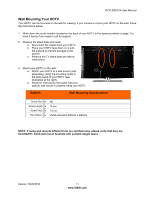Vizio E422VA E422VA User Manual - Page 16
AV and Multimedia Functions Keys, VIA Functions - model
 |
UPC - 845226004773
View all Vizio E422VA manuals
Add to My Manuals
Save this manual to your list of manuals |
Page 16 highlights
VIZIO E422VA User Manual AV and Multimedia Functions Keys Use these buttons on your remote control to control the Multimedia Features of the USB port input. Fast Reverse ( )-Press to reverse playback, and also to go back to previous photo, previous music track and previous scene when in Multimedia mode. Pause (II)-Press to pause playback and either Slideshow, Music or Video when playing Multimedia content from a USB device. Play (►)-Press to start playback or Slideshow or Music or Video. Fast Forward ( )-Press to skip to the next chapter or advance slide in the Slideshow or advance track in the Music mode or advance scenes in the Video mode when in Multimedia mode.. (●)-Press to begin recording. (Non functional in this model) Stop ( )-Press to stop playback/recording. Note: The AV and Multimedia features are not currently available, they will be made available through firmware upgrade. VIA Functions Use these buttons on your remote control to control the VIZIO Internet Apps (VIA) functions on your HDTV. See Using VIA on page 31 for more information about the VIA functions on your HDTV. 16 www.VIZIO.com