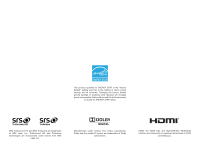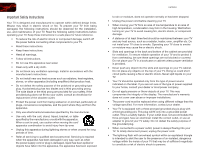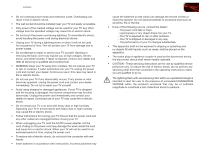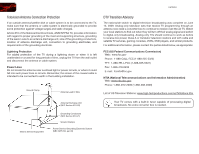Vizio E470VLE User Manual
Vizio E470VLE Manual
 |
View all Vizio E470VLE manuals
Add to My Manuals
Save this manual to your list of manuals |
Vizio E470VLE manual content summary:
- Vizio E470VLE | User Manual - Page 1
47" LCD HDTV E470VLE - user manual - Vizio E470VLE | User Manual - Page 2
STAR in the "factory default" setting and this is the setting in which power savings will be achieved. Changing the factory default picture settings or enabling other features will increase power consumption that could exceed the limits necessary to qualify for ENERGY STAR rating. SRS TruSurround - Vizio E470VLE | User Manual - Page 3
operating instructions. When you see this symbol, please read the accompanying helpful tip. My Product Information Enter your product information here for easy reference: Model Number Serial Number Date of Purchase VIZIO recommends you attach your sales receipt to this manual for safekeeping - Vizio E470VLE | User Manual - Page 4
of power supplied to your home, consult your dealer or local power company. • Do not apply pressure or throw objects at your TV. This may compromise the integrity of the display. The manufacturer's warranty does not cover user abuse or improper installations. • The power cord must be replaced when - Vizio E470VLE | User Manual - Page 5
TV will not be used for an extended period of time, unplug the power cord. • To reduce risk of electric shock, do not touch the connector with wet hands. • Insert batteries in accordance with instructions. Incorrect polarities may cause the batteries to leak which can damage the remote control - Vizio E470VLE | User Manual - Page 6
to find out when they will turn off their analog signal and switch to digital-only broadcasting. Analog-only TVs should continue to work as before to receive low power, Class A or translator television stations and with cable and satellite TV services, gaming consoles, VCRs, DVD players, and similar - Vizio E470VLE | User Manual - Page 7
-Screen Menu Language 22 Setting the Time Zone 22 Adjusting the CEC Settings 23 Using the Help Menu 23 Displaying System Information 23 Resetting the TV Settings 23 Restoring the TV to Factory Default Settings 24 Using Guided Setup 24 Using the Digital Episode Guide 25 Using the Info Window - Vizio E470VLE | User Manual - Page 8
& Technical Support 29 The TV displays "No Signal 29 There is no power 29 The power is on, but there is no image on the screen 29 There is no sound 29 The colors on the TV don't look right 29 The buttons on the remote aren't working 29 The image quality is not good 29 The picture is - Vizio E470VLE | User Manual - Page 9
. To prevent scratches or damage to the screen, place the TV on a soft surface, such as carpet, rug, or blanket. User Manual and Quick Start Guide Remote Control with Batteries 2. Align the stand with the holes on the back of the TV. Cleaning Cloth Safety Cable Power Cord Package Contents 1 - Vizio E470VLE | User Manual - Page 10
, remove the base by loosening and removing the screws. Installing the TV on a Wall To mount your TV on a wall, you will need a wall mount. Consult the information below to find the appropriate mount for your TV model: Screw Size: Screw Length: Screw Pitch: Hole Pattern: E470VLE M6 20mm - Vizio E470VLE | User Manual - Page 11
Controls and Connections Rear Panel PC Audio In Cable/Antenna RGB PC Composite AV 2 RCA Audio In: Connect audio for an HDMI input. HDMI (1,2): Connect HDMI devices. DC IN: Connect the included power adapter. Front Panel Optical Audio Out HDMI (1, 2) Component RCA Audio In (For use with HDMI - Vizio E470VLE | User Manual - Page 12
Side Panel Remote Control Power Menu Channel Up Channel Down Volume Up Volume Down Input Exit OK Back Media Volume Up/Down Mute USB Input Left Side Panel Power: Turn the TV on. Press and hold for 3 seconds to turn off. Menu: Display on-screen menu. Channel Up/Down: Change the channel. Volume Up - Vizio E470VLE | User Manual - Page 13
E470VLE 2 Power/Standby: Turn the TV on or off. Input: Change the input device. With each press of the button, the TV will display a different input. A/V Controls: Control external device (Blu-Ray or DVD player). Menu: Display the on-screen menu. Exit: Close the on-screen menu. Arrow: Navigate the - Vizio E470VLE | User Manual - Page 14
. 3. Turn the TV on by pressing the Power/Standby button on the remote. 4. Turn your device on. 5. When you are ready to use your newly connected device, press the INPUT button on the remote and select the connection type (HDMI, RGB, etc) from the on-screen menu. Press OK. 6. Check the list of - Vizio E470VLE | User Manual - Page 15
E470VLE Select one of the connection types. Use the cable(s) shown to connect the TV to your device. BEST BETTER HDMI RF/ COAXIAL RGB COMPONENT GOOD COMPOSITE AV 3 Select One: OR OR OR OR DIGITAL DIGITAL / ANALOG ANALOG ANALOG ANALOG Device Connection Chart 7 - Vizio E470VLE | User Manual - Page 16
Completing the First-Time Setup The first time you turn on the TV, the Setup App will guide you through each of the steps necessary to get your TV ready for use. Before you begin the first-time setup: • Your TV should be installed and the power cord should be connected to an electrical outlet. See - Vizio E470VLE | User Manual - Page 17
the remote. You can also open the on-screen menu by pressing the VIA button and selecting HDTV Settings from the VIA Dock, then pressing OK. From this menu, you can: • Change the input source • Change the screen aspect radio • Set up closed captioning • Activate the sleep timer • Adjust the picture - Vizio E470VLE | User Manual - Page 18
5 E470VLE Setting the Screen Aspect Ratio The TV can display images in five different modes: Normal, Wide, Zoom, Panoramic, and Stretch. Each mode displays content according to the content's original format. Use the table below to determine the best aspect ratio for your content type. Areas in - Vizio E470VLE | User Manual - Page 19
5 Changing the Screen Aspect Ratio The TV can display images in four different modes: Normal, Wide, Zoom, and Panoramic. Each mode displays the picture differently. To change the screen aspect ratio: 1. Press the MENU button on the remote. 2. Use the Arrow buttons to highlight the Wide icon - Vizio E470VLE | User Manual - Page 20
closed captions, press the EXIT button on the remote. E470VLE Activating the Sleep Timer When activated, the TV's sleep timer will turn the TV off after a set period of time. To use the sleep timer: 1. Press the MENU button on the remote. The on-screen menu is displayed. 2. Use the Arrow buttons on - Vizio E470VLE | User Manual - Page 21
your preferences and viewing conditions. To adjust the picture settings: 1. Press the MENU button on the remote. The on-screen menu is displayed. 2. Use the Arrow buttons on the remote to highlight the TV Settings icon and press OK. The TV Settings menu is displayed. 3. Use the Up/Down Arrow buttons - Vizio E470VLE | User Manual - Page 22
or OPC. • Ambient Light Sensor - The ambient light sensor detects the light levels in the room and automatically adjusts the backlight for the best picture. Select On or Off. 4. When you have finished adjusting the Advanced Picture Settings, press the EXIT button on the remote. Adjusting the Color - Vizio E470VLE | User Manual - Page 23
OK. The TV displays, "Are you sure you want to RESET Picture Settings to the factory defaults?" 3. Highlight Yes and press OK. 4. Press the EXIT button on the remote. Adjusting the Audio Settings To adjust the audio settings: 1. Press the MENU button on the remote. The on-screen menu is displayed - Vizio E470VLE | User Manual - Page 24
your home theater system controls. 3. When you have finished adjusting the advanced audio settings, press the EXIT button on the remote. E470VLE Resetting the Audio Settings To reset the audio settings to the factory default settings: 1. Press the MENU button on the remote. The on-screen menu is - Vizio E470VLE | User Manual - Page 25
parental controls • Change the on-screen menu language • Set the time • Adjust the CEC settings Setting the Tuner Mode If you are using a device that is connected to the RF input, such as an external antenna or cable TV connection, you must set the tuner mode. 1. Press the MENU button on the remote - Vizio E470VLE | User Manual - Page 26
use the parental controls. See Using the Parental Controls on page 19. To remove a channel: 1. From the Settings menu, highlight Skip Channel. The Skip Channel menu is displayed. 2. For each channel you wish to remove, use the Up/Down Arrow buttons on the remote to highlight the channel and press OK - Vizio E470VLE | User Manual - Page 27
without a password. Accessing the Parental Controls Menu To access the Parental Controls menu: 1. Press the MENU button on the remote. The on-screen menu is displayed. 2. Use the Arrow buttons on the remote to highlight the Settings icon and press OK. The TV Settings menu is displayed. 3. Use the - Vizio E470VLE | User Manual - Page 28
this is the case, you can use the TV's Rating Block feature to block content based on its rating. For a list of content ratings and their definitions, visit www.tvguidelines.org. To block or unblock content by its rating: 1. From the Parental Controls menu, highlight the content type you want to - Vizio E470VLE | User Manual - Page 29
EXIT button on the remote. Resetting the Content Locks To reset the content locks to the factory-default settings: 1. From the Parental Controls menu, highlight RESET LOCKS and press OK. The TV displays, "Are you sure you want to RESET ALL LOCKS SETTINGS to the factory defaults?" 2. Highlight Yes - Vizio E470VLE | User Manual - Page 30
time is displayed when you press the INFO button, set the TV's time zone: To have the TV display the correct time, you must be connected to the internet via an Ethernet cable or a wireless network. 1. Press the MENU button on the remote. The on-screen menu is displayed. 2. Use the Arrow buttons on - Vizio E470VLE | User Manual - Page 31
TV's Help menu to: • Display system information • Reset the TV settings • Restore the TV to its factory default settings • Get guided setup help for the tuner and network Displaying System Information To display a summary of the TV settings: 1. Press the MENU button on the remote. The on-screen menu - Vizio E470VLE | User Manual - Page 32
TV to turn off. The TV will turn back on shortly afterward and the Setup App will begin. E470VLE Using Guided Setup The TV's Setup App can be used to easily set up the TV tuner or to connect the TV with your network. To access guided setup: 1. Press the MENU button on the remote. The on-screen menu - Vizio E470VLE | User Manual - Page 33
E470VLE 5 Using the Digital Episode Guide Your TV features an on-screen digital episode guide. This guide displays program information broadcast by over-the-air digital television stations as well as the current time and date. To use the digital episode guide, press the GUIDE button on the remote. - Vizio E470VLE | User Manual - Page 34
TV 1. Turn the TV off. Connect your USB thumb drive to the USB port on the side of the TV. 2. Press the Power/Standby button on the remote or touch the Power control on the side of the TV to turn • Files on the USB thumb drive must end in a supported file extension (.mp3, .jpg, etc). • The player is - Vizio E470VLE | User Manual - Page 35
E470VLE 6 Back Button Highlight this button and press OK if you would like to return to the previous screen. Connected Sources Displays connected USB devices. To change source, highlight it and press OK. Current Folder Playback Controls Use to control audio playback. Highlight Play/ Pause, - Vizio E470VLE | User Manual - Page 36
Sort by Name or Date View Thumbnails or List View Folder Settings Toggle Music/Photos Photo Infomation Displays name, resolution, and file size for currently selected photo. Page Information If your USB thumb drive has more files than can be displayed on a single screen, you can move between - Vizio E470VLE | User Manual - Page 37
a problem when using your TV, try to fix the issue using this troubleshooting guide. If, after using this troubleshooting guide, you are still experiencing an issue with your TV, contact VIZIO's Support Department. Quality customer support and service are integral parts of VIZIO's commitment - Vizio E470VLE | User Manual - Page 38
that H-Size and V-Position in the on-screen menu are set correctly. • If you are using TV, AV1, AV2, or Component with 480i input, press the WIDE button on the remote to change the screen mode. The TV has pixels (dots) that are always dark or always lit. • Your HDTV is precision-manufactured using - Vizio E470VLE | User Manual - Page 39
: TV Type: Refresh Rate: Maximum Resolution: Dynamic Contrast Ratio: Response Time: Brightness: HDMI Inputs: Component Video Inputs: Composite Inputs: RF/Coaxial Input: USB Ports: RGB Inputs: OSD Language: Audio Outputs: Number of Speakers Watts/Channel Simulated Surround: Sound Leveler: E470VLE 47 - Vizio E470VLE | User Manual - Page 40
B E470VLE 32 - Vizio E470VLE | User Manual - Page 41
operation, improper voltage supply or power surges, signal issues, damages from shipping, acts of God, any type of customer misuse, modifications or adjustments, as well as installation and set-up issues or any repairs attempted by anyone other than by a VIZIO authorized service center. Products - Vizio E470VLE | User Manual - Page 42
this equipment. 34 Legal & Compliance Caution Always use an AC/DC power adapter that is properly grounded. Use the AC cords listed below for each area. USA: UL Canada: CSA Germany: VDE UK: BASE/BS Japan: Electric Appliance Control Act Open Source Software Notice Your VIA device may contain GPL - Vizio E470VLE | User Manual - Page 43
- Vizio E470VLE | User Manual - Page 44
TRADEMARKS SHOWN ARE THE PROPERTY OF THEIR RESPECTIVE OWNERS. IMAGES USED ARE FOR ILLUSTRATION PURPOSES ONLY. VIZIO, THE V LOGO, WHERE VISION MEETS VALUE, AND OTHER VIZIO TRADEMARKS ARE THE INTELLECTUAL PROPERTY OF VIZIO INC. PRODUCT FEATURES AND SPECIFICATIONS ARE SUBJECT TO CHANGE WITHOUT NOTICE.

E470VLE -
USER MaNUaL
47” LCD HDTV