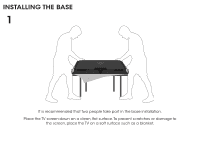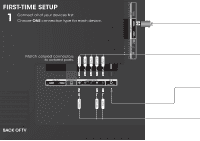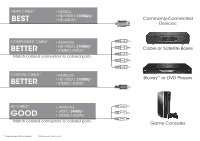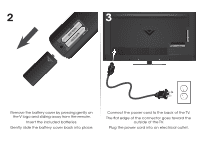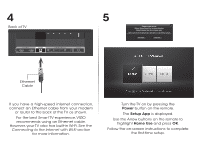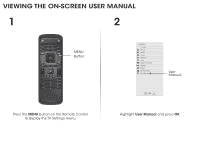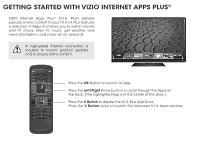Vizio E500i-B1 Download - Page 11
Power, Setup App - instructions
 |
View all Vizio E500i-B1 manuals
Add to My Manuals
Save this manual to your list of manuals |
Page 11 highlights
4 Back of TV 5 Choose your mode. Select Store Demo for in-store display. Select Home Use for in-home use. Seleccione "Home Use" por Modo de Casa o "Store Demo" por Demostración de Tienda. Choisissez "Home Use" pour Mode Domicile ou "Store Demo" pour Démonstration de Magasin. Store Demo Home Use Ethernet Cable If you have a high-speed internet connection, connect an Ethernet cable from your modem or router to the back of the TV as shown. For the best Smart TV experience, VIZIO recommends using an Ethernet cable. However, your TV also has built-in Wi-Fi. See the Connecting to the Internet with Wi-Fi section for more information. Turn the TV on by pressing the Power button on the remote. The Setup App is displayed. Use the Arrow buttons on the remote to highlight Home Use and press OK. Follow the on-screen instructions to complete the first-time setup.