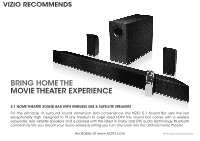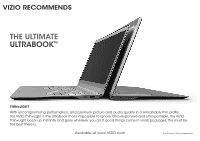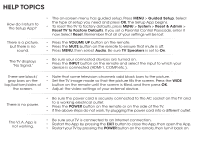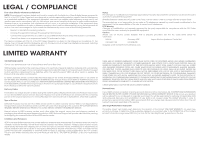Vizio E500i-B1 Download - Page 22
Help Topics - picture settings
 |
View all Vizio E500i-B1 manuals
Add to My Manuals
Save this manual to your list of manuals |
Page 22 highlights
HELP TOPICS How do I return to the Setup App? There is a picture, but there is no sound. The TV displays "No Signal." • The on-screen menu has guided setup. Press MENU > Guided Setup. Select the type of setup you need and press OK. The Setup App begins. • To reset the TV to factory defaults, press MENU > System > Reset & Admin > Reset TV to Factory Defaults. If you set a Parental Control Passcode, enter it now. Select Reset. Remember that all of your settings will be lost. • Press the VOLUME UP button on the remote. • Press the MUTE button on the remote to ensure that mute is off. • Press MENU, then select Audio. Be sure TV Speakers is set to On. • Be sure your connected devices are turned on. • Press the INPUT button on the remote and select the input to which your device is connected (HDMI-1, COMP, etc.). There are black/ gray bars on the top/bottom/sides of the screen. • Note that some television channels add black bars to the picture. • Set the TV image mode so that the picture fills the screen. Press the WIDE button on the remote until the screen is filled, and then press OK. • Adjust the video settings of your external device. There is no power. • Be sure the power cord is securely connected to the AC socket on the TV and to a working electrical outlet. • Press the POWER button on the remote or on the side of the TV. • If the above steps do not work, try plugging the power cord into a different outlet. The V.I.A. App is not working. • Be sure your TV is connected to an Internet connection. • Restart the App by pressing the EXIT button to close the App, then open the App. • Restart your TV by pressing the POWER button on the remote, then turn it back on.