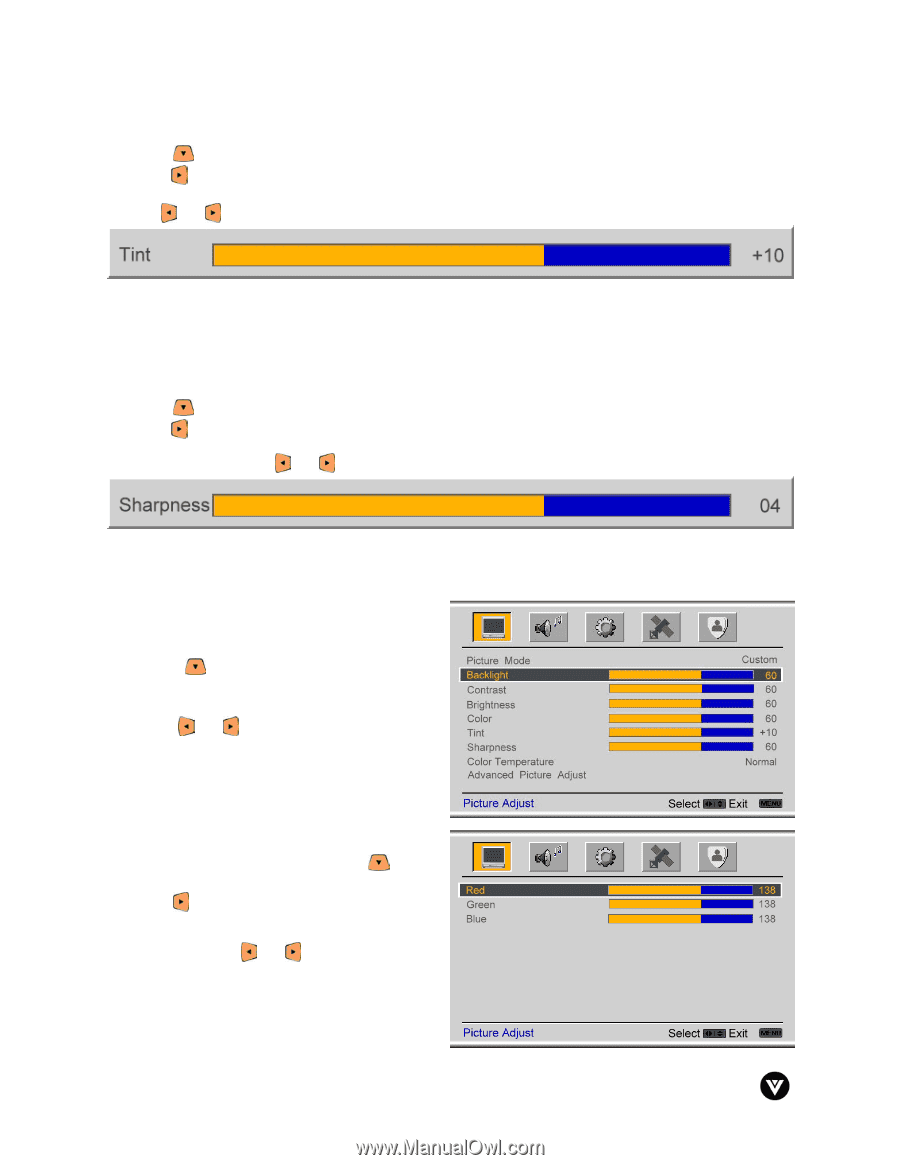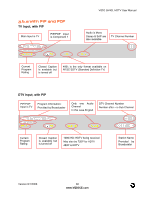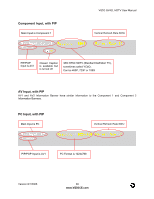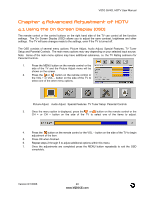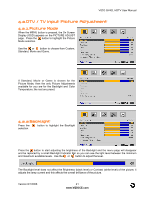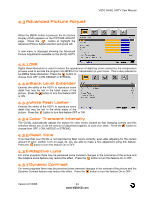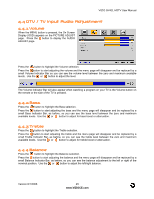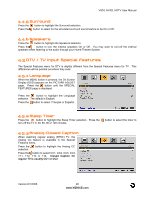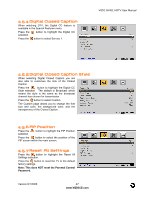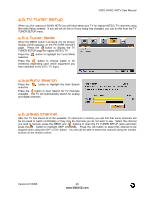Vizio GV42LHDTV User Manual - Page 43
Sharpness, Color Temperature
 |
View all Vizio GV42LHDTV manuals
Add to My Manuals
Save this manual to your list of manuals |
Page 43 highlights
VIZIO GV42L HDTV User Manual 4.2.6 Tint Press the button to highlight the Tint selection. Press the button to start adjusting the tint and the menu page will disappear and be replaced by a small Tint Indicator Bar so you can see the tint adjustment to the left or right of the nominal position. Use the or button to adjust the level. The Tint adjusts the hue of the picture. The easiest way to set tint is to look at flesh tones and adjust for a realistic appearance. In most cases, the default middle position is correct. If people's faces look too orange try reducing the level of color first as the case of this is often too much color. 4.2.7 Sharpness Press the button to highlight the Sharpness selection. Press the button to start adjusting the sharpness and the menu page will disappear and be replaced by a small Sharpness Indicator Bar so you can see the sharpness level between the minimum and maximum available levels. Use the or button to adjust the level. The Sharpness adjusts the sharpness of the picture. 4.2.8 Color Temperature Press the button to highlight the option for Color Temperature selection. The default is NORMAL; this is the 6500K setting. Press the or button if you want to choose the Cool or Warm option. If you choose the Custom option, then a new menu will be displayed showing the primary color items, Red, Green and Blue. Press the button to highlight the color you wish to adjust. Press the button to start adjusting the color and the menu page will disappear and be replaced by a small Color (Red, Green or Blue) Indicator Bar as before. Use the or button to adjust the color. Press the OK button when finished. Repeat the procedure to adjust the other colors if desired. Version 8/1/2006 43 www.VIZIOCE.com