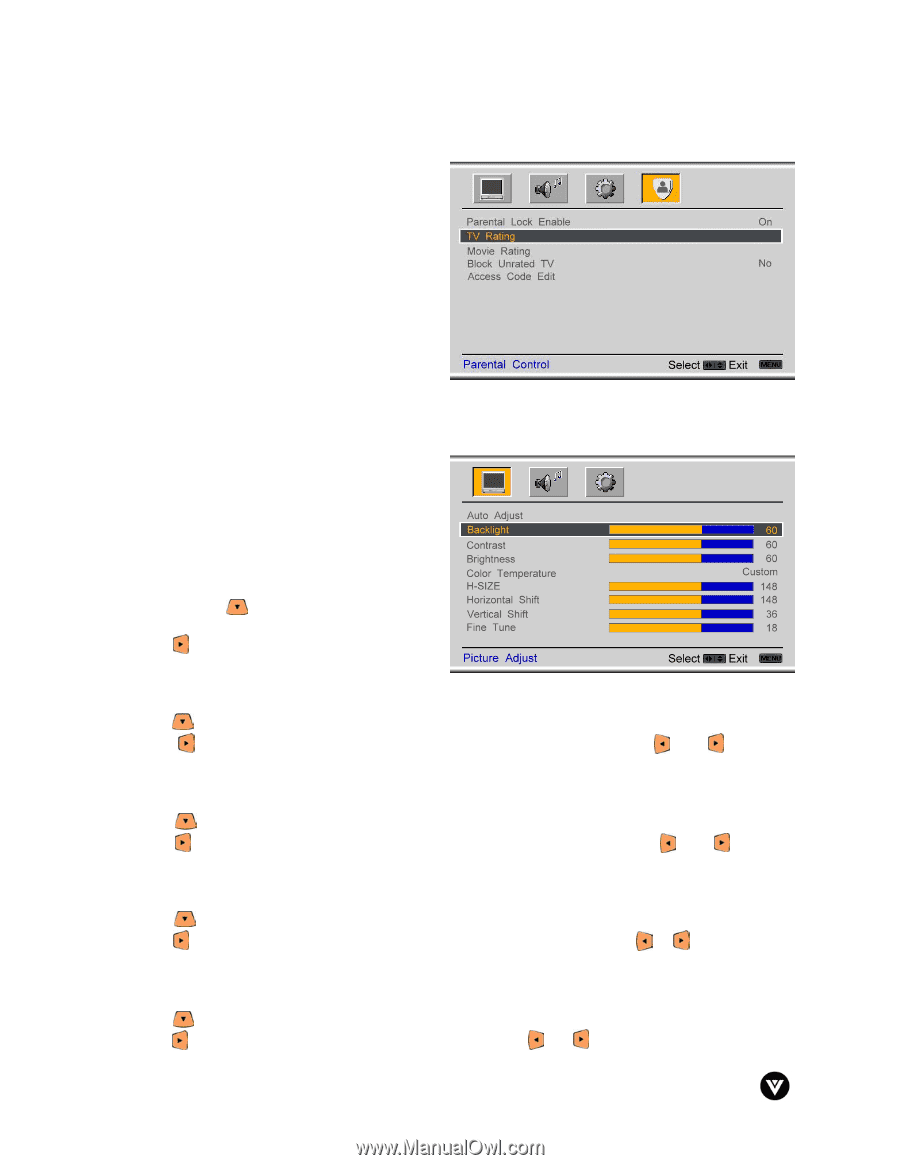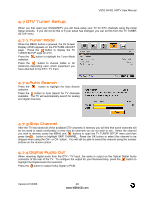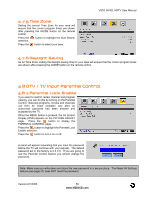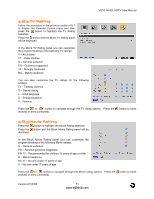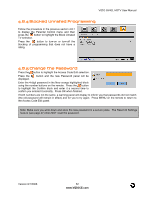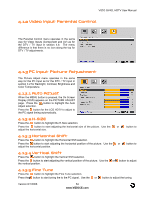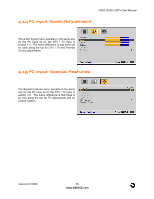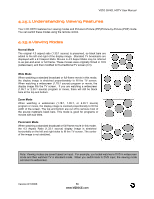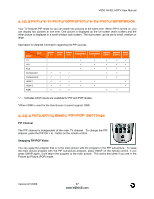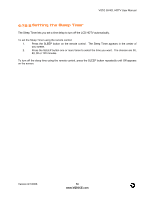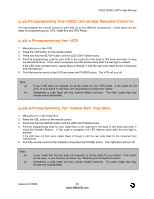Vizio GV42LHDTV User Manual - Page 54
Video Input Parental Control, PC Input Picture Adjustment - gv42l hdtv no signal
 |
View all Vizio GV42LHDTV manuals
Add to My Manuals
Save this manual to your list of manuals |
Page 54 highlights
VIZIO GV42L HDTV User Manual 4.12 Video Input Parental Control The Parental Control menu operates in the same way for Video Inputs (Component and AV) as for the DTV / TV input in section 4.8. The menu difference is that there is no icon along the top for DTV / TV adjustments. 4.13 PC Input Picture Adjustment The Picture Adjust menu operates in the same way for the PC Input as for the DTV / TV input in section 4.2 for Backlight, Contrast, Brightness and Color Temperature. 4.13.1 Auto Adjust When the MENU button is pressed, the On Screen Display (OSD) appears on the PICTURE ADJUST page. Press the button to highlight the Auto Adjust selection. Press the button for the LCD HDTV to adjust to the PC signal timing automatically. 4.13.2 H-SIZE Press the button to highlight the H-Size selection. Press the button to start adjusting the horizontal size of the picture. Use the or adjust the horizontal size. button to 4.13.3 Horizontal Shift Press the button to highlight the Horizontal Shift selection. Press the button to start adjusting the horizontal position of the picture. Use the or adjust the horizontal position. button to 4.13.4 Vertical Shift Press the button to highlight the Vertical Shift selection. Press the button to start adjusting the vertical position of the picture. Use the or button to adjust the vertical position. 4.13.5 Fine Tune Press the button to highlight the Fine Tune selection. Press the button to start tuning the to the PC signal. Use the or button to adjust the tuning. Version 8/1/2006 54 www.VIZIOCE.com