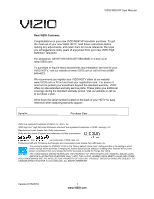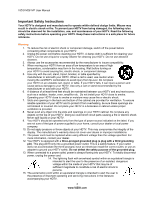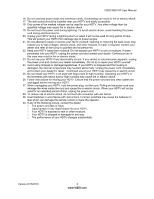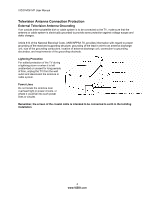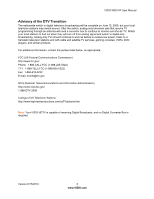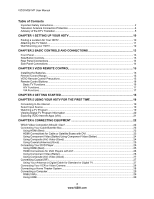Vizio M261VP M261VP User Manual
Vizio M261VP Manual
 |
UPC - 845226004582
View all Vizio M261VP manuals
Add to My Manuals
Save this manual to your list of manuals |
Vizio M261VP manual content summary:
- Vizio M261VP | M261VP User Manual - Page 1
VIZIO M261VP User Manual Dear VIZIO Customer, Congratulations on your new VIZIO M261VP television purchase. To get the most out of your new VIZIO HDTV, read these instructions before making any adjustments, and retain them for future reference. We hope you will experience many years of enjoyment - Vizio M261VP | M261VP User Manual - Page 2
VIZIO M261VP User Manual Important Safety Instructions Your HDTV is designed and manufactured to operate within defined design limits. Misuse may result in electric shock or fire. To prevent your HDTV from being damaged, the following rules should be observed for the installation, use, and - Vizio M261VP | M261VP User Manual - Page 3
VIZIO M261VP User Manual 16. Do not overload power strips and extension cords. Overloading can result in fire or electric shock. 17. The wall socket should be installed near your HDTV and easily accessible. 18. Only power of the marked voltage can be used for your HDTV. Any other voltage than the - Vizio M261VP | M261VP User Manual - Page 4
for long periods of time, unplug the TV from the wall outlet and disconnect the antenna or cable system. Power Lines Do not locate the antenna near overhead light or power circuits, or where it could fall into such power lines or circuits. Remember, the screen of the coaxial cable is intended to be - Vizio M261VP | M261VP User Manual - Page 5
VIZIO M261VP User Manual Advisory of the DTV Transition The nationwide switch to digital television broadcasting will be complete on June 12, 2009, but your local television stations may switch sooner. After the switch, analog-only television sets that receive TV programming through an antenna will - Vizio M261VP | M261VP User Manual - Page 6
VIZIO M261VP User Manual Table of Contents Important Safety Instructions...2 Television Antenna Connection Protection 4 Advisory of the DTV Transition...5 CHAPTER 1 SETTING UP YOUR HDTV 10 Finding a Location for Your HDTV ...10 Attaching the TV Stand...11 Wall Mounting your HDTV...12 CHAPTER 2 - Vizio M261VP | M261VP User Manual - Page 7
VIZIO M261VP User Manual Ethernet Connection...30 CHAPTER 7 USING VIA ...31 Connecting to the Internet ...31 Navigating the VIA Dock ...31 Using VIZIO Internet Apps (VIA)...32 Navigating Apps...32 Adding Apps...32 Deleting Apps...33 Moving Apps ...33 Using Profiles...33 Updating your TV...34 - Vizio M261VP | M261VP User Manual - Page 8
Remote Control ...48 Troubleshooting Guide ...48 TV/Display Troubleshooting...48 Audio Troubleshooting ...51 VIZIO Internet Apps Troubleshooting 51 Remote Control Troubleshooting...51 Internet Connection Troubleshooting 52 Telephone & Technical Support ...53 CHAPTER 10 SPECIFICATIONS 54 M261VP - Vizio M261VP | M261VP User Manual - Page 9
. Package Contents VIZIO M261VP VIZIO remote control VR17 AA batteries for the remote control (2) AC/DC power adapter Detachable base This user manual Quick Setup Guide Registration Card HDTV Accessories and Services Additional certified accessories for your HDTV are sold separately - Vizio M261VP | M261VP User Manual - Page 10
correct power rating. The 3-pronged cord must be grounded and the grounding feature (3rd prong) must not be compromised. To take full advantage of your TV, you will need an Internet connection. Set up the Internet connection using the initial Setup App or the Network Menu in the HDTV Settings App - Vizio M261VP | M261VP User Manual - Page 11
VIZIO M261VP User Manual Attaching the TV Stand Note: We strongly recommend that two people perform the setup and assembly due to the weight and size of the TV. Unpack the TV and stand base 1. Remove the two top foam end caps. 2. Remove the stand base and accessory box from packaging. 3. Remove the - Vizio M261VP | M261VP User Manual - Page 12
remove the neck and base. Note: To remove the base from the neck, unscrew the thumbscrew on the bottom. 3. Mount your HDTV on the wall: a. Attach your HDTV to a wall mount (sold separately) using the mounting holes in the back panel of your HDTV. b. Read the instructions that came with your specific - Vizio M261VP | M261VP User Manual - Page 13
VIZIO M261VP User Manual Chapter 2 Basic Controls and Connections Front Panel Remote Control Sensor-Point the remote control directly at this window on the lower left corner of your HDTV for the best response to the remote signal. Side Button Controls POWER ( )-Turn your HDTV on by pressing the - Vizio M261VP | M261VP User Manual - Page 14
VIZIO M261VP User Manual Rear Panel Connections 1. ETHERNET-Connect an Ethernet cable to access the Internet. Set up the Internet connection using the initial Setup App or the Network Menu in the HDTV Settings App. Your HDTV also has 802.11n single-band wireless, so you can connect your TV to the - Vizio M261VP | M261VP User Manual - Page 15
VIZIO M261VP User Manual Chapter 3 VIZIO Remote Control Your new VIZIO HDTV comes with an IR universal remote that lets you interact with Internet content delivered to your HDTV. You can also use it to program other A/V devices connected to your TV, such as DVD or Blu-ray player, Cable/Satellite set - Vizio M261VP | M261VP User Manual - Page 16
VIZIO M261VP User Manual Remote Control Buttons Basic TV Functions INPUT-Press to cycle through the various devices connected to your TV (called Inputs). You can name your inputs when you set them up during the HDTV Settings App. The inputs cycle in the following sequence: TV, Comp/AV, HDMI-1, HDMI - Vizio M261VP | M261VP User Manual - Page 17
. VIA Functions Use these buttons on your remote control to control the VIZIO Internet Apps (VIA) functions on your HDTV. See Using VIA on page 31 for more information about the VIA functions on your HDTV. Press to switch between different video screen sizes when the Sidebar is open. Press - Vizio M261VP | M261VP User Manual - Page 18
VIZIO M261VP User Manual Chapter 4 Getting Started Your VIA-enabled HDTV has a built-in Setup App that plays when you turn on your TV for the first time. Follow the on-screen directions to easily setup your new HDTV. 1. Insert batteries into the remote control. 2. Connect the power cord to the power - Vizio M261VP | M261VP User Manual - Page 19
VIZIO M261VP User Manual Chapter 5 Using your HDTV for the first time Connecting to the Internet Set up the Internet connection using the initial Setup App or the Network Menu in the HDTV Settings App. Your HDTV has 802.11n single-band wireless, so you can connect your TV to the Internet through - Vizio M261VP | M261VP User Manual - Page 20
VIZIO M261VP User Manual Viewing Digital TV Program Information When the channel is changed or when you press GUIDE, an information header is shown over the picture for a few seconds. Press GUIDE again to display more information about the program and schedule. 20 www.VIZIO.com - Vizio M261VP | M261VP User Manual - Page 21
this to discover more Apps and download them to the TV. This gallery is constantly being updated so check back often! HDTV Settings App Adjust TV functions like brightness, contrast, Parental Controls, and Network settings. Profile App Create a unique name, picture and set of Apps in the VIA Dock - Vizio M261VP | M261VP User Manual - Page 22
. Best (analog) The RGB (VGA) port allows you to connect your computer so you can use your HDTV as your monitor. Better (analog) Component consists of three cables for transmitting video and two cables for transmitting audio: one red and one white. Component video provides a sharper image than - Vizio M261VP | M261VP User Manual - Page 23
other end to the HDMI 1 or 2 jack on your HDTV. Turn on the power to your HDTV and your Cable/Satellite box. Select HDMI-1 or HDMI-2 the INPUT button on the remote control or side of your HDTV. The HDMI input on your HDTV supports High-bandwidth Digital Content Protection (HDCP). HDCP encrypts the - Vizio M261VP | M261VP User Manual - Page 24
of your HDTV. 3. Connect the audio cables (white and red) from your Cable/Satellite box to the COMPONENT L and R AUDIO jacks on your HDTV. 4. Turn on the power to your HDTV and Cable/Satellite box. 5. Select Comp/AV using the INPUT button on the remote control or side of your HDTV. 24 www.VIZIO.com - Vizio M261VP | M261VP User Manual - Page 25
VIZIO M261VP User Manual 1. Turn off the power to your HDTV. 2. Connect the coaxial (RF) connector from your antenna or digital cable to the DTV/TV CABLE/ANTENNA connector on your HDTV. 3. Turn on the power to your HDTV. 4. Select TV using the INPUT button on the remote control or side of your HDTV - Vizio M261VP | M261VP User Manual - Page 26
player to the COMPONENT jacks on your HDTV. 3. Connect the audio cables (white and red) from your DVD player to the COMPONENT L and R AUDIO jacks on your HDTV. 4. Turn on your HDTV and DVD player. 5. Select Comp/AV using the INPUT button on the remote control or side of your HDTV. 26 www.VIZIO.com - Vizio M261VP | M261VP User Manual - Page 27
Using Composite (AV) Video (Good) VIZIO M261VP User Manual 1. Turn off the power to your HDTV and DVD player. 2. Connect the yellow video cable connector from your DVD player to the green Component Y jack on the side of your HDTV. 3. Connect the audio cables (white and red) from your DVD player to - Vizio M261VP | M261VP User Manual - Page 28
VIZIO M261VP User Manual Connecting Your VCR or Video Camera Note: Refer to your VCR or Video Camera user manual for more information about the video output requirements of the product. 6. Turn off the power to your HDTV and VCR or video camera. 7. Connect the yellow video cable connector from your - Vizio M261VP | M261VP User Manual - Page 29
Connecting a Computer RGB (VGA) VIZIO M261VP User Manual COMPUTER 1. Set computer to a resolution supported by your HDTV (see Preset PC Resolutions on page 55). If your computer supports it, we recommend 1920x1080. 2. Turn off the power to your HDTV and computer. 3. Connect the RGB (VGA) cable - Vizio M261VP | M261VP User Manual - Page 30
VIZIO M261VP User Manual Ethernet Connection The Ethernet function on your HDTV is used to access the Internet. Your HDTV also has 802.11n singleband wireless, so you can connect your TV through your wireless home network. A wired connection can sometimes deliver a more consistent connection - Vizio M261VP | M261VP User Manual - Page 31
VIZIO M261VP User Manual Chapter 7 Using VIA Connecting to the Internet VIA delivers popular online content right to your HDTV! When you press the VIA button on your remote, the Apps Dock appears along the bottom of your screen with a selection of different Apps that let you watch movies, TV shows, - Vizio M261VP | M261VP User Manual - Page 32
M261VP User Manual Using VIZIO Internet Apps (VIA) VIA puts the best of the web right on your TV screen, giving you the convenience of on-demand movies, TV shows, social networking, music, photos, news, weather and more at the push of the VIA button. Navigating Apps Use these buttons on your remote - Vizio M261VP | M261VP User Manual - Page 33
Apps VIZIO M261VP User Manual 1. Press the VIA button. 2. Press ◄ or ► to select the App you want or delete, and then press the Yellow button. 3. Press the Red button to delete the App. 4. A message will appear asking if you want to permanently delete it. Press the Red button to delete the App - Vizio M261VP | M261VP User Manual - Page 34
to select OK, and then press OK. The Profile will be deleted. Updating your TV Your HDTV has the ability to download and automatically install product updates. All you need is an Internet connection - wired or wireless. We will perform product updates whenever your TV is turned off. 34 www.VIZIO.com - Vizio M261VP | M261VP User Manual - Page 35
2. Press ◄ or ► on the remote control to select the HDTV Settings App, and then press OK. The Main Menu will be shown on the screen. 3. Press or ▼ on the remote control to select one of the menu options: o Input o Wide o CC o Sleep Timer o Picture o Audio o Network o Settings o Help 4. Press OK to - Vizio M261VP | M261VP User Manual - Page 36
VIZIO M261VP User Manual Input Menu Select the Input Source for your HDTV. Choose from TV, Comp/AV (Component/Composite), HDMI-1, HDMI-2, and RGB (VGA). Note: When using an AV (composite) connection, the yellow cable needs to be connected to the green jack on the side of your HDTV. Wide Menu Select - Vizio M261VP | M261VP User Manual - Page 37
VIZIO M261VP User Manual CC (Closed Caption) Menu Adjust closed caption options. Analog Closed Caption The CC feature is available when watching regular analog TV. Select from Off, CC1, CC2, CC3, and CC4. Closed Caption for regular TV is usually CC1 or CC2. Digital Closed Caption The CC feature - Vizio M261VP | M261VP User Manual - Page 38
VIZIO M261VP User Manual Color Color adjusts the amount of color in the picture. Tint The tint adjusts the hue of the picture. The easiest way to set tint is to look at flesh tones and adjust for a realistic appearance. In most cases, the default middle position is correct. If people's faces look - Vizio M261VP | M261VP User Manual - Page 39
: Backlight is only available when Ambient Light Sensor is set to Off. Ambient Light Sensor Choose Off, Low, Medium, or High. When set to Low, Medium, or High your HDTV will automatically adjust to light changes in the room. Reset Picture Mode Return all Picture settings to factory default. A screen - Vizio M261VP | M261VP User Manual - Page 40
VIZIO M261VP User Manual Advanced Audio To select the options in the Advanced Audio sub-menu, press ►. A new menu will be displayed showing the advanced functions available for fine tuning of the audio. SRS TruSurround HD™ When watching TV or a movie, TruSurround HD™ creates an immersive surround - Vizio M261VP | M261VP User Manual - Page 41
Audio menu will be reset. Network Menu When you first turned on your HDTV you set up your network connection using the Setup App. If you did not do this or if your setup has changed, you can do this from the Network menu. The Ethernet function on your HDTV is used to access the Internet. Your HDTV - Vizio M261VP | M261VP User Manual - Page 42
VIZIO M261VP User Manual Note: If you have forgotten your secure access code, please refer to the user manual for your wireless router or contract the manufacturer or either your router or your Internet Service Provider if they provided the router for you. More Access Points Select this option to - Vizio M261VP | M261VP User Manual - Page 43
VIZIO M261VP User Manual Tuner Mode Select Antenna or Cable depending upon which equipment you have attached to the DTV / TV Input. Auto Channel Search Automatically search for TV channels that are available in your area. Be sure to first select the correct tuner mode above. Your HDTV will search - Vizio M261VP | M261VP User Manual - Page 44
of Audio/Video processing by the TV. You should have it set to On when playing video games. Parental Controls If you want to restrict certain channel and program viewing, you can do this by turning on the Parental Controls. Selected programs, movies and channels can then be made available only - Vizio M261VP | M261VP User Manual - Page 45
VIZIO M261VP User Manual USA-TV Note: When Rating Enable is OFF, the USA-TV Rating adjustments are not enabled. Press OK to block (locked) or allow (unlocked) channels by the following US TV ratings: TV-Y-All children TV-Y7-Older children TV-G-General audience TV-PG-Guidance suggested TV-14-Strongly - Vizio M261VP | M261VP User Manual - Page 46
system is ever updated. Your HDTV will be able to receive and update the new rating system to it. Block Unrated TV Block programming that does not have a rating. Change PIN (Password) Enter a new, 4-digit password using the number buttons on the remote control. Enter it a second time to confirm - Vizio M261VP | M261VP User Manual - Page 47
VIZIO M261VP User Manual Help Menu System Info Display the technical information including model name, version and revision of firmware, source type, and resolution. Reset TV Settings Return all Picture and Audio settings to factory default. A screen will come up to confirm your selection or to - Vizio M261VP | M261VP User Manual - Page 48
VIZIO M261VP User Manual Chapter 9 Maintenance and Troubleshooting Cleaning the TV and Remote Control 1. Remove the power adapter cable from your HDTV. 2. Use a soft cloth moistened with diluted neutral cleaner to clean the TV and remote control. VIZIO recommends using an HDTV cleaning solution - Vizio M261VP | M261VP User Manual - Page 49
VIZIO M261VP User Manual Issue Solution Power is ON but there is no image on the screen / Black screen Make sure the power is ON (VIZIO Logo glows white). Make sure all cables attached to your HDTV are connected to the correct output of your external device. Insure that the external device - Vizio M261VP | M261VP User Manual - Page 50
VIZIO M261VP User Manual Issue Display image does not cover the entire screen/ Black bars on the top or side of the image The TV has pixels (dots) that are always dark or colored Image "noise/fuzz" Aspect mode differs on each input Tips for High-Definition Users Tips for Letterbox Content Solution - Vizio M261VP | M261VP User Manual - Page 51
the specific App service providers Remote Control Troubleshooting Issue Solution The remote control will not work Point the remote control directly at the remote sensor on your TV (IR mode only). Remove any obstacles between the remote control and the remote sensor (IR mode only). Replace - Vizio M261VP | M261VP User Manual - Page 52
VIZIO M261VP User Manual Internet Connection Troubleshooting Issue Solution I forgot my secure access code. Refer to the user manual for your wireless router or contact the manufacturer of either your router or your Internet Service Provider if they provided the router for you. Refer to - Vizio M261VP | M261VP User Manual - Page 53
can often resolve the problem over the phone. For more information on warranty service or repair, after the warranty period, contact our Support Department at the number below. Customer support and quality service are integral parts of VIZIO's commitment to service excellence. For technical - Vizio M261VP | M261VP User Manual - Page 54
VIZIO M261VP User Manual Chapter 10 Specifications Product specifications may change without notice or obligation. M261VP Specifications Panel 26.1" Diagonal, 16:9 Aspect Ratio Resolution 1920 x 1080 pixels Pixel (Dot) Pitch 0.3 mm (H) x 0.3 mm (H) Display Compatibility 1080P (FHDTV) - Vizio M261VP | M261VP User Manual - Page 55
stand 16.98 lbs; 7.7 kg CSA, CSA-US, FCC Class B Energy Star 4.1. ATSC Spec A/65, EIA/CEA-766-A Compliance Caution: Always use a power cable that is properly grounded. Use the AC cords listed below for each area. USA: UL Canada: CSA Germany: VDE UK: BASE/BS Japan: Electric Appliance Control - Vizio M261VP | M261VP User Manual - Page 56
VIZIO M261VP User Manual Preset PC Resolutions If connecting to a PC through the RGB PC input, set the TV timing mode to VESA 1920x1080 at 60Hz for best picture quality (refer to the graphic card's user guide for questions on how to set this timing mode). See the table below for the factory preset - Vizio M261VP | M261VP User Manual - Page 57
is required before sending any unit in for service. Any returns to VIZIO's service centers must utilize either the original carton box and shipping material or a replacement box and material provided by VIZIO. VIZIO technical support will provide instructions for packing and shipping the unit to the - Vizio M261VP | M261VP User Manual - Page 58
VIZIO M261VP User Manual Index 16:9 36 4:3 36 Accessories 9 Adjustments Advanced 35 Volume 13 Advanced Adjustments 35 Ambient Light Sensor 39 Antenna 22 Apps Adding 32 Deleting 33 Moving 33 Navigating 32 Using 32 Aspect Ratio 36 Audio Menu Advanced Audio 40 Audio Mode 39 Balance 39 - Vizio M261VP | M261VP User Manual - Page 59
Channel 43 Tuner Mode 43 TV Menu 35 TV Settings App Network Menu 41 TV Stand Attaching 11 Updates 34 VIA Apps 32 Connecting to the Internet 19, 31 Remote Control 32 Using 31 Video Adapter cable 22 Wall mounting 12 Warranty 57 Watching TV Getting your Programs 19 Program Information
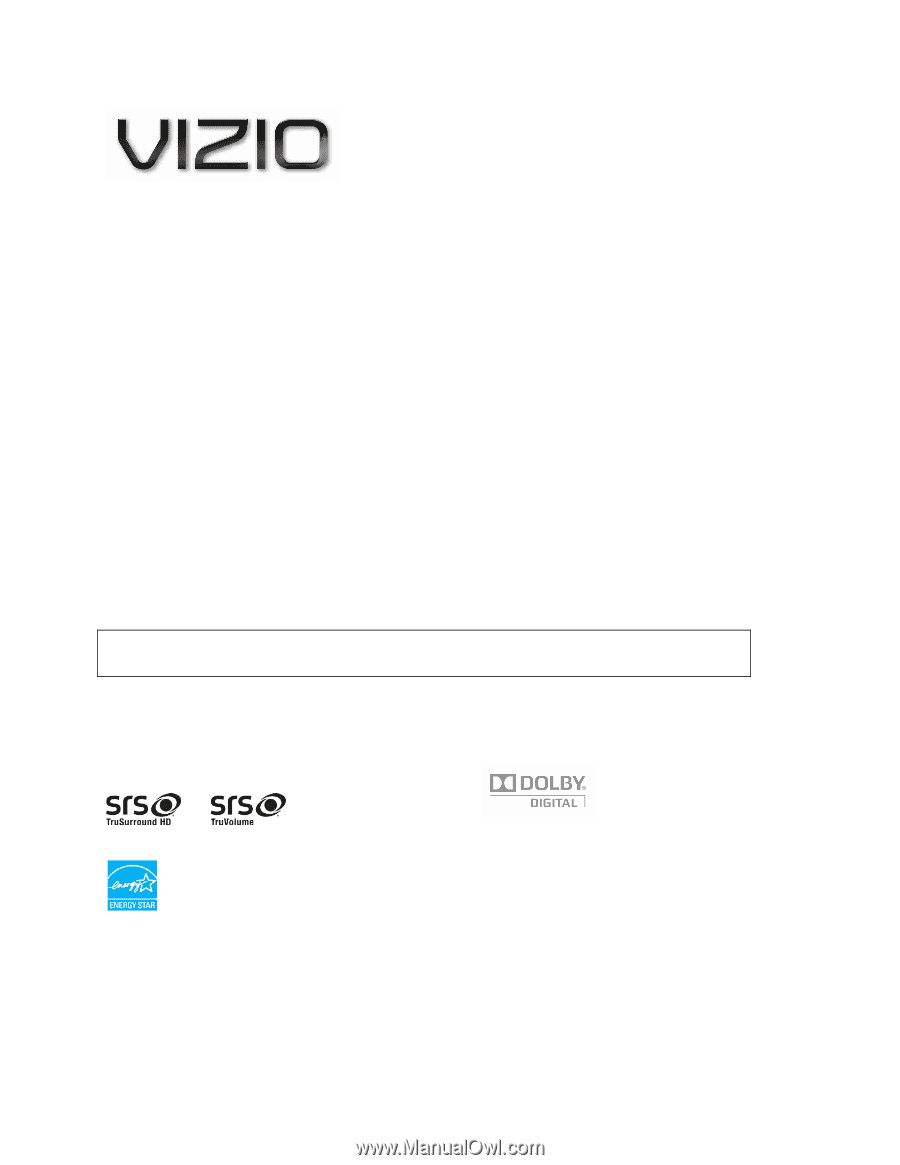
VIZIO M261VP User Manual
Version 6/15/2010
1
www.VIZIO.com
Dear VIZIO Customer,
Congratulations on your new VIZIO M261VP television purchase. To get
the most out of your new VIZIO HDTV, read these instructions before
making any adjustments, and retain them for future reference. We hope
you will experience many years of enjoyment from your new VIZIO High
Definition Television.
For assistance, call 877-MYVIZIO (877-698-4946) or e-mail us at
www.VIZIO.com.
To purchase or inquire about accessories and installation services for your
VIZIO HDTV, visit our website at www.VIZIO.com or call toll free at 888-
849-4623.
We recommend you register your VIZIO HDTV either at our website
www.VIZIO.com or fill out and mail your registration card.
For peace of
mind and to protect your investment beyond the standard warranty, VIZIO
offers on-site extended warranty service plans. These plans give additional
coverage during the standard warranty period. Visit our website or call us
to purchase a plan.
Write down the serial number located on the back of your HDTV for easy
reference when obtaining warranty support:
Serial #: _____________________
Purchase Date _____________________
VIZIO is a registered trademark of VIZIO, Inc. dba V, Inc.
HDMI logo and “High Definition Multimedia Interface” are registered trademarks of HDMI Licensing LLC.
Manufactured under license from Dolby Laboratories.
Dolby and the double-D symbol are trademarks of Dolby Laboratories.
and
are trademarks of SRS Labs, Inc.
TruSurround HD and TruVolume technologies are incorporated under license from SRS Labs, Inc.
This product qualifies for ENERGY STAR in the “factory default (Home Use)” setting and this is the setting in which
power savings will be achieved. Changing the factory default picture setting or enabling other features will increase
power consumption that could exceed the limits necessary to qualify for Energy Star rating.
THE TRADEMARKS SHOWN HEREIN ARE THE PROPERTY OF THEIR RESPECTIVE OWNERS; IMAGES USED
ARE FOR ILLUSTRATION PURPOSES ONLY. VIZIO, THE V LOGO, WHERE VISION MEETS VALUE AND OTHER
VIZIO TRADEMARKS ARE THE INTELLECTUAL PROPERTY OF VIZIO INC.
PRODUCT SPECIFICATIONS ARE SUBJECT TO
CHANGE WITHOUT NOTICE. © 2010 VIZIO INC. ALL RIGHTS RESERVED.